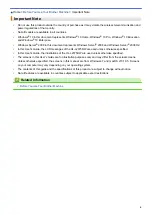Содержание HL-L2375DW
Страница 14: ...Related Information Introduction to Your Brother Machine 10 ...
Страница 16: ...Related Information Introduction to Your Brother Machine Uninstall the Brother Software and Drivers Windows 12 ...
Страница 22: ...Related Information Load and Print Using the Paper Tray 18 ...
Страница 26: ...Related Information Load and Print Paper in the Manual Feed Slot 22 ...
Страница 38: ...Related Information Print from Your Computer Windows Print Settings Windows 34 ...
Страница 74: ... Configure Your Wi Fi Direct Network Manually 70 ...
Страница 87: ...Home Security Security Lock the Machine Settings Network Security Features 83 ...
Страница 143: ...Home Mobile AirPrint AirPrint AirPrint Overview Before Using AirPrint Print Using AirPrint 139 ...
Страница 155: ...Home Brother iPrint Scan for Windows and Mac Brother iPrint Scan for Windows and Mac Brother iPrint Scan Overview 151 ...
Страница 204: ... Clean the Paper Pick up Rollers 200 ...
Страница 247: ...Visit us on the World Wide Web www brother com CEE ENG Version 0 ...