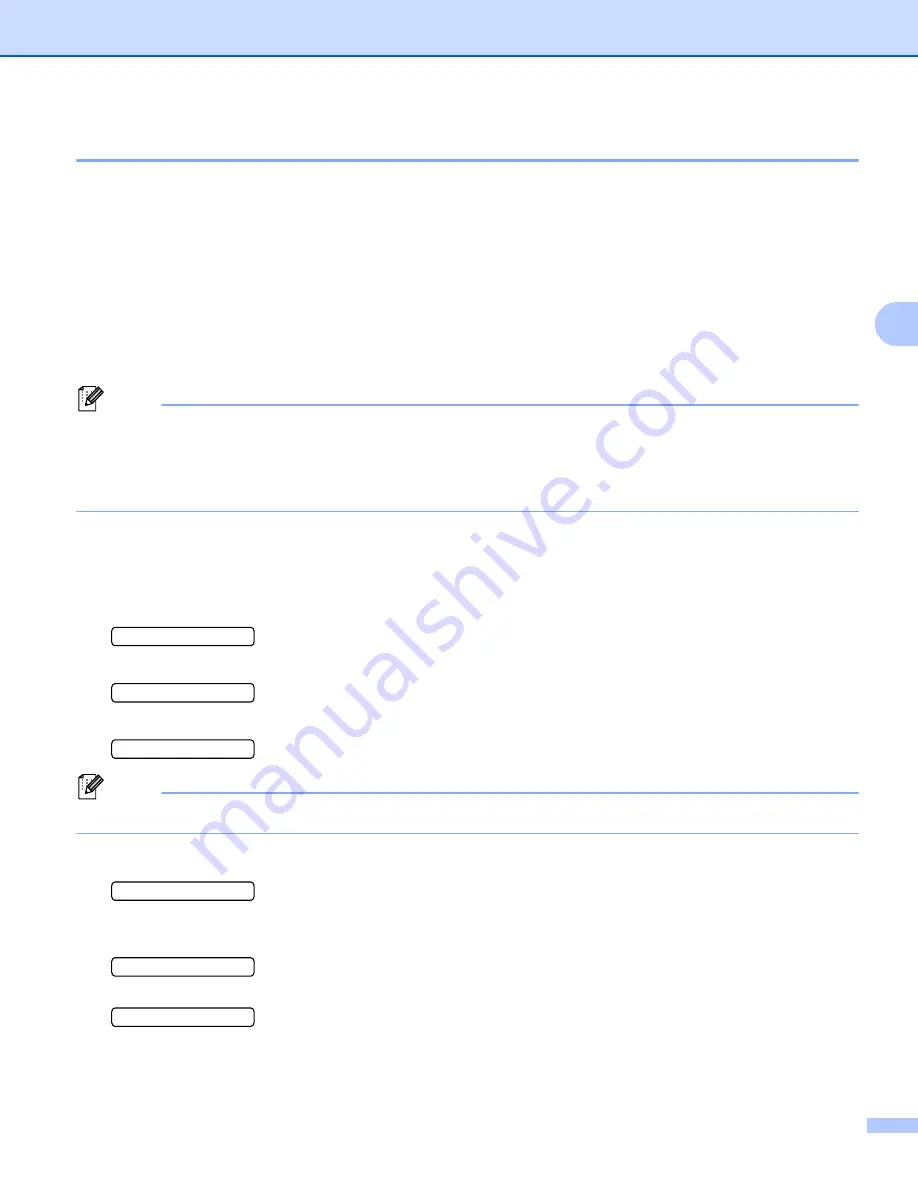
Control Panel
85
4
Printing Secure data
4
Secure data
4
Secure documents are protected by a password and only those people who know the password will be able
to print the document. The printer will not print the document when you send it for printing. To print the
document, you must use the control panel of the printer (with the password). Secure data will be deleted after
printing once.
When the area to spool data is full, the earliest data is automatically deleted first. The order of deleting data
is not connected to the order of reprinting.
If you want to delete the spooled data, you can carry out this operation using the control panel or the web-
based management application.
Note
• The secure data will be deleted when the printer is turned off.
• For more information about the settings in the printer driver and how to create secure data, see
on page 40 (For Windows
®
printer driver),
on page 51 (For Windows
®
BR-Script
on page 59 (For Macintosh printer driver).
How to print Secure data
4
a
Press
Secure Print
. If there is no data, the LCD shows
NO DATA STORED
.
b
Press
+
or
-
to choose the user name. Press
Set
.
XXXXXX
c
Press
+
or
-
to choose the job. Press
Set
.
XXXXXX
d
Enter your password. Press
Set
.
PASS NO.=0000
Note
The printer will exit this menu after a time-out period.
e
Press
+
or
-
to enter the number of copies you want. Press
Set
.
COPIES=1
f
Press
Set
or
Secure Print
.
If you press
Go
, the LCD shows
PRESS SET TO PRINT
.
PRINTING
h
COPIES=1






























