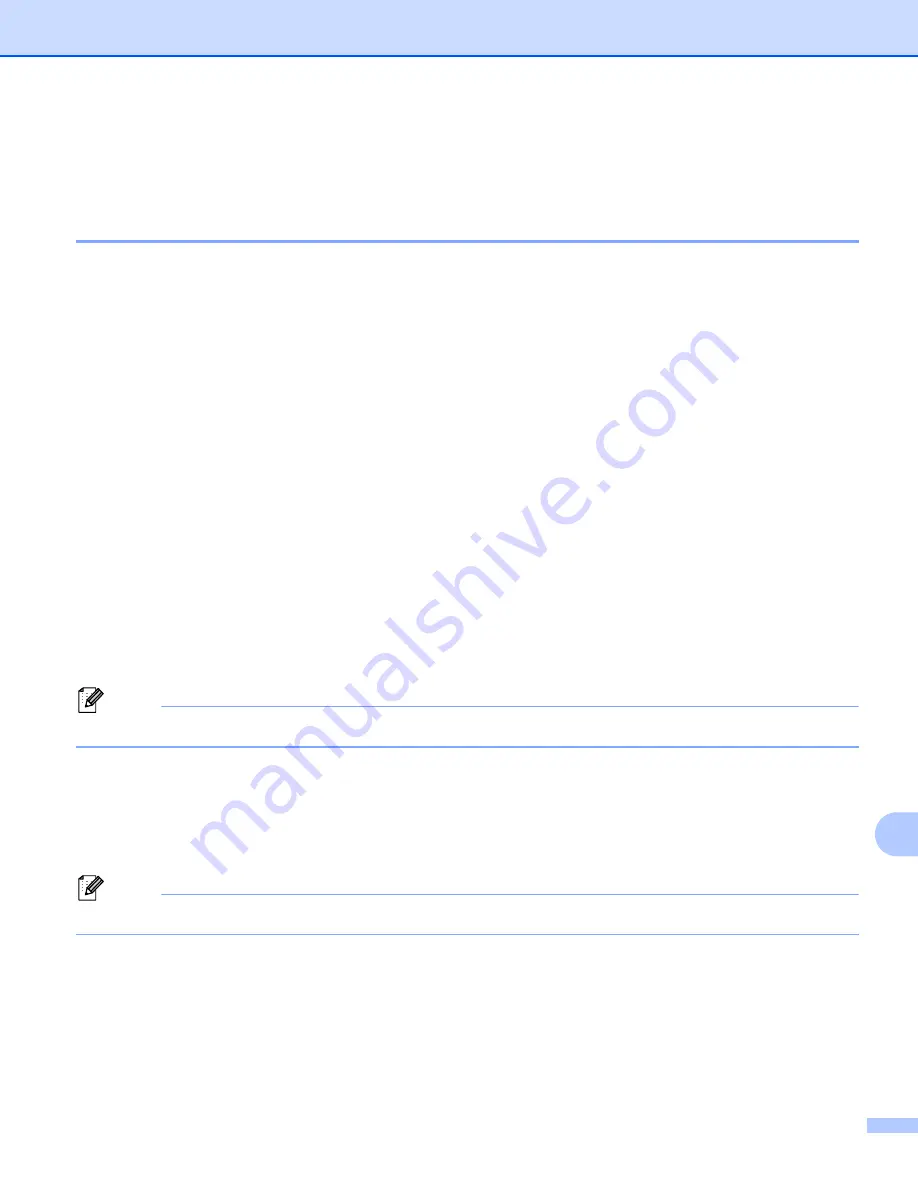
Security features
168
14
f
Now the certificate is saved in your printer. To use SSL/TLS communication, the Root Certificate from
the CA needs to be installed on your computer. Contact your network administrator about installation.
Import and export the certificate and private key
14
How to import the certificate and private key
14
a
Click
Import Certificate and Private Key
on the
Configure Certificate
page.
b
Specify the file that you want to import.
c
Enter the password if the file is encrypted, and then click
Submit
.
d
Now the certificate and private key are imported successfully.
e
Follow the on-screen instructions to configure the other security settings.
f
Restart the printer to activate the configuration.
g
Now the certificate and private key are imported to your printer. To use SSL/TLS communication, the
Root Certificate from the CA needs to also be installed on your computer. Contact your network
administrator about the installation.
How to export the certificate and private key
14
a
Click
Export Certificate and Private Key
on the
Configure Certificate
page.
b
Enter the password if you want to encrypt the file.
Note
If a blank password is used, the output is not encrypted.
c
Enter the password again for confirmation, and then click
Submit
.
d
Specify the location where you want to save the file.
e
Now the certificate and private key are exported to your computer.
Note
You can import the file that you exported.
















































