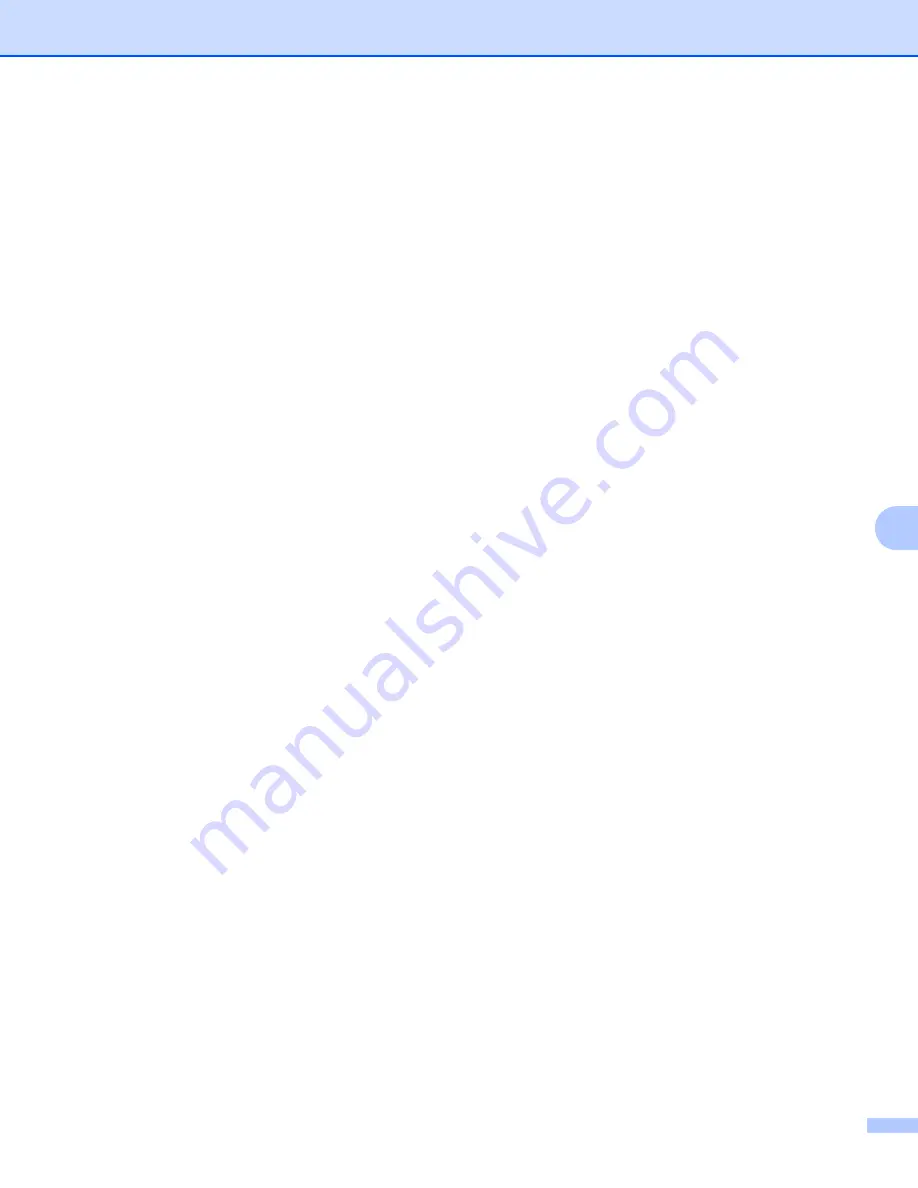
Control panel features
113
8
SUBNET MASK
8
This field displays the current subnet mask used by the machine. If you are not using DHCP or BOOTP to
obtain the subnet mask, enter the desired subnet mask. Check with your network administrator for the subnet
mask to use.
a
Press any of the Menu buttons (
+
,
-
,
Set
or
Back
) of the control panel on your machine.
b
Press
+
or
-
to choose
NETWORK
.
Press
Set
.
c
Press
+
or
-
to choose
TCP/IP
.
Press
Set
.
d
Press
+
or
-
to choose
SUBNET MASK=
.
Press
Set
. The first part of the number will be blinking.
e
Press
+
or
-
to increase or decrease the number.
Press
Set
to go to the next number.
f
Repeat this process until you have set your Subnet Mask address.
g
Press
Set
to finish the Subnet Mask address.
An asterisk appears at the end of the LCD.
GATEWAY
8
This field displays the current gateway or router address used by the machine. If you are not using DHCP or
BOOTP to obtain the gateway or router address, enter the address you wish to assign. If you do not have a
gateway or router, leave this field blank. Check with your network administrator if you are unsure.
a
Press any of the Menu buttons (
+
,
-
,
Set
or
Back
) of the control panel on your machine.
b
Press
+
or
-
to choose
NETWORK
.
Press
Set
.
c
Press
+
or
-
to choose
TCP/IP
.
Press
Set
.
d
Press
+
or
-
to choose
GATEWAY=
.
Press
Set
. The first part of the number will be blinking.
e
Press
+
or
-
to increase or decrease the number.
Press
Set
to go to the next number.
f
Repeat this process until you have set your Gateway address.
g
Press
Set
to finish the Gateway address.
An asterisk appears at the end of the LCD.






























