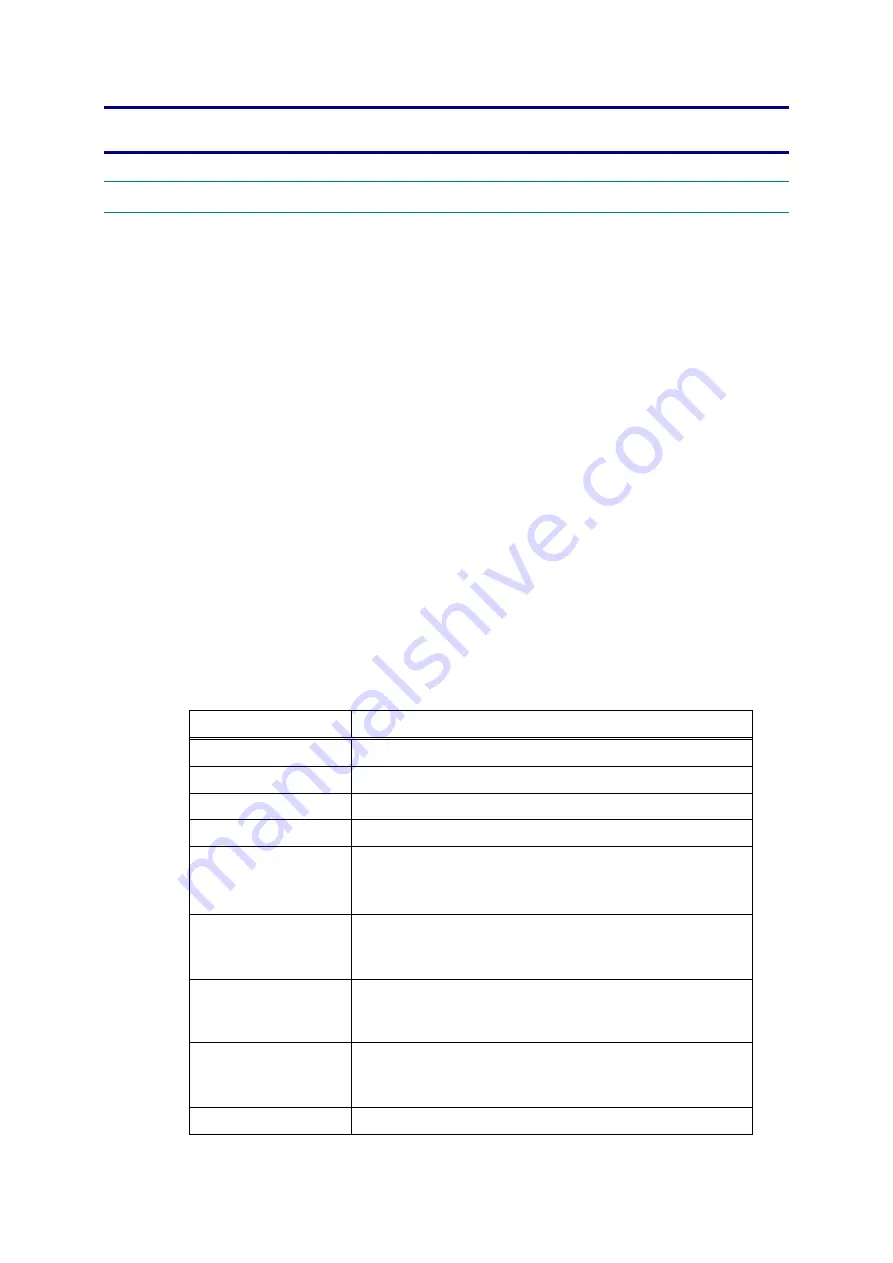
HL-5240/5250DN/5270DN/5280DW SERVICE MANUAL
Confidential
7-1
CHAPTER 7
SERVICE SUPPORT SOFTWARE
1. CONTROL PANEL
Various modes can be used if the power switch is set to ON while the
Go
button is held.
There are two types of modes: Users Mode and Service Mode.
1.1 Users
Mode
Operation procedure of Users Mode is shown below. The function change depends on
number of times the
Go
button is pressed.
<HL-5240/5250DN>
1. Check that the front cover is closed.
2. Turn ON the power switch while holding down the
Go
button.
3. After all LEDs on the panel are lit, only the
Status
LED goes out.
4. Release
the
Go
button and check that all LEDs are off.
5. Press
the
Go
button. (If the
Go
button is pressed, the
Status
LED is lighted. If the
Go
button is released, the LED is out.)
<HL-5270DN/5280DW>
1. Check that the front cover is closed.
2. Turn ON the power switch while holding down the
Go
button.
3. The
message
“
USERS MODE
” is shown on the LCD panel with the orange backlight.
4. Release
the
Go
button and check that the
Data
LED is off.
5. Press
the
Go
button. (If the
Go
button is pressed, the
Data
LED is lighted. If the
Go
button is released, the LED is out.)
Press the
Go
button
Each mode starts after 2 seconds.
Once
(1) Test Sample Page
Twice
(2) Print Fonts
Three times
(3) Hex Dump Mode
Four times
(4) PCB ONLY Mode
Five times
(5) 1push Printing Recovery Mode
* All LEDs are lit for 1 second and the printer returns to
the ready status.
Six times
(6) Network Factory Reset 1 (APIPA: ON)
* All LEDs are lit for 1 second and the printer returns to
the ready status.
Seven times
(7) Network Factory Reset 2 (APIPA: OFF)
* All LEDs are lit for 1 second and the printer returns to
the ready status.
Eight times
(8) NV-RAM Factory Reset
* All LEDs are lit for 1 second and the printer returns to
the ready status.
More than nine times
(1) Test Sample Page






























