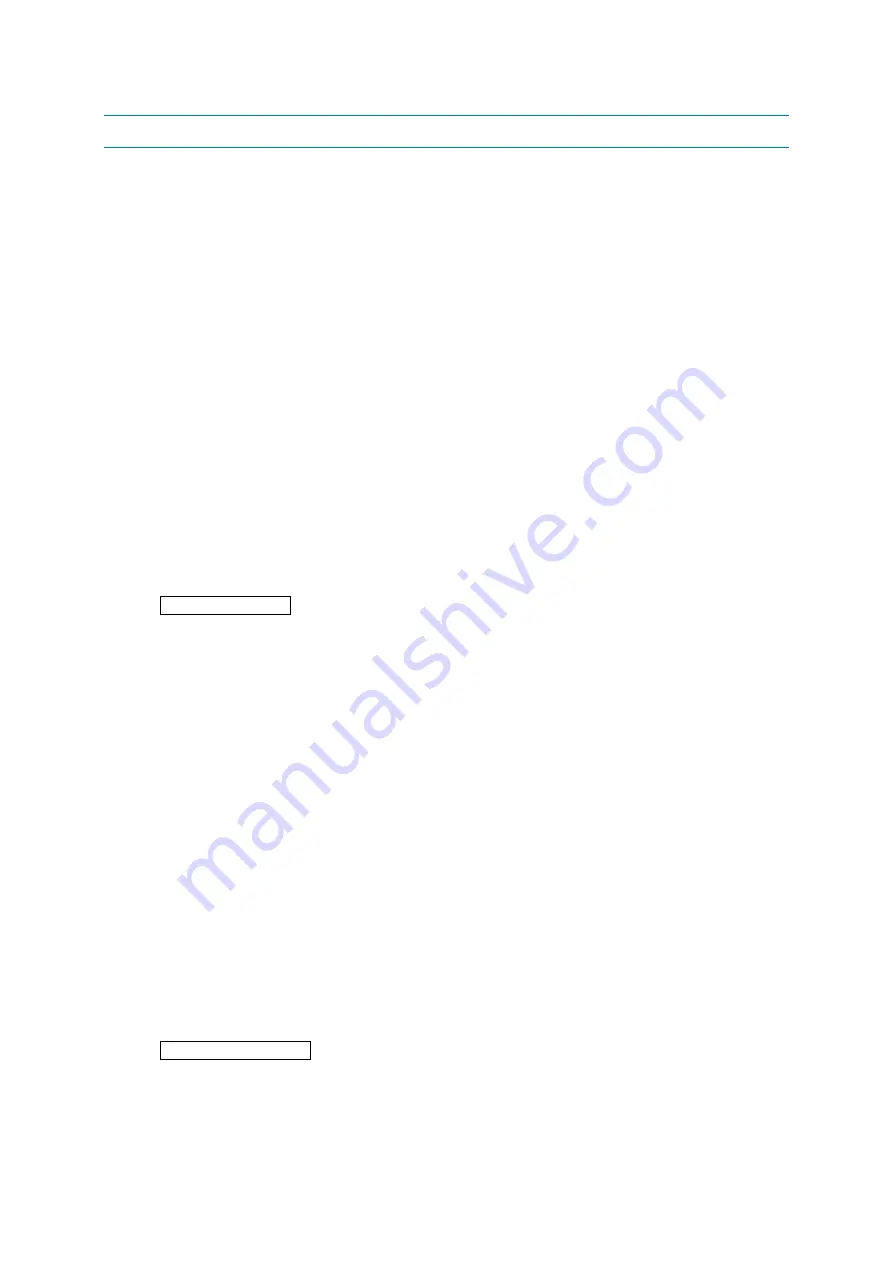
CHAPTER 6 ADJUSTMENTS AND UPDATING OF SETTINGS,
REQUIRED AFTER PARTS REPLACEMENT
Confidential
6-10
2. IF YOU REPLACE THE PERIODICAL MAINTENANCE PARTS
If any of periodical replacement parts are replaced, it is necessary to change the count of total
pages on each periodical maintenance parts to zero, and to modify a number of times for
replacing each periodical maintenance parts according to the procedures below.
NOTE:
As for HL-5270DN/5280DW models, it is possible to reset the count of each periodical
maintenance parts by operating the LCD panel. Refer to
“2.2 Reset Parts Life Menu” on
<What you should prepare>
1) Computer
(Windows
®
XP/2000 or later)
Create the “hl5200” folder in the C drive, for example.
2) HL-5240/5250DN/5270DN/5280DW target printer
3) MAINTE.EXE
Download the above files from the databank and copy it into the “hl5200” folder that has
been created in the C drive. Extract the copied file and run the “brmainte.exe” file by
double-clicking.
<Procedures>
Operation of printer
(HL-5240/5250DN)
1) Check that the front cover is open.
2) Turn ON the power switch while the
Go
button is held.
3) After all LEDs on the panel are lit, only the
Status
LED goes out.
4) Release
the
Go
button and check that all LEDs are out.
5) Press
the
Go
button for a while. Make sure that the
Paper
LED lights up.
6) Close the front cover of the printer.
(HL-5270DN/5280DW)
1) Check that the front cover is open.
2) Turn ON the power switch while the
Go
button is held.
3) The message “
USERS MODE
” is shown on the LCD panel.
4) Release
the
Go
button.
5) Press
the
Go
button for a while. Make sure that the
Data
LED lights up.
6) The message “
PIT3 MODE
” is shown on the LCD panel.
7) Close the front cover of the printer.
Operation of computer
8) Connect the computer to the printer with the USB cable.
9) Double-click the “brmainte.EXE” (maintenance utility) which has been copied in the
“hl5200” folder to start.






























