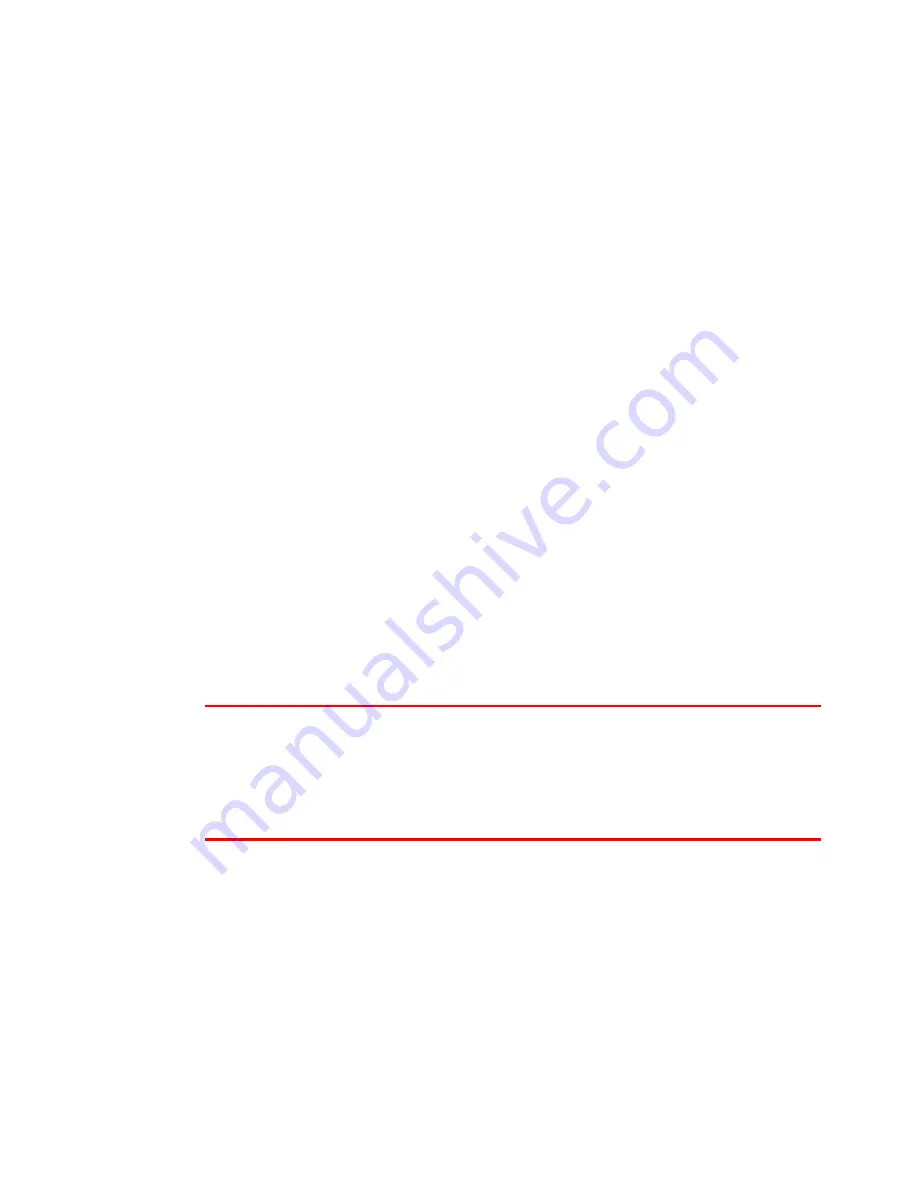
USER’S GUIDE
3-6
R
R
E
E
P
P
R
R
I
I
N
N
T
T
s
s
w
w
i
i
t
t
c
c
h
h
If you want to reprint a document that has just been printed, you can reprint
it by pressing the
Reprint
switch. Also, if you have created a document that
you wish to share with colleagues, simply spool the document to a non-
secure area of the printer. This document can then be re-printed by anyone
who is on the network or at the printer Control panel.
You can use the reprint function when the printer is
READY
or in the settings
menu.
When you want to print PROOF, PUBLIC or SECURE data, we recommend
installing the optional HDD or Compact Flash.
If you do not install an HDD (
) or Compact Flash Card
see Compact Flash Card in Chapter 4
), you can reprint from RAM.
When you use RAM to reprint;
☛
☛
☛
☛
1.
Press the
Set
switch on the Control panel to exit from the READY status and
select RAMDISK SIZE in the SETUP mode.
☛
☛
☛
☛
2.
The default RAM is 0MB. Press the
+
switch to increase the reprint RAM
size in 1MB steps.
✒
✒
✒
✒
Notes
•
When you increase the RAM size to use for secure printing, the work
area of the printer is decreased and the printer performance will reduce.
Ensure that you reset the RAMDISK SIZE to 0MB when you have
finished using secure printing.
•
When you store the data in RAM, the data is deleted when the printer
power is turned off.
We also recommend adding additional RAM when you want to secure print a
large amount of data. (
Содержание HL-3260N
Страница 4: ...IV ...
Страница 24: ...CHAPTER 1 ABOUT THIS PRINTER 1 1 C CH HA AP PT TE ER R 1 1 A AB BO OU UT T T TH HI IS S P PR RI IN NT TE ER R ...
Страница 27: ...CHAPTER 1 ABOUT THIS PRINTER 1 3 What is on the CD ROM Fig 1 2 ...
Страница 36: ... ...
Страница 51: ...CHAPTER 1 ABOUT THIS PRINTER 1 27 4 Choose the Paper tray which you want to print from Fig 1 24 4 ...
Страница 52: ...1 28 5 Choose the Media Type Fig 1 25 6 Click OK 5 ...
Страница 56: ... ...
Страница 70: ...CHAPTER 2 BEFORE WORKING WITH THE PRINTER 2 11 Graphics Set the print quality etc Fig 2 9 ...
Страница 84: ...CHAPTER 3 CONTROL PANEL 3 3 C CH HA AP PT TE ER R 3 3 C CO ON NT TR RO OL L P PA AN NE EL L ...
Страница 85: ...CHAPTER 3 CONTROL PANEL 3 1 C Co on nt tr ro ol l p pa an ne el l Fig 3 1 ...
Страница 88: ...USER S GUIDE 3 4 NO DATA JOB CANCELLING READY ...
Страница 123: ...CHAPTER 4 OPTIONS 4 4 C CH HA AP PT TE ER R 4 4 O OP PT TI IO ON NS S ...
Страница 124: ...CHAPTER 4 OPTIONS 4 1 0 0 1 2 3 G F H C D E Fig 4 1 ...
Страница 135: ...4 12 0 1 2 0 1 2 3 4 5 6 0 6 7 6 2 ...
Страница 151: ...4 28 0 12 3 45 2 6 0 5 0 5 2 6 6 6 0 7RESOLUTION ADAPT8 5 ...
Страница 158: ...CHAPTER 4 OPTIONS 4 35 0 1 2 3 4 0 1 2 3 0 1 0 5 1 6 6 5 3 DX 5000 MX 5000 FS 5050 ...
Страница 166: ...CHAPTER 4 OPTIONS 4 43 0 0 1 0 2 ...
Страница 188: ...CHAPTER 5 MAINTENANCE 5 5 C CH HA AP PT TE ER R 5 5 M MA AI IN NT TE EN NA AN NC CE E ...
Страница 189: ...CHAPTER 5 MAINTENANCE 5 1 Fig 5 1 ...
Страница 210: ...5 22 ZAEH200E Fig 5 40 Fig 5 41 ...
Страница 211: ...CHAPTER 6 TROUBLESHOOTING 6 6 C CH HA AP PT TE ER R 6 6 T TR RO OU UB BL LE E S SH HO OO OT TI IN NG G ...
Страница 224: ...CHAPTER 6 TROUBLESHOOTING 6 13 3 Close the Upper right cover before closing the Right cover Fig 6 15 ...
Страница 232: ...CHAPTER 6 TROUBLESHOOTING 6 21 4 Close cover Z2 and then cover Z1 Z 1 Z 2 Fig 6 34 5 Close the Duplex unit ...
Страница 233: ...6 22 C CO OV VE ER R O OP PE EN N m me es ss sa ag ge e Fig 6 35 ...
Страница 242: ...APPENDICES A AP PP PE EN ND DI IC CE ES S ...
Страница 253: ...APPENDICES Appendix 11 0 1 0 2 3 4 42 5 5 4 5 25 0 1 0 2 ...
Страница 260: ...Appendix 18 I IB BM M M Mo od de e H HP P G GL L M Mo od de e ...
Страница 274: ...INDEX I IN ND DE EX X ...






























