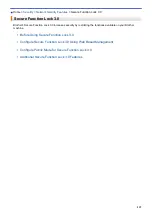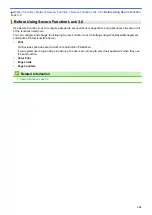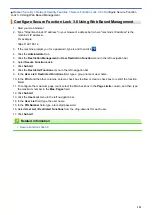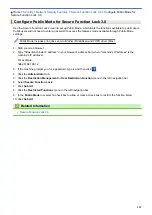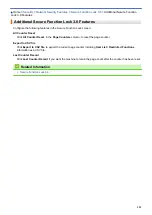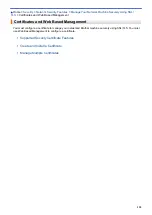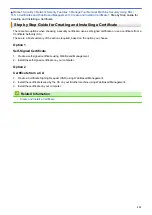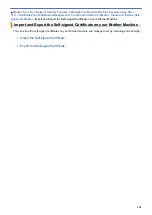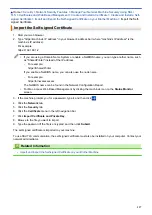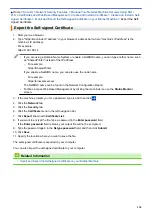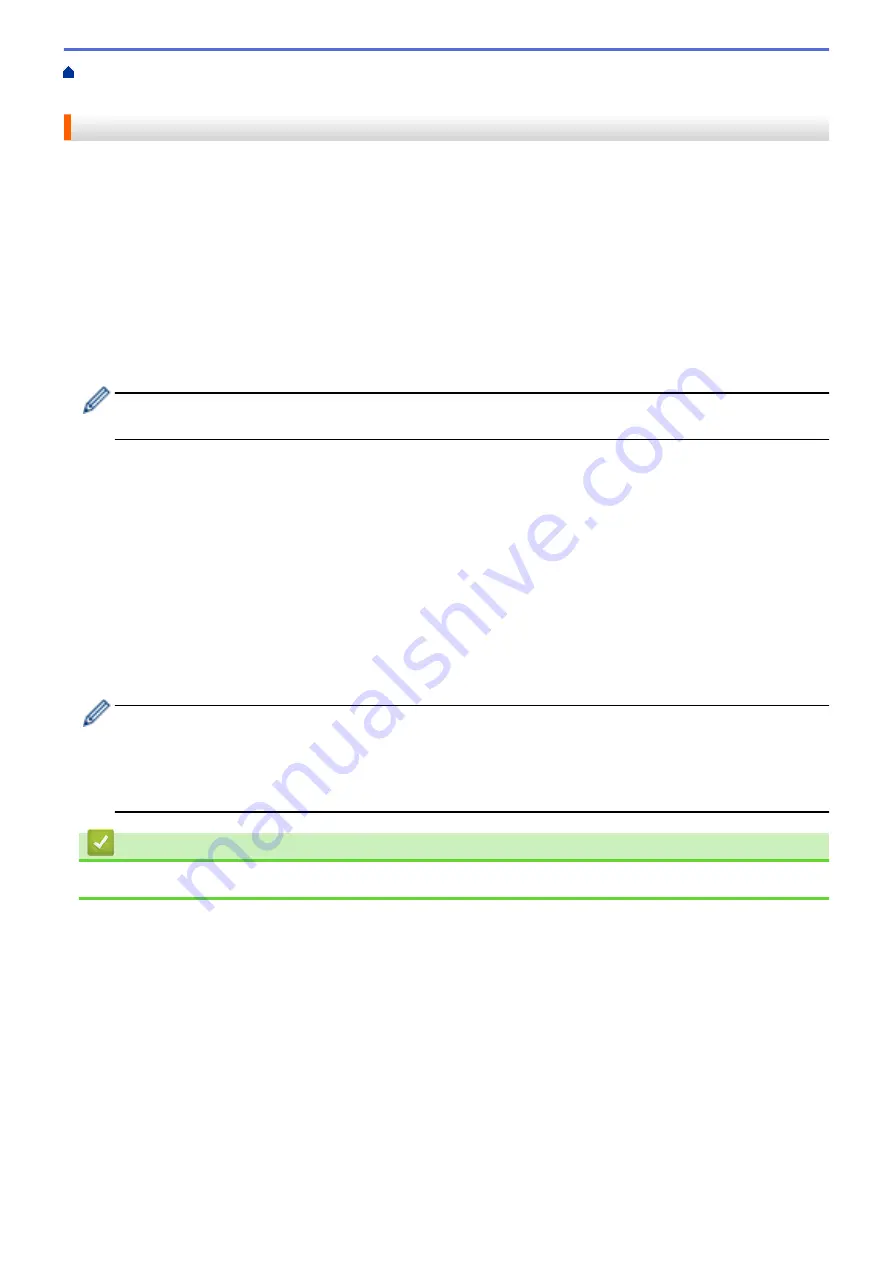
Manage Your Network Machine Securely Using SSL/
Certificates and Web Based Management
> Supported Security Certificate Features
Supported Security Certificate Features
Your Brother machine supports the use of multiple security certificates, which allows secure management,
authentication, and communication with the machine. The following security certificate features can be used with
the machine:
•
SSL/TLS communication
•
SSL communication for SMTP
•
IEEE 802.1x authentication
The Brother machine supports the following:
•
Pre-installed certificate
Your machine has a pre-installed self-signed certificate. This certificate enables you to use SSL/TLS
communication without creating or installing a different certificate.
The pre-installed self-signed certificate protects your communication up to a certain level. We recommend
using a certificate that is issued by a trusted organisation for better security.
•
Self-signed certificate
This print server issues its own certificate. Using this certificate, you can easily use the SSL/TLS
communication without creating or installing a different certificate from a CA.
•
Certificate from a Certificate Authority (CA)
There are two methods for installing a certificate from a CA. If you already have a certificate from a CA or if
you want to use a certificate from an external trusted CA:
-
When using a Certificate Signing Request (CSR) from this print server.
-
When importing a certificate and a private key.
•
Certificate Authority (CA) Certificate
To use a CA certificate that identifies the CA and owns its private key, you must import that CA certificate
from the CA before configuring the security features of the Network.
•
If you are going to use SSL/TLS communication, we recommend contacting your system administrator
first.
•
When you reset the print server back to its default factory settings, the certificate and the private key
that are installed will be deleted. If you want to keep the same certificate and the private key after
resetting the print server, export them before resetting, and then reinstall them.
Related Information
•
Certificates and Web Based Management
129
Содержание HL-3160CDW
Страница 16: ...Related Information Introduction to Your Brother Machine 12 ...
Страница 20: ...5 Press Med 6 Press Related Information Introduction to Your Brother Machine 16 ...
Страница 22: ...Related Information Introduction to Your Brother Machine Uninstall the Brother Software and Drivers Windows 18 ...
Страница 46: ...Related Information Print from Your Computer Windows Print Settings Windows 42 ...
Страница 51: ... Print a Document Windows 47 ...
Страница 100: ...Related Information Configure Your Wi Fi Direct Network Wi Fi Direct Network Configuration Overview 96 ...
Страница 105: ...Related Information Configure Your Wi Fi Direct Network Wi Fi Direct Network Configuration Overview 101 ...
Страница 115: ...Home Security Security Lock the Machine Settings Network Security Features 111 ...
Страница 155: ...Related Information Manage Your Network Machine Securely Using SSL TLS 151 ...
Страница 173: ...Home Mobile AirPrint AirPrint AirPrint Overview Before Using AirPrint macOS Print Using AirPrint 169 ...
Страница 183: ...Home Brother iPrint Scan for Windows and Mac Brother iPrint Scan for Windows and Mac Brother iPrint Scan Overview 179 ...
Страница 197: ...5 Put the paper tray firmly back in the machine Related Information Paper Jams 193 ...
Страница 202: ...Related Information Paper Jams 198 ...
Страница 222: ... Use the Network Connection Repair Tool Windows I Want to Check that My Network Devices are Working Correctly 218 ...
Страница 227: ...Home Troubleshooting Reset Functions Reset Functions Machine Reset Network Reset Factory Reset 223 ...
Страница 275: ...Related Information Routine Maintenance 271 ...
Страница 316: ...Related Information Appendix Replace Supplies 312 ...
Страница 319: ...Visit us on the World Wide Web www brother com CHN ENG Version 0 ...