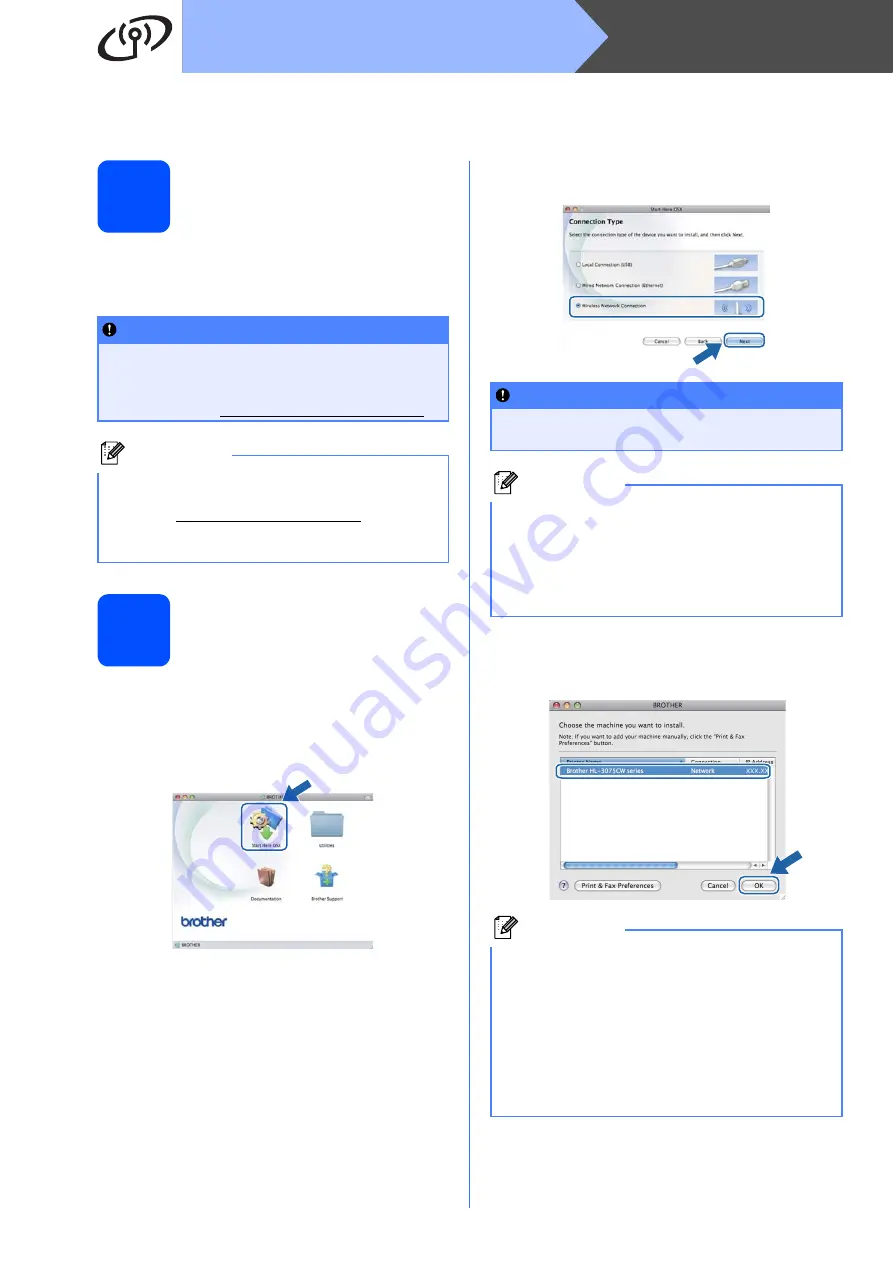
30
Macintosh
Wireless Network
Install the Printer Driver (Mac OS X 10.4.11 - 10.6.x)
12
Before you install
Make sure your machine is connected to the power
and your Macintosh is ON. You must be logged on
with Administrator rights.
13
Install the printer driver
a
Put the installation CD-ROM into your
CD-ROM drive.
b
Double-click the
Start Here OSX
icon. Follow
the on-screen instructions.
c
Choose
Wireless Network Connection
and
click
Next
.
d
Follow the on-screen instructions until this
screen appears. Choose your machine from
the list, and then click
OK
.
IMPORTANT
For Mac OS X 10.4.10 users, upgrade to
Mac OS X 10.4.11 - 10.6.x. (For the latest
drivers and information on the Mac OS X you
are using, visit http://solutions.brother.com/.)
Note
If you want to install the PS driver (BR-Script3
printer driver), please go to the Brother Solutions
Center at http://solutions.brother.com/ and click
Downloads on your model page and visit FAQ's
for setup instructions.
IMPORTANT
DO NOT cancel any of the screens during the
installation.
Note
• It may take a few minutes for installation to
complete.
• If your wireless settings fail, the
Wireless
Device Setup Wizard
screen appears. Follow
the on-screen instructions to complete the
wireless configuration.
Note
• If there is more than one of the same printer
model connected on your network, the MAC
Address (Ethernet Address) will be displayed
after the model name. You can also confirm
your IP Address by scrolling to the right.
• You can find your printer’s MAC Address
(Ethernet Address) and the IP Address by
printing out the Printer Settings Page. See





























