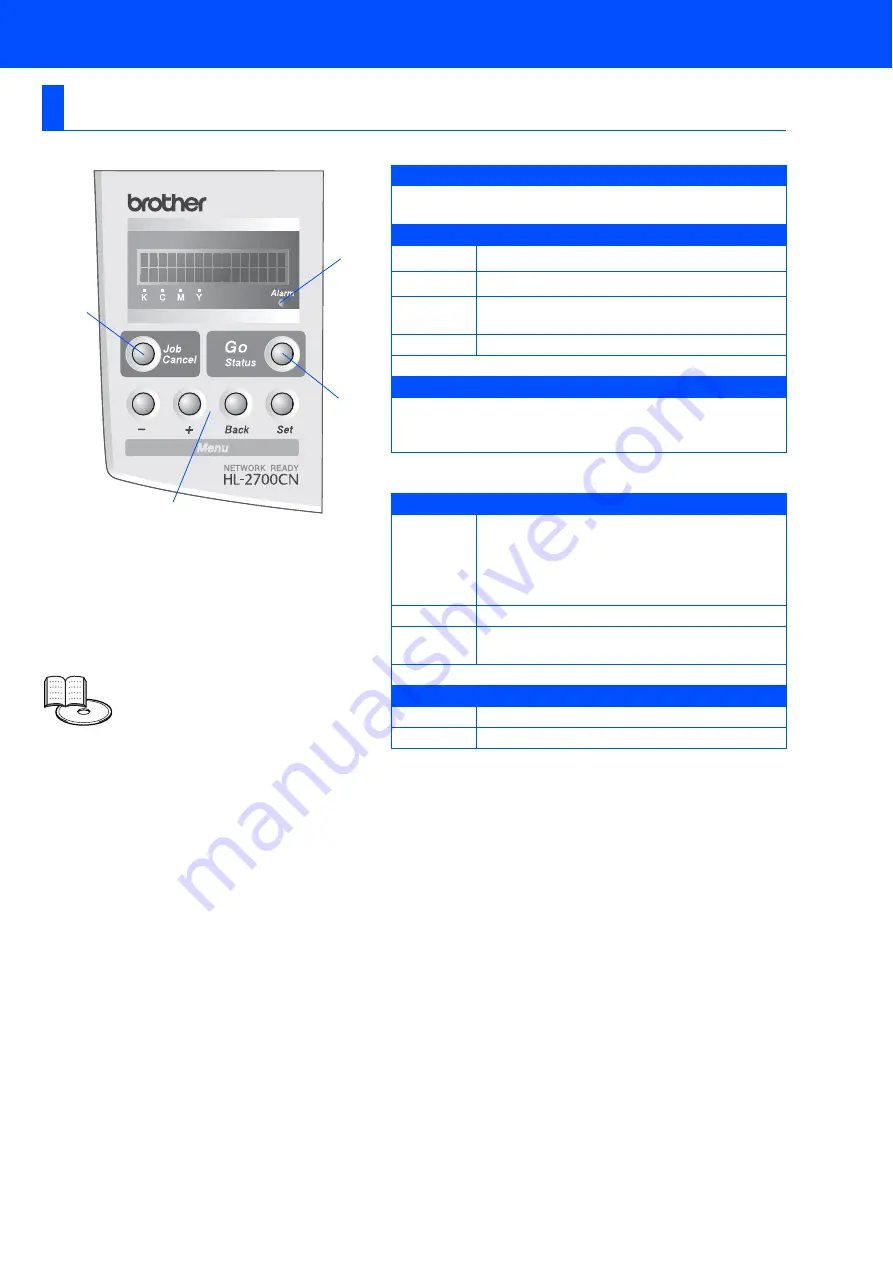
5
Control Panel
Buttons
1 Job Cancel Button
Stop and cancel the printer operation that is in progress.
2 Menu Buttons
+
Move forward through menus.
–
Move backward through menus.
Set
Select the control panel.
Set the selected menus and settings.
Back
Go back one level in the menu structure.
3 Go Button
Exit from the control panel menu, reprint settings, clear
error messages and sleep mode.
Pause / continue printing
LEDs
4 Status LED : Green
On
Ready to print
Printing
Sleeping
Data remains in the printer buffer (when
DATA
EXISTS
is shown on the LCD).
Blinking
Receiving or processing data
Off
The printer power is off.
The printer is off-line.
5 Alarm LED : Red
On
There is an error in the printer.
Off
There is no error in the printer.
1
2
5
3,4
User’s Guide Chapter 3.








































