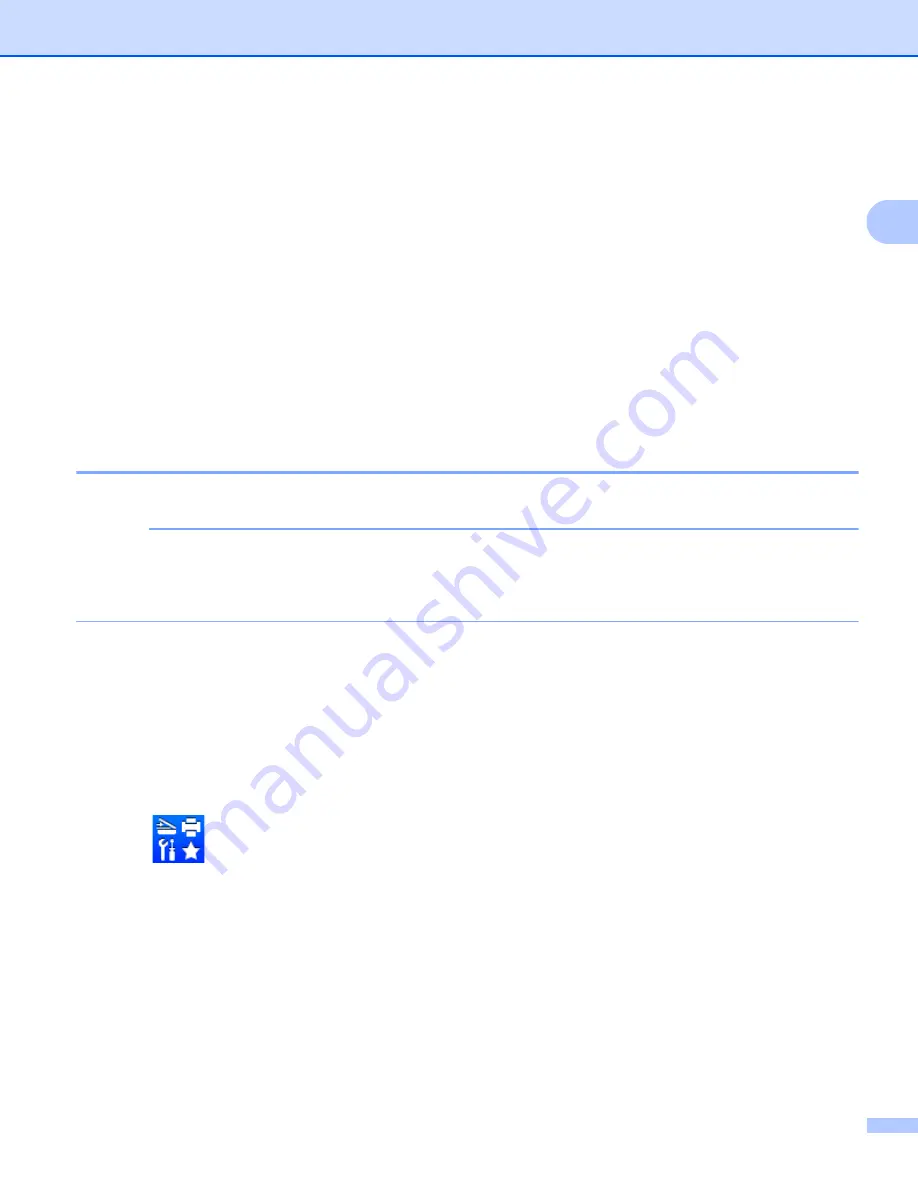
Driver and Software
23
2
Original Supplies Website
(2)
You can visit our website for original/genuine Brother supplies by clicking this button.
Brother CreativeCenter
(3)
You can visit our website for free and easy online solutions for business and home users by clicking this
button.
Print Settings
(4)
This button will print the pages that show how the internal settings of the machine have been configured.
Check Setting...
(5)
You can check the current driver settings.
About...
(6)
This button will list the printer driver files and version information.
Uninstalling the printer driver
2
You can uninstall the printer driver that you have installed with the following steps.
NOTE
• This is not available if you originally installed the printer driver from the Windows
®
Add a printer
function.
• After uninstalling, we recommend that you restart your computer to remove files that were in use during
the uninstall.
(For Windows
®
XP, Windows
®
Vista and Windows
®
7)
a
Click the
Start
button, point to
All Programs
,
Brother
, and then to your machine name.
b
Click
Uninstall
.
c
Follow the instructions on the screen.
(For Windows
®
8)
a
Click
(
Brother Utilities
).
b
Click the drop-down list and select your model name (if not already selected).
c
Click
Tools
in the left navigation bar.
d
Click
Uninstall
.
e
Follow the instructions on the screen.






























