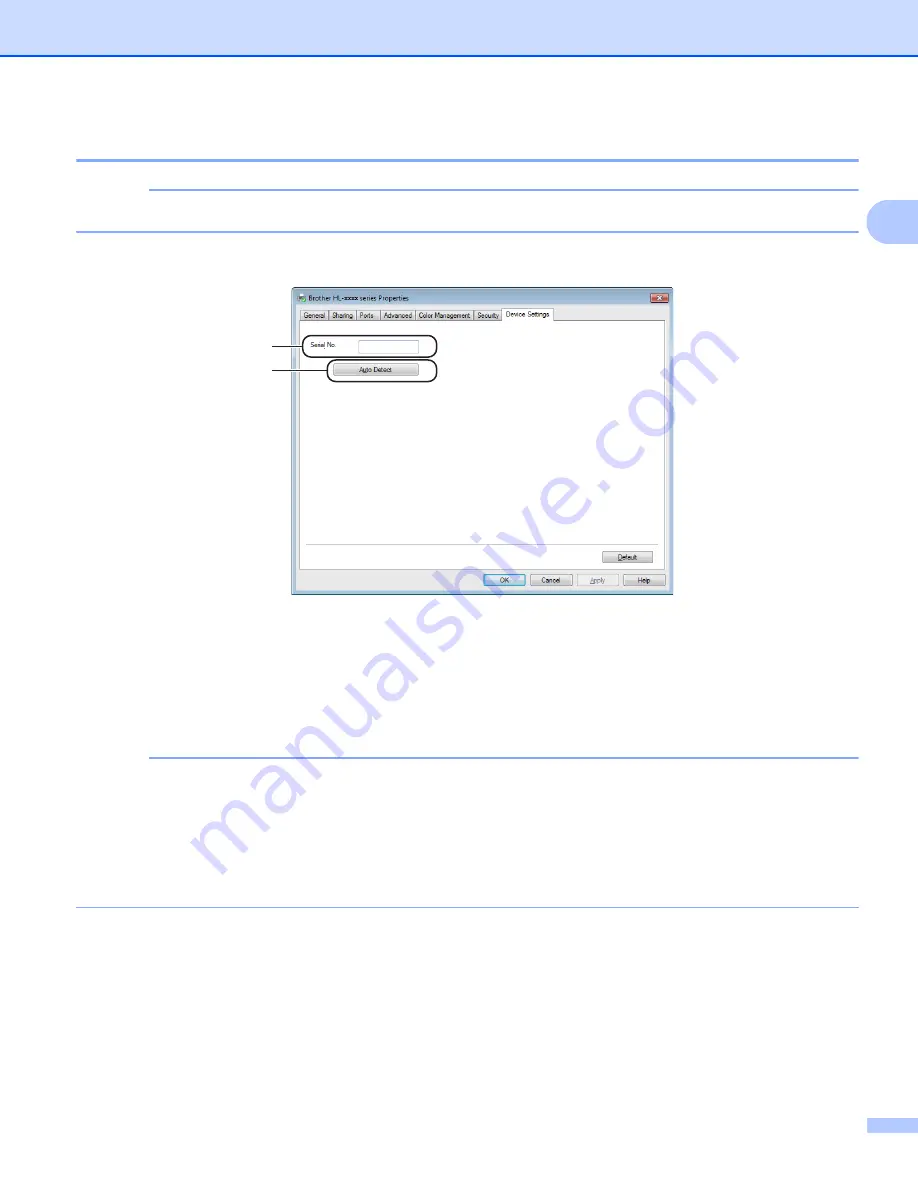
Driver and Software
21
2
Device Settings tab
2
NOTE
To access the
Device Settings
tab, see
Accessing the printer driver settings
You can auto detect the serial number in the
Device Settings
tab as follows.
Serial No.
(1)
By clicking
Auto Detect
(2), the printer driver will probe the machine and display its serial number. If it fails
to receive the information, the screen will display “---------------”.
Auto Detect
(2)
The
Auto Detect
function shows the available settings in the printer driver.
NOTE
The
Auto Detect
(2) function is not available under the following machine conditions:
• The machine is turned off.
• The machine is in an error state.
• The machine is connected to the print server using a USB cable in a shared network environment.
• The cable is not connected to the machine correctly.
1
2
















































