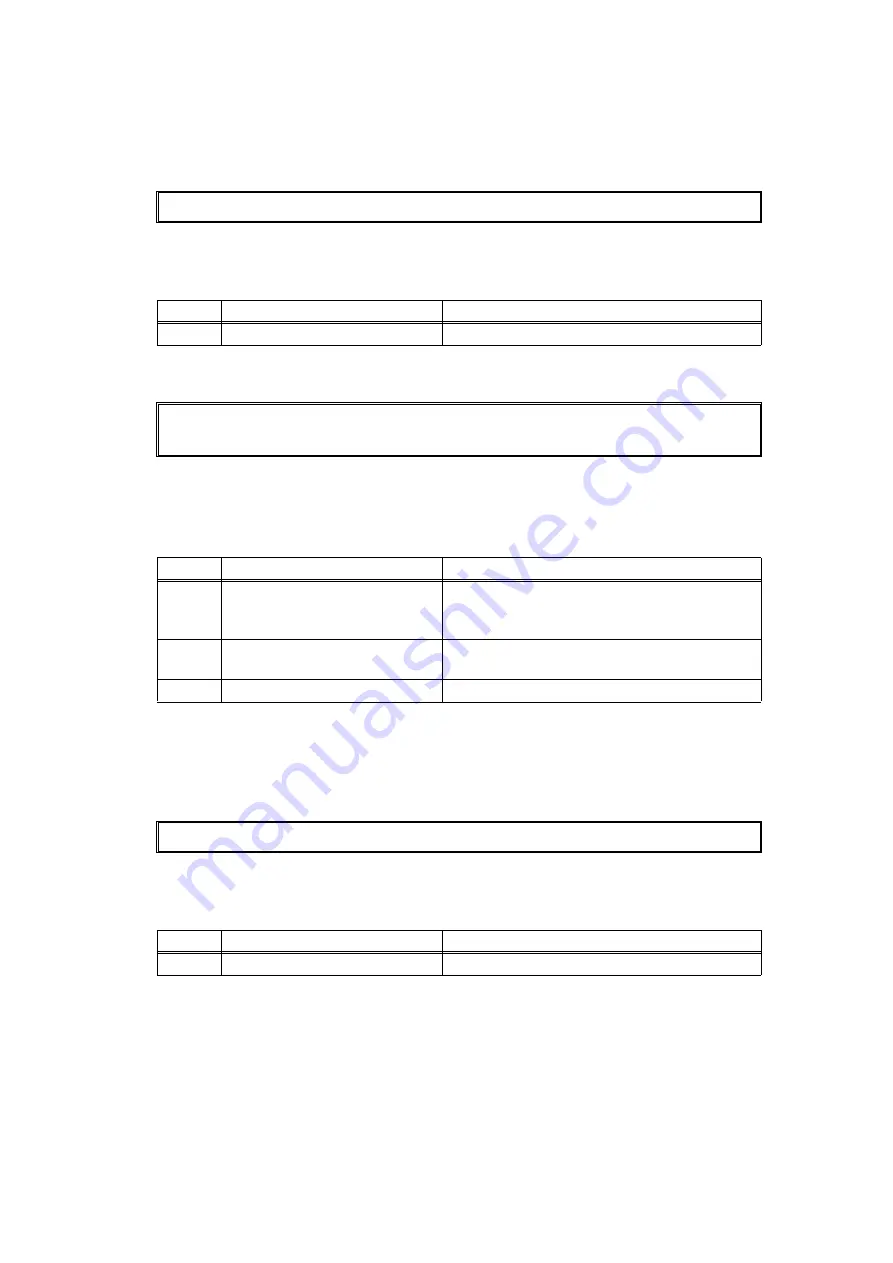
2-37
Confidential
Error code 7B and 7C
These errors do not usually occur in the normal use. The conceivable causes are noise
around the installation site, fluctuation of the power supply voltage, and failures in the
software.
An unidentified error occurred.
Error code 7D
Detected discharge that may be attributable to dirty corona wire on the drum unit.
Error code 7E
This error does not usually occur in the normal use. The conceivable causes are noise
around the installation site, fluctuation of the power supply voltage, and failures in the
software.
An unidentified error occurred.
---
<User Check>
• Turn OFF the power switch, and turn it ON again after a while.
Step
Cause
Remedy
1
Main PCB failure
Replace the main PCB ASSY.
Drum Error
Open the Front Cover and slide the blue tab across the Drum Unit several times.
<User Check>
• Clean the corona wire of the drum unit.
• Turn OFF the power switch, and turn it ON again after a while.
Step
Cause
Remedy
1
Dirt on electrodes of the drum
unit and those of the machine
Clean the electrodes of the drum unit and
those of the machine. (Refer to
and
2
High voltage power supply PCB
failure
Replace the high voltage power supply PCB
ASSY.
3
Main PCB failure
Replace the main PCB ASSY.
---
<User Check>
• Turn OFF the power switch, and turn it ON again after a while.
Step
Cause
Remedy
1
Main PCB failure
Replace the main PCB ASSY.
Содержание FAX-2950
Страница 20: ...Confidential CHAPTER 1 SPECIFICATIONS ...
Страница 35: ...Confidential CHAPTER 2 TROUBLESHOOTING ...
Страница 45: ...2 8 Confidential 2 2 2 Scanning part Fig 2 4 ...
Страница 122: ...Confidential CHAPTER 3 DISASSEMBLY REASSEMBLY ...
Страница 130: ...3 6 Confidential 5 LUBRICATION There are no applicable parts for lubrication ...
Страница 136: ...3 12 Confidential 3 New toner sensor PCB ASSY New toner sensor PCB ASSY Main PCB ASSY Guide ...
Страница 140: ...3 16 Confidential 8 Main fan High voltage power supply PCB ASSY Guide Main fan Tape Hole of guide Hole of guide ...
Страница 143: ...3 19 Confidential 12 Speaker unit Guide Speaker harness Guide Guides Guides Speaker unit Main PCB ASSY ...
Страница 153: ...3 29 Confidential 9 3 Cord hook 1 Turn the two cord hooks and then remove them from the machine Fig 3 12 Cord hooks ...
Страница 204: ...Confidential CHAPTER 4 ADJUSTMENTS AND UPDATING SETTINGS AS REQUIRED AFTER PARTS REPLACEMENT ...
Страница 217: ...Confidential CHAPTER 5 SERVICE FUNCTIONS ...
Страница 224: ...5 5 Confidential Black and white color scanning Fig 5 1 ...
Страница 263: ...Confidential CHAPTER 6 WIRING DIAGRAM ...
Страница 266: ...Confidential CHAPTER 7 PERIODICAL MAINTENANCE ...
Страница 267: ...Confidential CHAPTER 7 PERIODICAL MAINTENANCE CONTENTS 1 PERIODICAL REPLACEMENT PARTS 7 1 ...
Страница 268: ...7 1 Confidential 1 PERIODICAL REPLACEMENT PARTS There are no parts to be replaced periodically ...
Страница 269: ...Confidential APPENDIX 1 SERIAL NUMBERING SYSTEM ...
Страница 273: ...Confidential APPENDIX 3 INSTALLING MAINTENANCE DRIVER ...
Страница 275: ...Confidential APPENDIX 4 HOW TO MAKE PROTECTIVE MATERIAL FOR DRUM UNIT ...






























