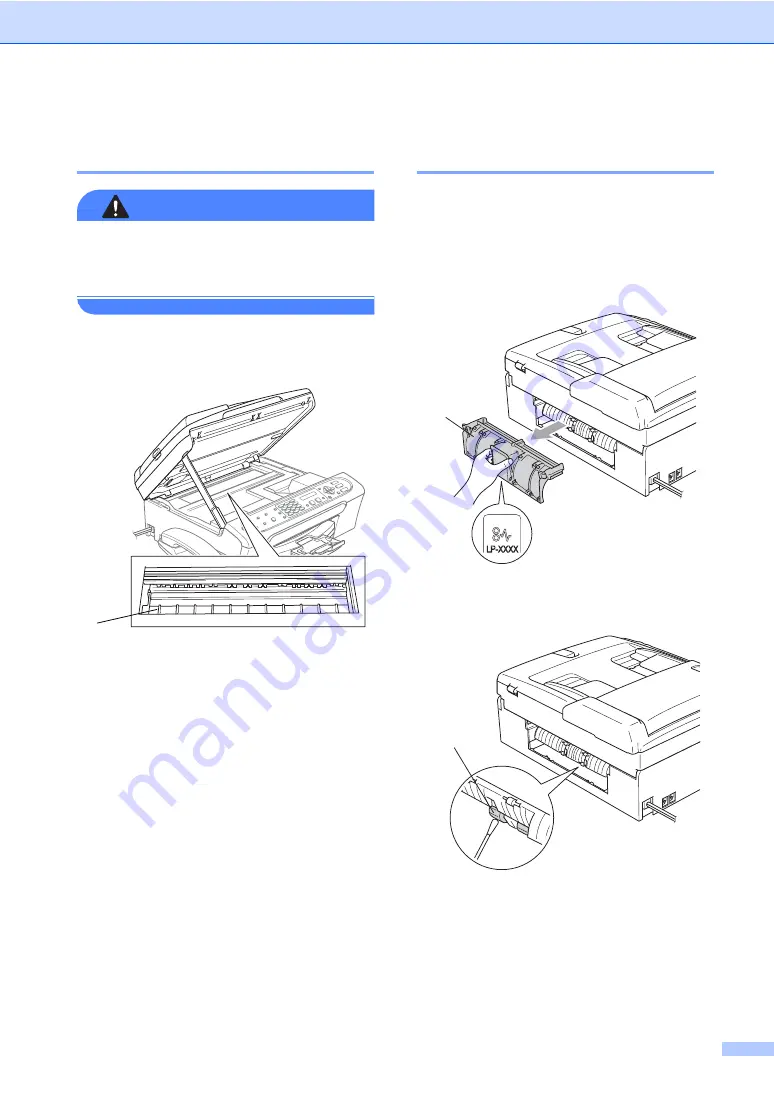
Troubleshooting and Routine Maintenance
99
Cleaning the machine printer
platen
B
WARNING
Unplug the machine from the electrical
socket before cleaning the printer
platen (1).
a
Clean the machine printer platen (1) and
the area around it, wiping off with soft,
dry
, lint-free cloth.
Cleaning the paper pick-up
roller
B
a
Pull the paper tray completely out of the
machine.
b
Unplug the machine from the electrical
socket and remove the Jam Clear
Cover (1).
c
Clean the Paper Pick-up Roller (1) with
isopropyl alcohol on a cotton swab.
d
Put the Jam Clear Cover back on.
e
Put the paper tray firmly back in the
machine.
f
Re-connect the power cord.
1
1
1
















































