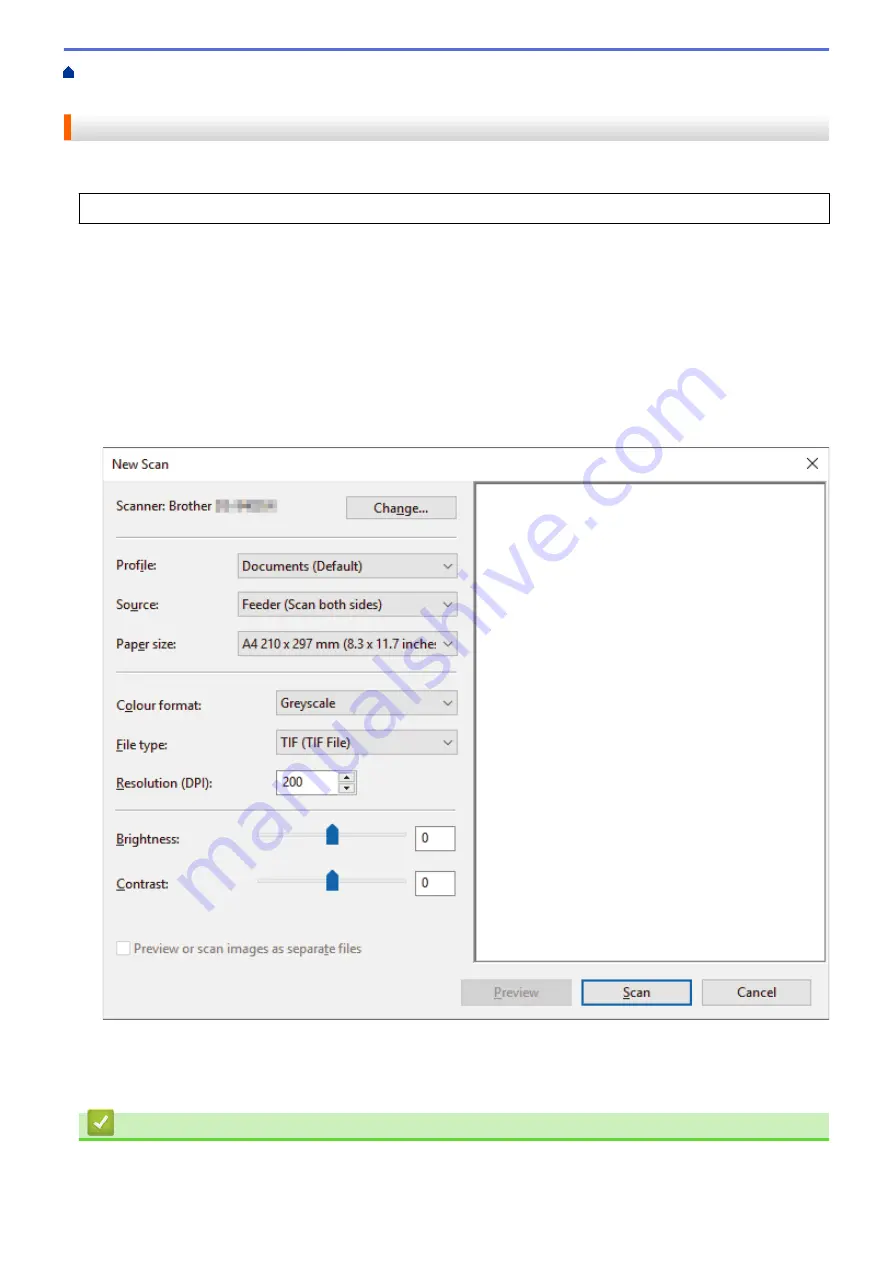
Scan from Your Computer (Windows)
> Scan Using Windows Photo Gallery or Windows
Fax and Scan
Scan Using Windows Photo Gallery or Windows Fax and Scan
Windows Photo Gallery or Windows Fax and Scan applications are other options that you can use for scanning.
These applications use the WIA scanner driver.
1. Load your document.
2. Launch your scanning application. Do one of the following:
•
Windows Photo Gallery (Windows 7)
Click
File
>
Import from Camera or Scanner
.
•
Windows Fax and Scan
Click
File
>
New
>
Scan
.
3. Select the scanner you want to use.
4. Click
Import
or
OK
.
The
New Scan
dialog box appears.
5. Adjust the settings in the Scanner Setup dialog box, if needed.
6. Click
Scan
.
The machine starts scanning.
Related Information
•
Scan from Your Computer (Windows)
45
Содержание DSmobile DS-635
Страница 17: ...Home Paper Handling Paper Handling Document Specifications Load Documents 14 ...
Страница 30: ...Related Topics Acceptable Documents 27 ...
Страница 49: ... WIA Driver Settings Windows 46 ...
Страница 82: ...Related Topics Configure Your Wireless Direct Network Access Web Based Management 79 ...
Страница 89: ...Home Security Security Network Security Features 86 ...
Страница 102: ...Home Brother iPrint Scan for Windows and Mac Brother iPrint Scan for Windows and Mac Brother iPrint Scan Overview 99 ...
Страница 129: ...6 Click OK to close the Remote Setup window Related Information Troubleshooting 126 ...
Страница 134: ...Related Topics Scanning and Other Problems 131 ...
Страница 140: ...Related Information Routine Maintenance 137 ...
Страница 141: ...Home Machine Settings Machine Settings Change Machine Settings from Your Computer 138 ...
Страница 156: ...Home Appendix Appendix Specifications Brother Help and Customer Support 153 ...
Страница 158: ...1 78 in 45 3 mm 2 93 in 74 4 mm 2 48 in 63 mm 11 85 in 301 mm 2 89 in 73 4 mm 11 85 in 301 mm DSmobile DS 940DW 155 ...
Страница 163: ...In Canada www brother ca Related Information Appendix 160 ...






























