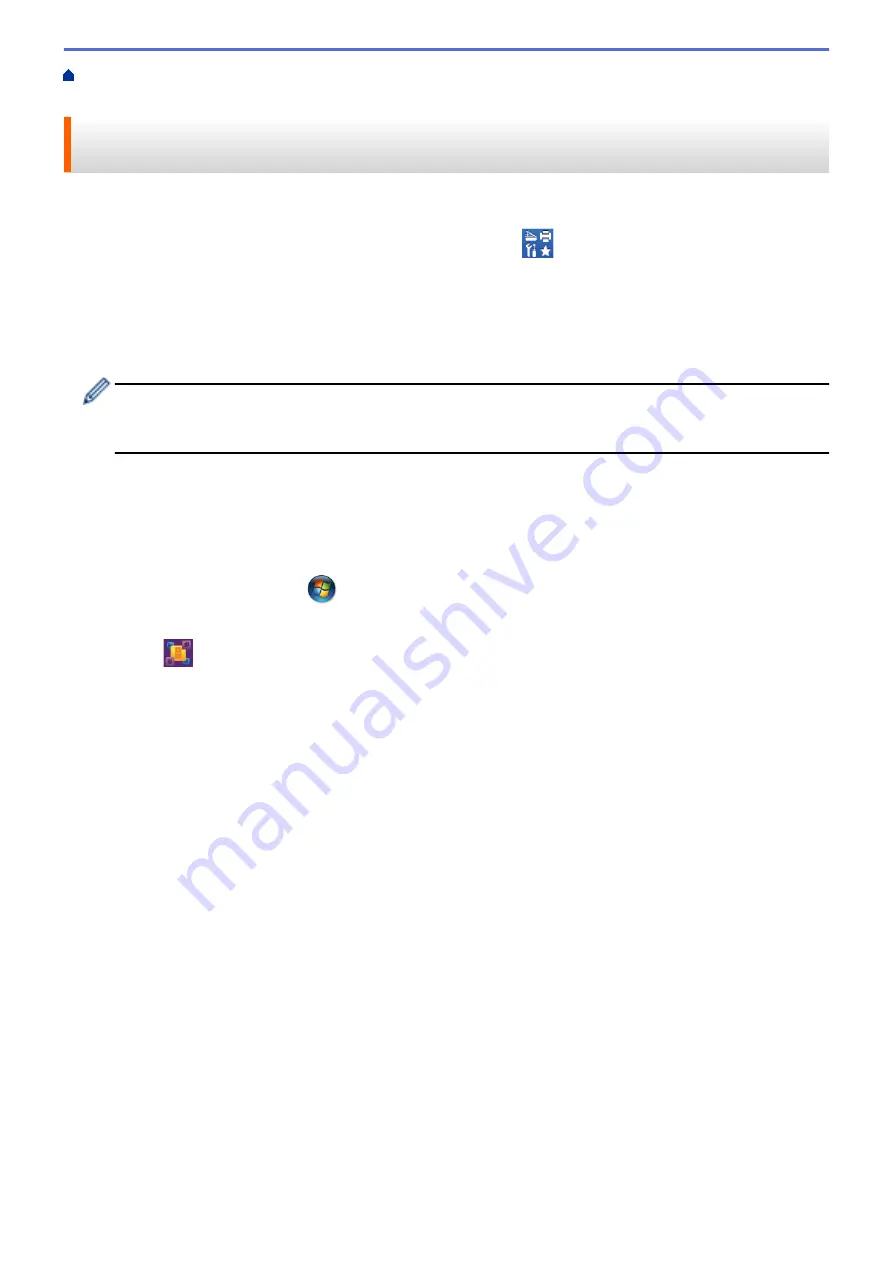
Scan from Your Computer (Windows
> Scan Using Nuance
™
PaperPort
™
14SE or Other
Windows® Applications
Scan Using Nuance
™
PaperPort
™
14SE or Other Windows®
Applications
You can use the Nuance
™
PaperPort
™
14SE application for scanning.
•
To download the Nuance
™
PaperPort
™
14SE application, click
(
Brother Utilities
), select
Do More
in
the left navigation bar, and then click
PaperPort
.
•
Nuance
™
PaperPort
™
14SE supports Windows
®
XP Home (SP3 or greater), Windows
®
XP Professional 32-
bit (SP3 or greater), Windows Vista
®
(SP2 or greater), Windows
®
7, Windows
®
8 and Windows
®
8.1.
•
For detailed instructions on using each application, click the application's
Help
menu, and then click
Getting
Started Guide
in the
Help
ribbon.
The instructions for scanning in these steps are for PaperPort
™
14SE. For other Windows
®
applications,
the steps will be similar. PaperPort
™
14SE supports both TWAIN and WIA drivers; the TWAIN driver
(recommended) is used in these steps.
1. Load your document.
2. Start PaperPort
™
14SE.
Do one of the following:
•
(Windows
®
XP, Windows Vista
®
and Windows
®
7)
Using your computer, click
(Start)
>
All Programs
>
Nuance PaperPort 14
>
PaperPort
.
•
(Windows
®
8)
Click
(
PaperPort
).
3. Click the
Desktop
menu, and then click
Scan Settings
in the
Desktop
ribbon.
The
Scan or Get Photo
panel appears on the left side of the screen.
4. Click
Select
.
5. From the available Scanners list, select
TWAIN: TW-Brother XXX-XXXX
or
TWAIN: TW-Brother XXX-XXXX
LAN
(where MFC-XXXX is the model name of your machine). If you want to use the WIA driver, select the
Brother driver that has "WIA" as the prefix.
6. Select the
Display scanner dialog box
check box in the
Scan or Get Photo
panel.
7. Click
Scan
.
The Scanner Setup dialog box appears.
177
Содержание DCP-L5500D
Страница 16: ...Related Information Introduction to Your Brother Machine 9 ...
Страница 22: ...6 Press Med 7 Press Related Information Introduction to Your Brother Machine 15 ...
Страница 24: ...Related Information Introduction to Your Brother Machine 17 ...
Страница 27: ...Related Information Introduction to Your Brother Machine Uninstall the Brother Software and Drivers Windows 20 ...
Страница 52: ...4 Adjust the paper guides to fit the width of your document Related Information Load Documents 45 ...
Страница 59: ...Related Information Print from Your Computer Windows Print Settings Windows 52 ...
Страница 70: ... Create or Delete Your Print Profile Windows Print Settings Windows 63 ...
Страница 83: ...j Click Print Related Information Print from Your Computer Macintosh Print Options Macintosh 76 ...
Страница 88: ... Printing Problems 81 ...
Страница 137: ...Related Information Web Services for Scanning on Your Network Windows Vista SP2 or greater Windows 7 and Windows 8 130 ...
Страница 188: ...Related Information Scan Using Windows Photo Gallery or Windows Fax and Scan 181 ...
Страница 204: ... TWAIN Driver Settings Macintosh 197 ...
Страница 238: ...Home Fax Receive a Fax Receive a Fax Receive Mode Settings Memory Receive Remote Fax Options Remote Fax Retrieval 231 ...
Страница 290: ...Home Fax PC FAX PC FAX PC FAX for Windows PC FAX for Macintosh 283 ...
Страница 310: ...Related Information Run Brother s PC FAX Receive on Your Computer Windows 303 ...
Страница 349: ... Configure Your Wi Fi Direct Network Manually 342 ...
Страница 358: ...351 ...
Страница 373: ...8 Press Fax Start Related Information Relay Broadcast How to Enter Text on Your Brother Machine 366 ...
Страница 398: ...Home Security Security Lock the Machine Settings Network Security Features 391 ...
Страница 469: ...Related Information Configure an IPsec Template Using Web Based Management 462 ...
Страница 477: ...470 ...
Страница 508: ...Related Information ControlCenter4 Windows 501 ...
Страница 531: ...5 Put the paper tray firmly back in the machine Related Information Paper Jams 524 ...
Страница 533: ...5 Close the fuser cover 6 Close the back cover until it locks in the closed position Related Information Paper Jams 526 ...
Страница 538: ...Related Information Paper Jams 531 ...
Страница 575: ... Clean the Corona Wire Clean the Drum Unit Clean the Paper Pick up Rollers 568 ...
Страница 579: ...5 Close the front cover of the machine Related Information Clean the Machine Error and Maintenance Messages 572 ...
Страница 584: ...Related Information Clean the Machine Printing Problems 577 ...
Страница 666: ...Home Appendix Appendix Specifications How to Enter Text on Your Brother Machine Supplies Accessories 659 ...
Страница 685: ...X Xmit Report Transmission Verification Report Home Glossary 678 ...






























