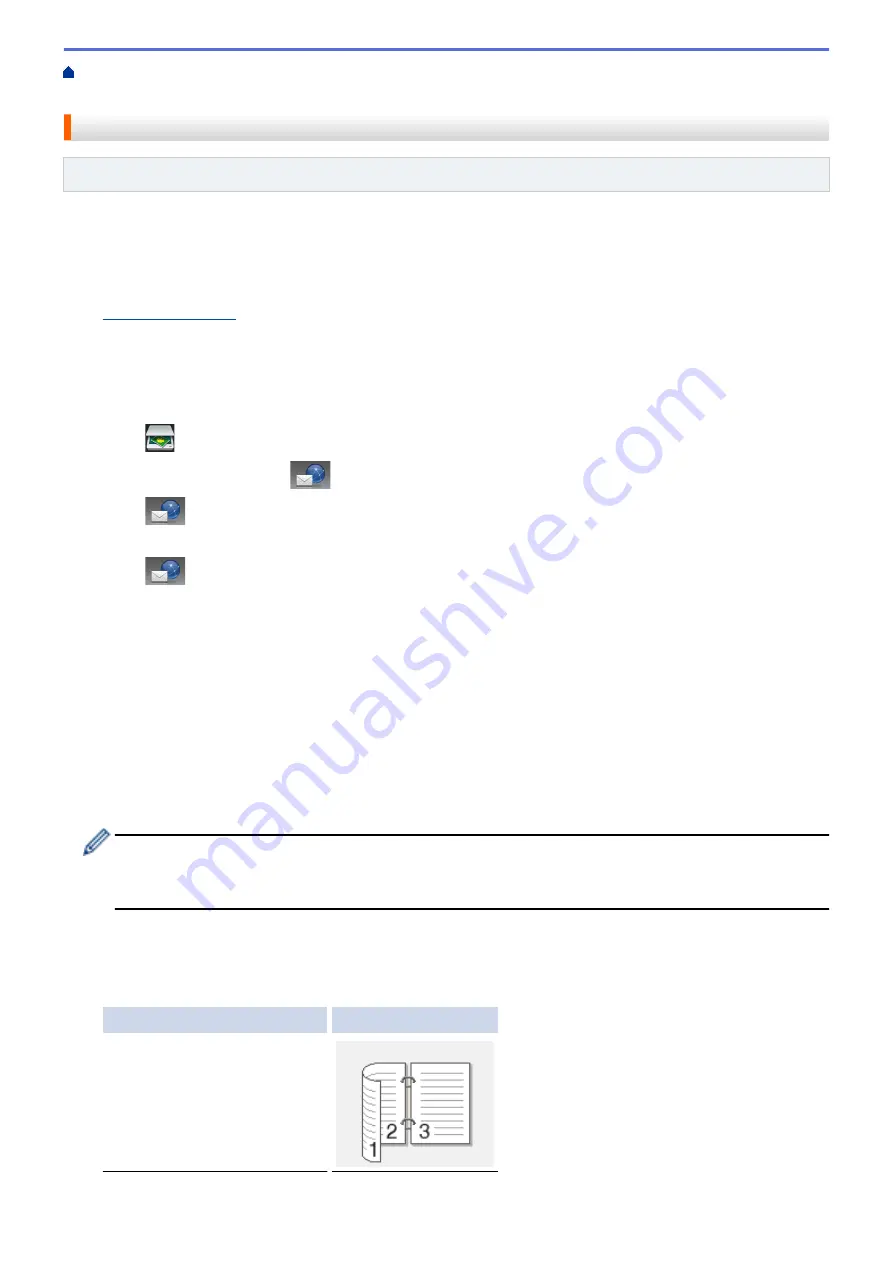
Scan Using the Scan Button on Your Brother Machine
> Send Scanned Data to an Email
Server
Send Scanned Data to an Email Server
Related Models
: MFC-L5700DN/MFC-L5755DW/MFC-L5900DW/MFC-L6700DW/MFC-L6900DW
Send scanned data from your Brother machine directly to your email server, for delivery to an email recipient
without using a computer.
•
(MFC-L5700DN/MFC-L5755DW)
To use this function, go to your model's
Downloads
page on the Brother Solutions Center at
to update your machine's firmware or the program in your machine.
•
To send scanned data to an email server, you must configure your machine to communicate with your
network and mail server. You can configure these items from the machine's control panel, Web Based
Management, Remote Setup, or BRAdmin Professional 3.
1. Load your document.
2. Press
[Scan]
.
3. Swipe left or right to display
[to E-mail Server]
.
4. Press
[to E-mail Server]
.
The icon moves to the middle of the Touchscreen and is highlighted in blue.
5. Press
[to E-mail Server]
.
6. Do one of the following to enter the destination email address:
•
To enter the email address manually, press
[Manual]
, and then enter the email address using the
keyboard on the LCD. When finished, press
[OK]
.
•
If the email address is stored in the machine's address book, press
[Address Book]
, and then select
the email address.
Press
[OK]
.
7. Confirm the email address, and then press
[Next]
.
8. Do one of the following:
•
To change the settings, press
[Options]
, and then select the button you want to change. Follow the
machine's instructions.
-
To set your own default settings: after making changes to settings, press the
[Set New Default]
option, and then press
[Yes]
.
-
To restore the factory settings: press
[Factory Reset]
, and then press
[Yes]
.
•
Press
[Start]
to start scanning without changing additional settings.
9. To scan both sides of the document (MFC-L5755DW/MFC-L5900DW/MFC-L6700DW/MFC-L6900DW):
•
Press
[2-sided Scan]
, and then select the document type.
Option
Description
2-sided Scan: Long Edge
102
Содержание DCP-L5500D
Страница 16: ...Related Information Introduction to Your Brother Machine 9 ...
Страница 22: ...6 Press Med 7 Press Related Information Introduction to Your Brother Machine 15 ...
Страница 24: ...Related Information Introduction to Your Brother Machine 17 ...
Страница 27: ...Related Information Introduction to Your Brother Machine Uninstall the Brother Software and Drivers Windows 20 ...
Страница 52: ...4 Adjust the paper guides to fit the width of your document Related Information Load Documents 45 ...
Страница 59: ...Related Information Print from Your Computer Windows Print Settings Windows 52 ...
Страница 70: ... Create or Delete Your Print Profile Windows Print Settings Windows 63 ...
Страница 83: ...j Click Print Related Information Print from Your Computer Macintosh Print Options Macintosh 76 ...
Страница 88: ... Printing Problems 81 ...
Страница 137: ...Related Information Web Services for Scanning on Your Network Windows Vista SP2 or greater Windows 7 and Windows 8 130 ...
Страница 188: ...Related Information Scan Using Windows Photo Gallery or Windows Fax and Scan 181 ...
Страница 204: ... TWAIN Driver Settings Macintosh 197 ...
Страница 238: ...Home Fax Receive a Fax Receive a Fax Receive Mode Settings Memory Receive Remote Fax Options Remote Fax Retrieval 231 ...
Страница 290: ...Home Fax PC FAX PC FAX PC FAX for Windows PC FAX for Macintosh 283 ...
Страница 310: ...Related Information Run Brother s PC FAX Receive on Your Computer Windows 303 ...
Страница 349: ... Configure Your Wi Fi Direct Network Manually 342 ...
Страница 358: ...351 ...
Страница 373: ...8 Press Fax Start Related Information Relay Broadcast How to Enter Text on Your Brother Machine 366 ...
Страница 398: ...Home Security Security Lock the Machine Settings Network Security Features 391 ...
Страница 469: ...Related Information Configure an IPsec Template Using Web Based Management 462 ...
Страница 477: ...470 ...
Страница 508: ...Related Information ControlCenter4 Windows 501 ...
Страница 531: ...5 Put the paper tray firmly back in the machine Related Information Paper Jams 524 ...
Страница 533: ...5 Close the fuser cover 6 Close the back cover until it locks in the closed position Related Information Paper Jams 526 ...
Страница 538: ...Related Information Paper Jams 531 ...
Страница 575: ... Clean the Corona Wire Clean the Drum Unit Clean the Paper Pick up Rollers 568 ...
Страница 579: ...5 Close the front cover of the machine Related Information Clean the Machine Error and Maintenance Messages 572 ...
Страница 584: ...Related Information Clean the Machine Printing Problems 577 ...
Страница 666: ...Home Appendix Appendix Specifications How to Enter Text on Your Brother Machine Supplies Accessories 659 ...
Страница 685: ...X Xmit Report Transmission Verification Report Home Glossary 678 ...






























