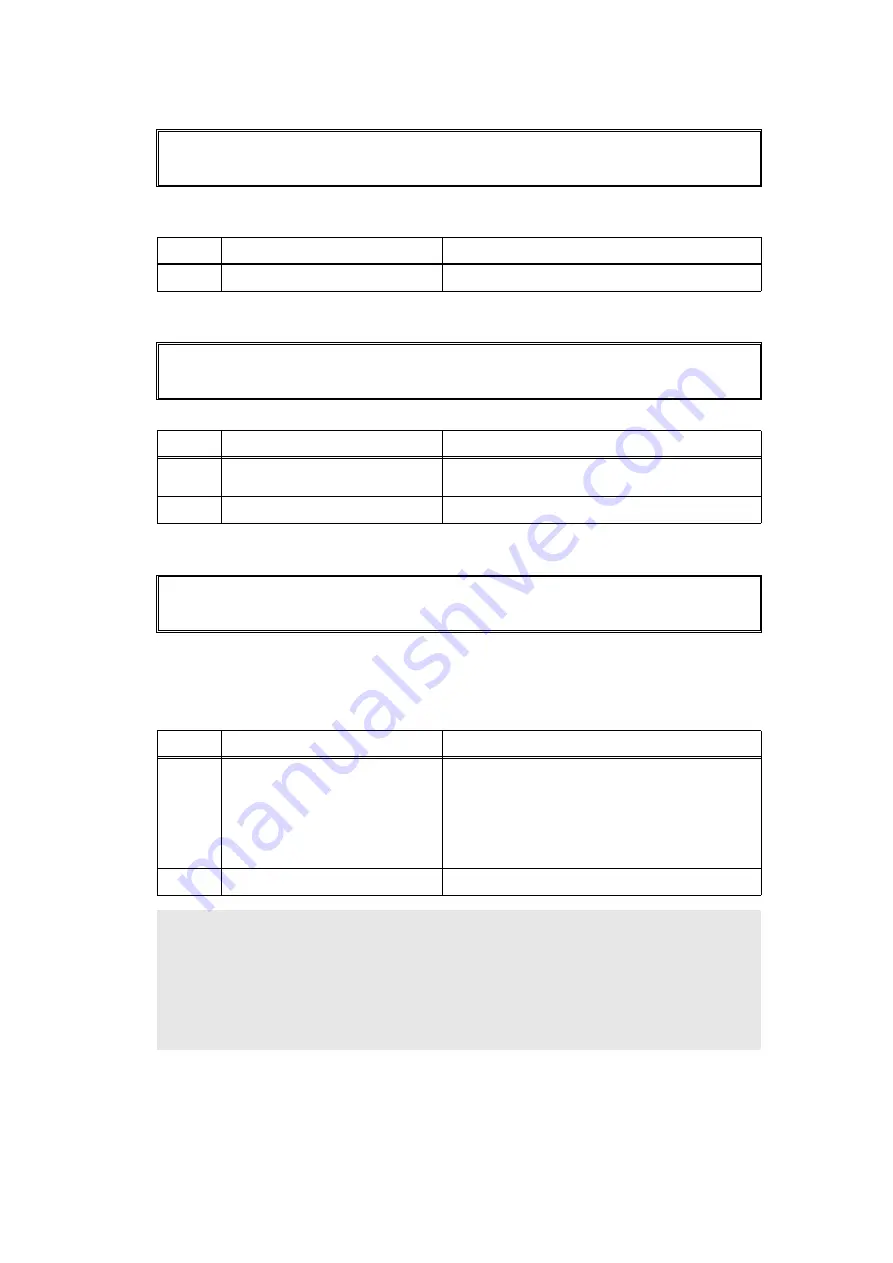
2-36
Confidential
Error code 0600
A communication error occurred between the ASIC controlled by engine and the motor
driver.
Error code 0800
An error occurred in the internal temperature sensor.
Error code 0900
Detected irregular power supply for more than 100 times.
Print Unable 06
Turn the power off and then back on again.
Step
Cause
Remedy
1
Main PCB failure
Replace the main PCB ASSY.
Print Unable 08
Turn the power off and then back on again.
Step
Cause
Remedy
1
Internal temperature sensor
failure
Replace the main frame L ASSY.
2
Main PCB failure
Replace the main PCB ASSY.
Print Unable 09
Turn the power off and then back on again.
<User Check>
• Turn OFF the power switch. After several seconds, turn ON the power again and check
that this error is reset.
Step
Cause
Remedy
1
Low-voltage power supply PCB
failure
Replace the low-voltage power supply PCB
ASSY. Refer to
supply detection counter of low-voltage power
supply PCB (function code: 88)” in Chapter 5
reset the irregular power supply detection
counter.
2
Main PCB failure
Replace the main PCB ASSY.
Note:
• The irregular power supply detection error of the low-voltage power supply PCB (error
code: 0900) occurs when there is a large distortion in the power supply voltage
supplied to the machine. In this case, if the same power supply is used, the same error
may occur even when the low-voltage power supply PCB ASSY is replaced. Ask the
user to review the installation environment.






























