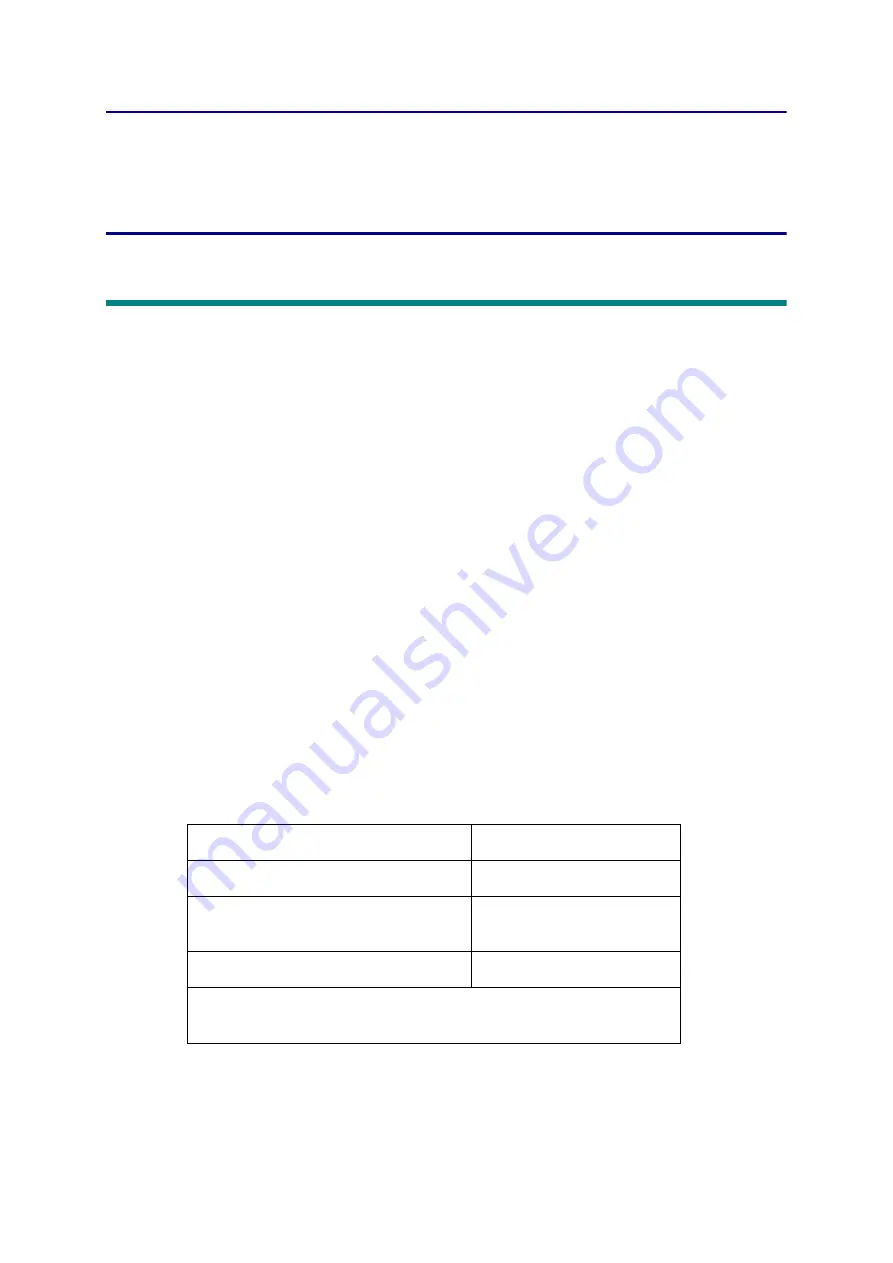
4-1
Confidential
CHAPTER 4 ADJUSTING AND UPDATING
SETTINGS AS REQUIRED
AFTER PARTS REPLACEMENT
1. IF YOU REPLACE THE MAIN PCB ASSY
What to do after replacement
• Setting by Spec (Function code: 74)
• Installing Firmware (Sub firmware, demo firmware, panel firmware, and main firmware)
• Initializing the EEPROM of the Main PCB ASSY (Function code: 01)
• Setting Serial Number and Entering Adjusted Value of Laser Unit
• Acquiring White Level Data (Function code: 55)
• Adjusting Touch Panel (Function code: 61) (Touch panel models only)
What you need to prepare
(1) One USB cable
(2) Create a temporary folder on the C drive of the computer (Windows
®
XP or later).
(3) Service setting tool (BrUsbsn.zip)
Copy this file into the temporary folder created on the C drive. Extract the copied file and
double-click "BrUsbsn.exe" to start it.
(4) Download utility (FILEDG32.EXE)
Copy this file into the temporary folder created on the C drive.
(5) Maintenance printer driver (MaintenanceDriver.zip)
When the maintenance printer driver is not installed on the computer, copy this file into
the temporary folder created on the C drive, and extract the copied file. Refer to
“APPENDIX 3 INSTALLING THE MAINTENANCE PRINTER DRIVER”
for the
installation procedure.
(6) Firmware
(7) Touch panel stylus (Touch panel models only)
Sub firmware
LZXXXX_$.djf
Demo firmware
LZXXXX_$.djf
Panel firmware
(Touch panel models only)
LZXXXX_$.djf
Main firmware
LZXXXX_$.djf
LZXXXX: First six digits of the part number of the firmware
$: Alphabetic character representing the revision version of the firmware






























