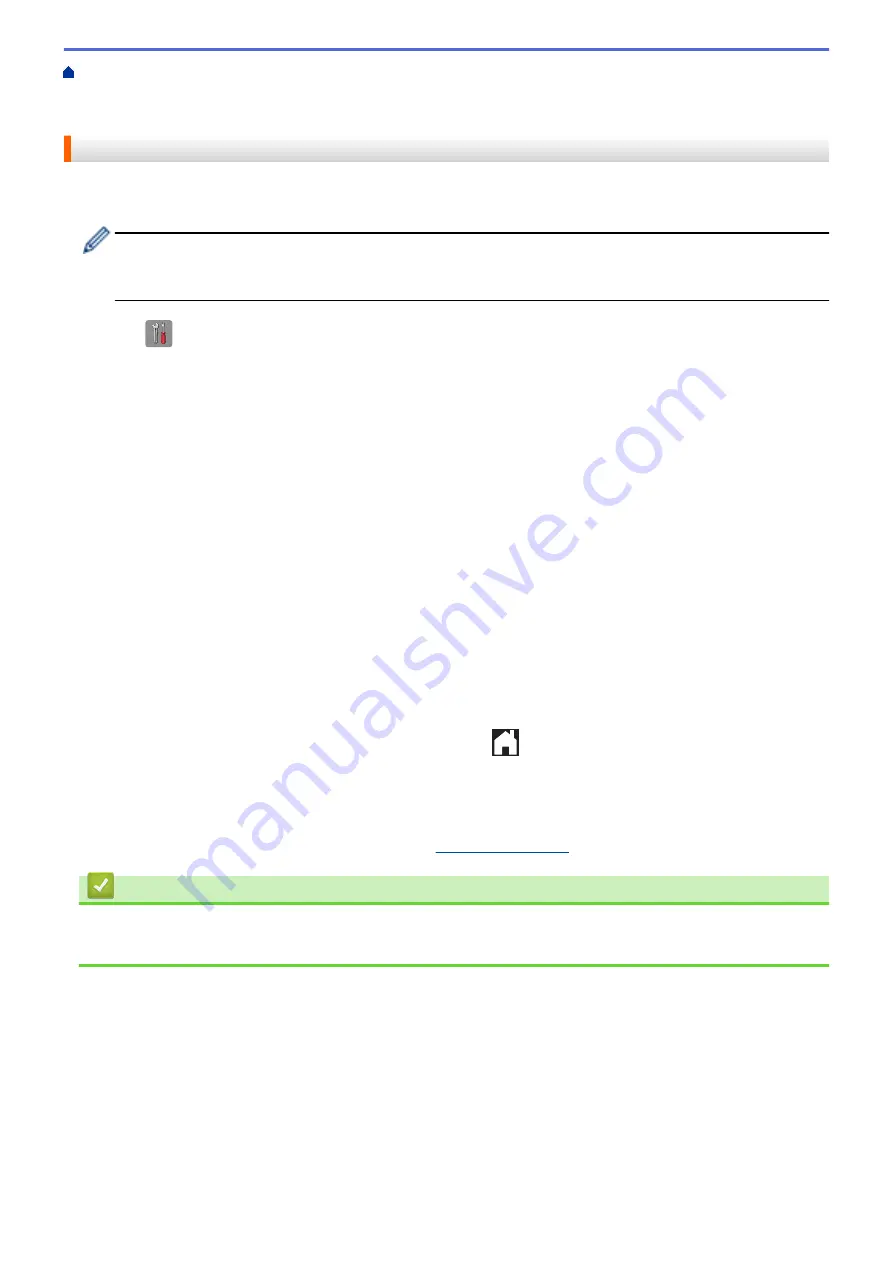
Additional Methods of Configuring Your Brother Machine for a Wireless Network
>
Configure Your Wi-Fi Direct Network
> Configure Your Wi-Fi Direct Network Using the PIN
Method
Configure Your Wi-Fi Direct Network Using the PIN Method
If your mobile device supports the PIN Method of Wi-Fi Direct, follow these steps to configure a Wi-Fi Direct
network:
When the machine receives the Wi-Fi Direct request from your mobile device, the message
[Wi-Fi
Direct connection request received. Press [OK] to connect.]
will appear on the LCD.
Press
[OK]
to connect.
1. Press
[Settings]
>
[All Settings]
>
[Network]
>
[Wi-Fi Direct]
>
[PIN Code]
.
2. When
[Wi-Fi Direct On?]
appears, press
[On]
to accept. To cancel, press
[Off]
.
3. Activate Wi-Fi Direct on your mobile device (see your mobile device's user's guide for instructions) when
[Activate Wi-Fi Direct on other device. Then Press [OK].]
appears. Press
[OK]
on your
Brother machine. This will start the Wi-Fi Direct setup.
4. Do one of the following:
•
When your Brother machine is the G/O (Group Owner), it will wait for a connection request from your
mobile device. When
[PIN Code]
appears, enter the PIN displayed on your mobile device in the
machine. Press
[OK]
. Follow the instructions and go to next step.
If the PIN is displayed on your Brother machine, enter the PIN in your mobile device.
•
When your Brother machine is not the G/O, it will display available device names with which to configure
a Wi-Fi Direct network. Select the mobile device to which you want to connect and press
[OK]
. Search
for available devices again by pressing
[Rescan]
.
Do one of the following:
-
Press
[Display PIN Code]
to display the PIN on your machine and enter the PIN in your mobile
device. Follow the instructions, and then go to next step.
-
Press
[Input PIN Code]
to enter a PIN shown on your mobile device in the machine, and then
press
[OK]
. Follow the instructions, and then go to next step.
If your mobile device does not display a PIN, press
on your Brother machine. Go back to step 1
and try again.
5. If your mobile device connects successfully, the machine displays
[Connected]
. You have completed the
Wi-Fi Direct network setup. For more information on printing from or scanning to your mobile device,
download the
Mobile Print/Scan Guide for Brother iPrint&Scan
or the
AirPrint Guide
from your model's
Manuals
page on the Brother Solutions Center at
Related Information
•
Configure Your Wi-Fi Direct Network
•
Wi-Fi Direct Network Configuration Overview
362
Содержание DCP-J785DW
Страница 1: ...Online User s Guide DCP J785DW MFC J985DW 2016 Brother Industries Ltd All rights reserved ...
Страница 28: ...Home Paper Handling Paper Handling Load Paper Load Documents 22 ...
Страница 40: ... Choose the Right Print Media Change the Paper Size and Paper Type 34 ...
Страница 43: ... Paper Handling and Printing Problems 37 ...
Страница 55: ... Load Envelopes in the Paper Tray Load Paper in the Manual Feed Slot 49 ...
Страница 62: ... Copy a Document Error and Maintenance Messages Telephone and Fax problems Other Problems 56 ...
Страница 64: ... Other Problems 58 ...
Страница 66: ...Home Print Print Print from Your Computer Windows Print from Your Computer Macintosh 60 ...
Страница 88: ... Change the Default Print Settings Windows 82 ...
Страница 105: ...Related Information Scan Using the Scan Button on Your Brother Machine 99 ...
Страница 107: ...Related Information Scan Using the Scan Button on Your Brother Machine 101 ...
Страница 112: ...Related Information Save Scanned Data to a Memory Card or USB Flash Drive 106 ...
Страница 114: ...Related Information Scan Using the Scan Button on Your Brother Machine 108 ...
Страница 167: ...Related Information Scan from Your Computer Windows WIA Driver Settings Windows 161 ...
Страница 197: ...Related Information Copy Page Layout Options for Copies 191 ...
Страница 199: ...Option Description Poster 3x3 Using the scanner glass Related Information Make Page Layout Copies N in 1 or Poster 193 ...
Страница 200: ...Home Copy 2 sided Copy 2 sided Copy Copy on Both Sides of the Paper 1 sided to 2 sided 2 sided to 2 sided 194 ...
Страница 216: ... Enter Text on Your Brother Machine 210 ...
Страница 295: ...Home Fax PC FAX PC FAX PC FAX for Windows PC FAX for Macintosh 289 ...
Страница 299: ...Related Information PC FAX Overview Windows 293 ...
Страница 371: ...Home Network Advanced Network Features Advanced Network Features Print the Network Configuration Report 365 ...
Страница 378: ...Home Security Security Lock the Machine Settings 372 ...
Страница 387: ...Related Information Mobile Web Connect 381 ...
Страница 402: ...Related Information ControlCenter4 Windows 396 ...
Страница 461: ... My Brother Machine Cannot Print Scan or PC FAX Receive over the Network 455 ...
Страница 471: ...Related Information Clean Your Brother Machine Telephone and Fax problems Other Problems 465 ...
Страница 474: ... Paper Handling and Printing Problems Clean the Print Head from Your Brother Machine 468 ...
Страница 478: ...Related Information Clean Your Brother Machine 472 ...
Страница 481: ...Related Information Clean Your Brother Machine Paper Handling and Printing Problems 475 ...
Страница 565: ... WPA PSK WPA2 PSK Authentication Method WPS X Xmit Report Transmission Verification Report Home Glossary 559 ...
Страница 582: ...Visit us on the World Wide Web www brother com UK Version 0 ...






























