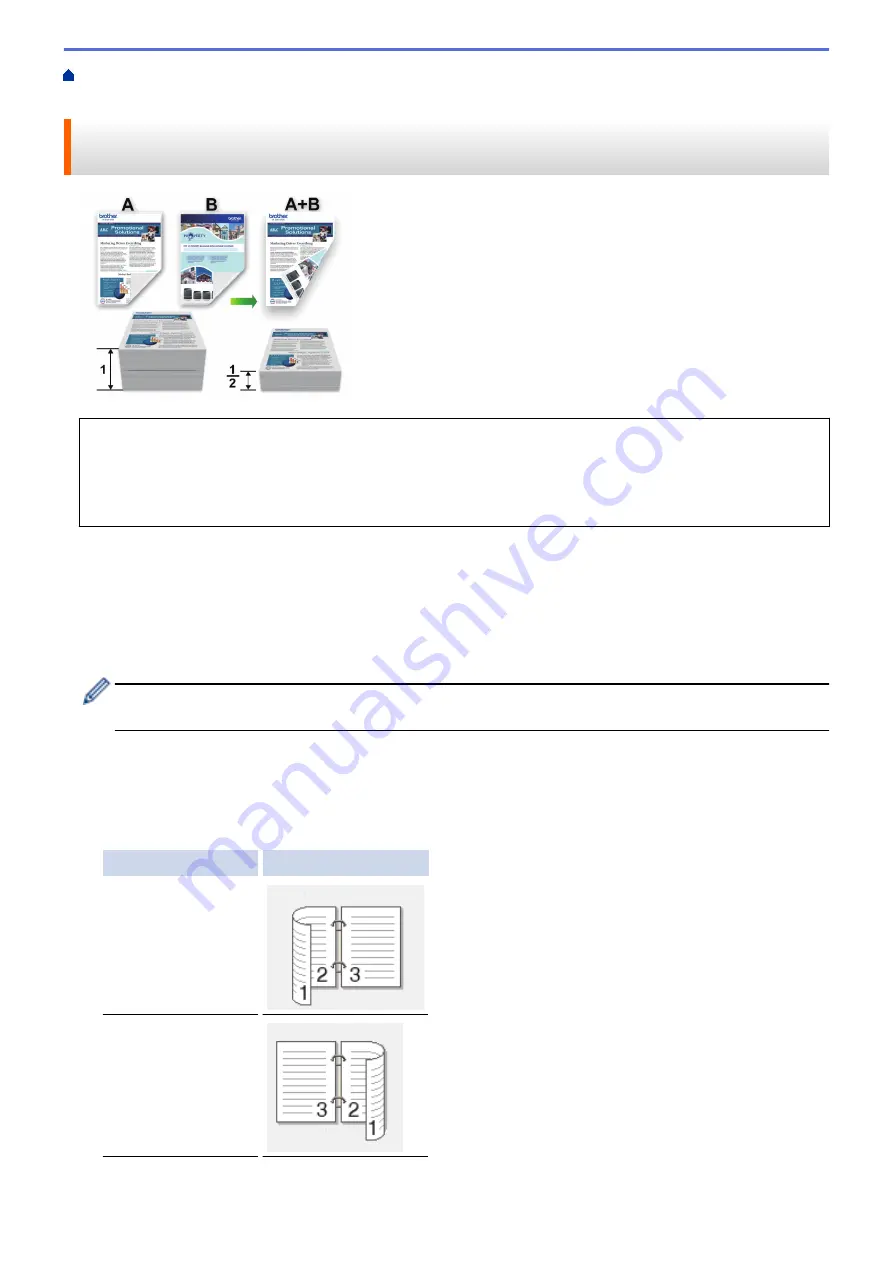
Print from Your Computer (Windows
> Print on Both Sides of the Paper Automatically
(Automatic 2-sided Printing) (Windows
®
)
Print on Both Sides of the Paper Automatically (Automatic 2-sided
Printing) (Windows
®
)
•
Make sure the jam clear cover is closed.
•
If paper is curled, straighten it and put it back in the paper tray.
•
Use regular paper or thin paper. DO NOT use bond paper.
•
If the paper is thin, it may wrinkle.
1. Select the print command in your application.
2. Select
Brother MFC-XXXX Printer
(where XXXX is the name of your model), and then click the printing
properties or preferences button.
The printer driver window appears.
3. Click the
Basic
tab.
4. In the
Orientation
field, select the
Portrait
or
Landscape
option to set the orientation of your printout.
If your application contains a similar setting, we recommend that you set the orientation using the
application.
5. Click the
2-sided / Booklet
drop-down list, and then select
2-sided
.
6. Click the
2-sided Settings
button.
7. Select one of the options from the
2
‑
sided Type
menu.
When 2-sided is selected, four types of 2-sided binding are available for each orientation:
Option for Portrait
Description
Long Edge (Left)
Long Edge (Right)
64
Содержание DCP-J772DW
Страница 15: ...Related Information Introduction to Your Brother Machine Near Field Communication NFC 8 ...
Страница 20: ... Error and Maintenance Messages 13 ...
Страница 27: ...Home Paper Handling Paper Handling Load Paper Load Documents 20 ...
Страница 33: ... Change the Check Paper Size Setting Choose the Right Print Media Change the Paper Size and Paper Type 26 ...
Страница 39: ... Choose the Right Print Media Change the Paper Size and Paper Type 32 ...
Страница 53: ... Load Envelopes in the Paper Tray Load Paper in the Manual Feed Slot 46 ...
Страница 63: ...Home Print Print Print from Your Computer Windows Print from Your Computer Mac 56 ...
Страница 66: ... Print Settings Windows 59 ...
Страница 86: ... Change the Default Print Settings Windows Change the Print Setting Options When Having Printing Problems 79 ...
Страница 109: ...Related Information Scan Using the Scan Button on Your Brother Machine 102 ...
Страница 160: ... WIA Driver Settings Windows 153 ...
Страница 179: ...Related Information Copy 172 ...
Страница 191: ... Cancel a Broadcast in Progress Set up Groups for Broadcasting Enter Text on Your Brother Machine 184 ...
Страница 259: ...Home Fax PC FAX PC FAX PC FAX for Windows PC FAX for Mac 252 ...
Страница 263: ...Related Information PC FAX Overview Windows 256 ...
Страница 280: ...Related Information Run Brother s PC FAX Receive on Your Computer Windows 273 ...
Страница 328: ...Home Network Advanced Network Features Advanced Network Features Print the Network Configuration Report 321 ...
Страница 335: ...Home Security Security Lock the Machine Settings 328 ...
Страница 351: ...Related Information Set Up Brother Web Connect 344 ...
Страница 373: ...Related Information Before Using Google Cloud Print Set the Date and Time 366 ...
Страница 456: ... My Brother Machine Cannot Print Scan or PC FAX Receive over the Network 449 ...
Страница 468: ...Related Information Clean Your Brother Machine Telephone and Fax problems Other Problems 461 ...
Страница 471: ... Clean the Print Head from Your Brother Machine 464 ...
Страница 477: ...Related Information Clean Your Brother Machine Paper Handling and Printing Problems 470 ...
Страница 491: ...Related Information Check Your Brother Machine 484 ...
Страница 496: ...Related Information Routine Maintenance Replace the Ink Cartridges 489 ...
Страница 558: ...Visit us on the World Wide Web www brother com UK Version 0 ...






























