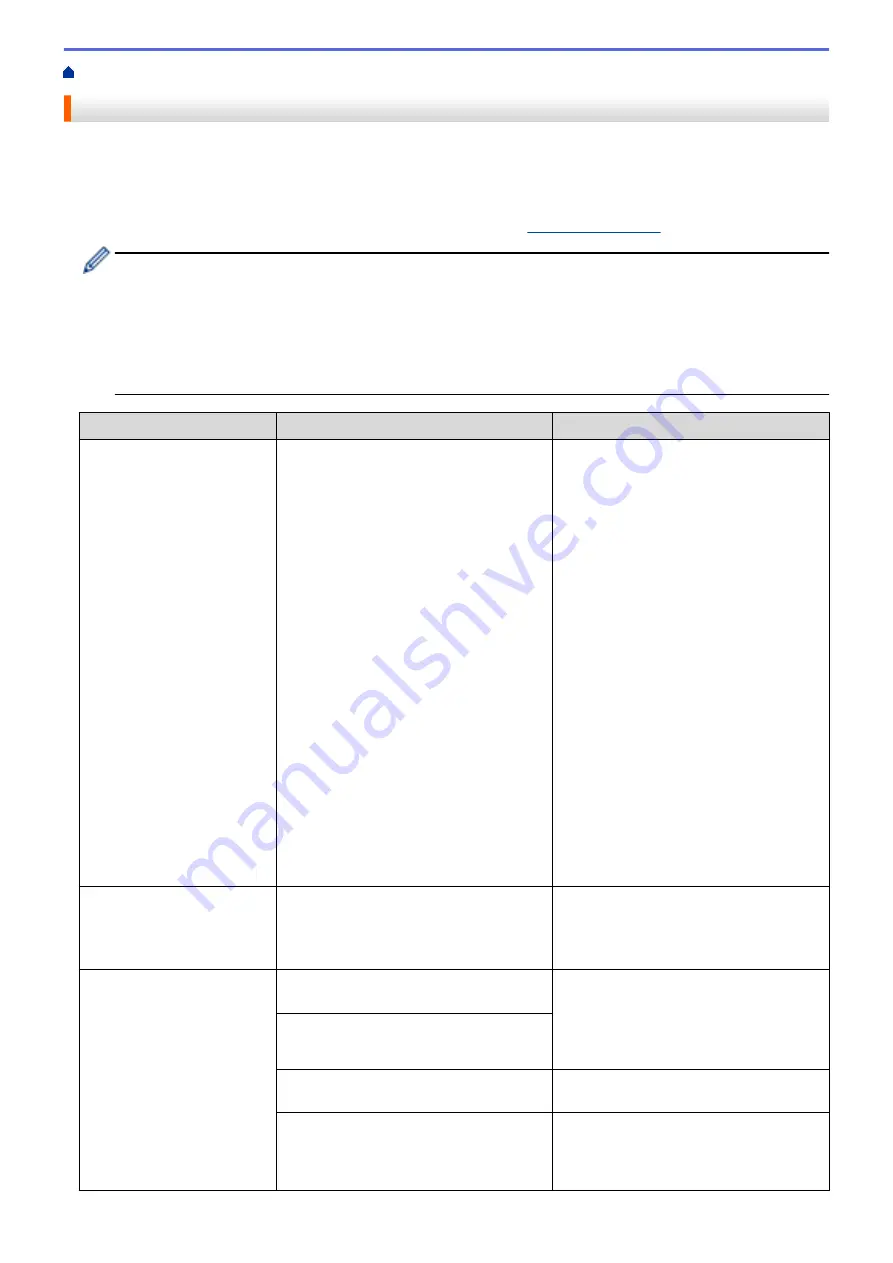
> Error and Maintenance Messages
Error and Maintenance Messages
As with any sophisticated office product, errors may occur and supply items may have to be replaced. If this
happens, your machine identifies the error or required routine maintenance and shows the appropriate message.
The most common error and maintenance messages are shown in the table.
You can correct most errors and perform routine maintenance yourself. If you need more tips, go to your model's
FAQs & Troubleshooting
page on the Brother Solutions Center at
•
(MFC-J890DW/MFC-J895DW)
If the touchscreen displays errors and your Android
™
device supports the NFC feature, touch your
device to the NFC symbol on the control panel to access the Brother Solutions Center and browse the
latest FAQs from your device. (Your mobile telephone provider's message and data rates may apply.)
Make sure the NFC settings of both your Brother machine and your Android
™
device are set to On.
•
Related Information
references are at the bottom of this page.
Error Message
Cause
Action
B&W 1-sided Print
Only
Replace ink.
One or more of the colour ink cartridges
have reached the end of their lives.
You can use the machine in monochrome
mode for approximately four weeks
depending on the number of pages you
print.
While this message appears on the
touchscreen, each operation works in the
following way:
•
Printing
If the media type is set to
Plain Paper
in the
Basic
tab, and
Greyscale
is
selected in the
Advanced
tab of the
printer driver, you can use the machine
as a monochrome printer.
•
Copying
If the paper type is set to
Plain
Paper
, you can make copies in
monochrome.
•
Faxing
If the paper type is set to
Plain
Paper
, the machine will receive and
print the faxes in monochrome.
Replace the ink cartridges.
See
Related Information
:
Replace the Ink
Cartridges
.
Although the Cause column lists options
for using the machine after this error
appears, you may not be able to use the
machine until you replace the ink
cartridge(s) under the following
conditions:
•
If you unplug the machine or remove
the ink cartridge.
•
If you select the
Slow Drying Paper
option on the machine or in the printer
driver.
BT Call Sign On
BT Call Sign is set to On. You cannot
change the Receive Mode from Manual to
another mode.
Set BT Call Sign to Off.
See
Related Information
:
Enable the
Machine to Work with BT Call Sign (with
Your External Telephone only)
.
Cannot Detect
You installed a new ink cartridge too
quickly and the machine did not detect it.
Take out the new ink cartridge and
reinstall it slowly and firmly until it locks
into place.
See
Related Information
:
Replace the Ink
Cartridges
.
An ink cartridge is not installed correctly.
A used ink cartridge was reinstalled.
Remove the used ink cartridge and install
a new one.
If you are using non Brother Original ink,
the machine may not detect the ink
cartridge.
Replace the cartridge with a Brother
Original ink cartridge. If the error message
remains, contact Brother customer service
or your local Brother dealer.
395
Содержание DCP-J772DW
Страница 15: ...Related Information Introduction to Your Brother Machine Near Field Communication NFC 8 ...
Страница 20: ... Error and Maintenance Messages 13 ...
Страница 27: ...Home Paper Handling Paper Handling Load Paper Load Documents 20 ...
Страница 33: ... Change the Check Paper Size Setting Choose the Right Print Media Change the Paper Size and Paper Type 26 ...
Страница 39: ... Choose the Right Print Media Change the Paper Size and Paper Type 32 ...
Страница 53: ... Load Envelopes in the Paper Tray Load Paper in the Manual Feed Slot 46 ...
Страница 63: ...Home Print Print Print from Your Computer Windows Print from Your Computer Mac 56 ...
Страница 66: ... Print Settings Windows 59 ...
Страница 86: ... Change the Default Print Settings Windows Change the Print Setting Options When Having Printing Problems 79 ...
Страница 109: ...Related Information Scan Using the Scan Button on Your Brother Machine 102 ...
Страница 160: ... WIA Driver Settings Windows 153 ...
Страница 179: ...Related Information Copy 172 ...
Страница 191: ... Cancel a Broadcast in Progress Set up Groups for Broadcasting Enter Text on Your Brother Machine 184 ...
Страница 259: ...Home Fax PC FAX PC FAX PC FAX for Windows PC FAX for Mac 252 ...
Страница 263: ...Related Information PC FAX Overview Windows 256 ...
Страница 280: ...Related Information Run Brother s PC FAX Receive on Your Computer Windows 273 ...
Страница 328: ...Home Network Advanced Network Features Advanced Network Features Print the Network Configuration Report 321 ...
Страница 335: ...Home Security Security Lock the Machine Settings 328 ...
Страница 351: ...Related Information Set Up Brother Web Connect 344 ...
Страница 373: ...Related Information Before Using Google Cloud Print Set the Date and Time 366 ...
Страница 456: ... My Brother Machine Cannot Print Scan or PC FAX Receive over the Network 449 ...
Страница 468: ...Related Information Clean Your Brother Machine Telephone and Fax problems Other Problems 461 ...
Страница 471: ... Clean the Print Head from Your Brother Machine 464 ...
Страница 477: ...Related Information Clean Your Brother Machine Paper Handling and Printing Problems 470 ...
Страница 491: ...Related Information Check Your Brother Machine 484 ...
Страница 496: ...Related Information Routine Maintenance Replace the Ink Cartridges 489 ...
Страница 558: ...Visit us on the World Wide Web www brother com UK Version 0 ...






























