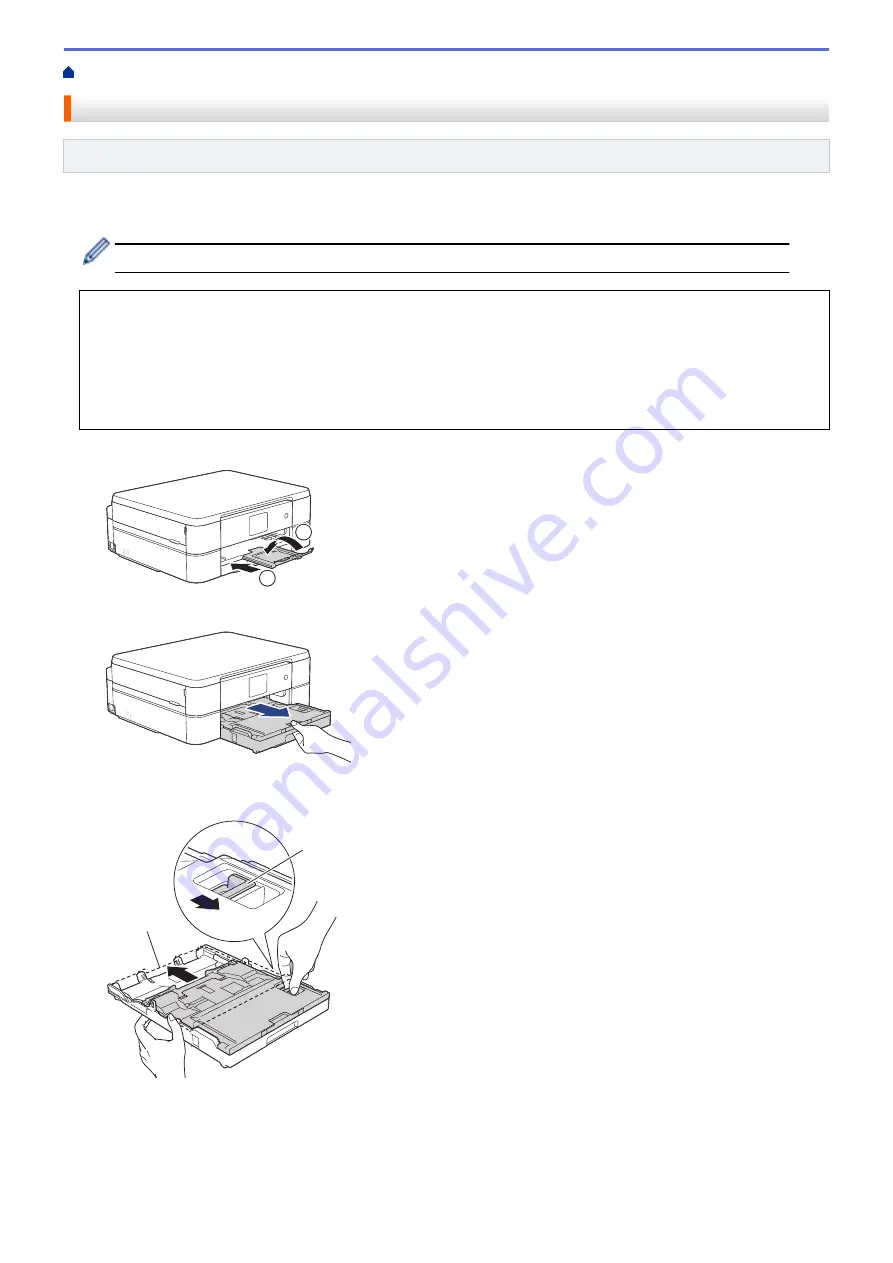
> Load Photo or Photo L Paper in Photo Paper Tray
Load Photo or Photo L Paper in Photo Paper Tray
Related Models
: DCP-J772DW/DCP-J774DW
Use the photo paper tray, which is located on the top of the output paper tray cover, to print on Photo (10 x 15
cm) or Photo L (89 x 127 mm) size paper.
•
When you use the photo paper tray, you do not have to remove the paper from the tray beneath it.
•
If the
[Check Paper]
setting is set to
[On]
and you pull the paper tray out of the machine, a message
appears on the LCD asking if you want to change the paper type and paper size. Change the Paper Size
and Paper Type settings if needed, following the LCD instructions.
•
Load only one size and type of paper in the paper tray at a time.
•
When you load a different paper size in the tray, you must change the Paper Size setting in the machine or
the paper size setting on your computer.
1. If the paper support flap (1) is open, close it, and then close the paper support (2).
2
1
2. Pull the paper tray completely out of the machine.
3. Press the blue photo paper tray release button (1) and slide the whole output paper tray cover forward until it
locks into the photo printing position (2).
1
2
4. Load up to 20 sheets of Photo or Photo L paper in the photo paper tray with the printing surface
face down
.
Loading more than 20 sheets of photo paper may cause paper jams.
33
Содержание DCP-J772DW
Страница 15: ...Related Information Introduction to Your Brother Machine Near Field Communication NFC 8 ...
Страница 20: ... Error and Maintenance Messages 13 ...
Страница 27: ...Home Paper Handling Paper Handling Load Paper Load Documents 20 ...
Страница 33: ... Change the Check Paper Size Setting Choose the Right Print Media Change the Paper Size and Paper Type 26 ...
Страница 39: ... Choose the Right Print Media Change the Paper Size and Paper Type 32 ...
Страница 53: ... Load Envelopes in the Paper Tray Load Paper in the Manual Feed Slot 46 ...
Страница 63: ...Home Print Print Print from Your Computer Windows Print from Your Computer Mac 56 ...
Страница 66: ... Print Settings Windows 59 ...
Страница 86: ... Change the Default Print Settings Windows Change the Print Setting Options When Having Printing Problems 79 ...
Страница 109: ...Related Information Scan Using the Scan Button on Your Brother Machine 102 ...
Страница 160: ... WIA Driver Settings Windows 153 ...
Страница 179: ...Related Information Copy 172 ...
Страница 191: ... Cancel a Broadcast in Progress Set up Groups for Broadcasting Enter Text on Your Brother Machine 184 ...
Страница 259: ...Home Fax PC FAX PC FAX PC FAX for Windows PC FAX for Mac 252 ...
Страница 263: ...Related Information PC FAX Overview Windows 256 ...
Страница 280: ...Related Information Run Brother s PC FAX Receive on Your Computer Windows 273 ...
Страница 328: ...Home Network Advanced Network Features Advanced Network Features Print the Network Configuration Report 321 ...
Страница 335: ...Home Security Security Lock the Machine Settings 328 ...
Страница 351: ...Related Information Set Up Brother Web Connect 344 ...
Страница 373: ...Related Information Before Using Google Cloud Print Set the Date and Time 366 ...
Страница 456: ... My Brother Machine Cannot Print Scan or PC FAX Receive over the Network 449 ...
Страница 468: ...Related Information Clean Your Brother Machine Telephone and Fax problems Other Problems 461 ...
Страница 471: ... Clean the Print Head from Your Brother Machine 464 ...
Страница 477: ...Related Information Clean Your Brother Machine Paper Handling and Printing Problems 470 ...
Страница 491: ...Related Information Check Your Brother Machine 484 ...
Страница 496: ...Related Information Routine Maintenance Replace the Ink Cartridges 489 ...
Страница 558: ...Visit us on the World Wide Web www brother com UK Version 0 ...






























