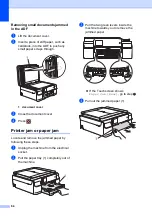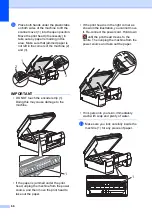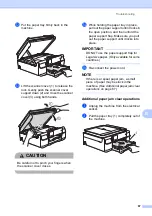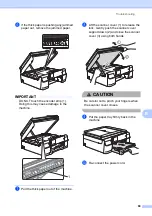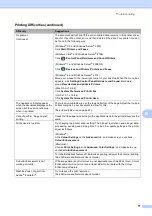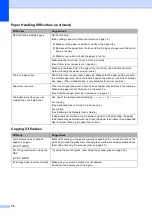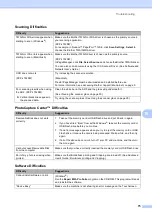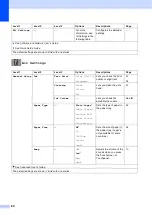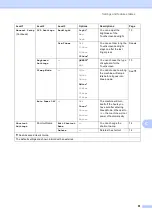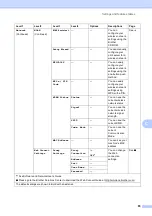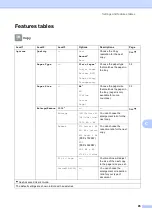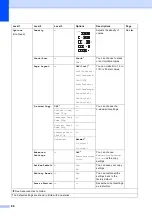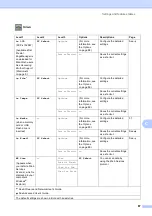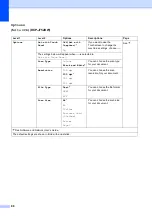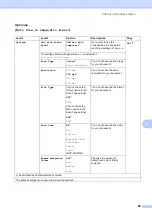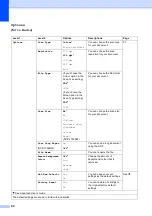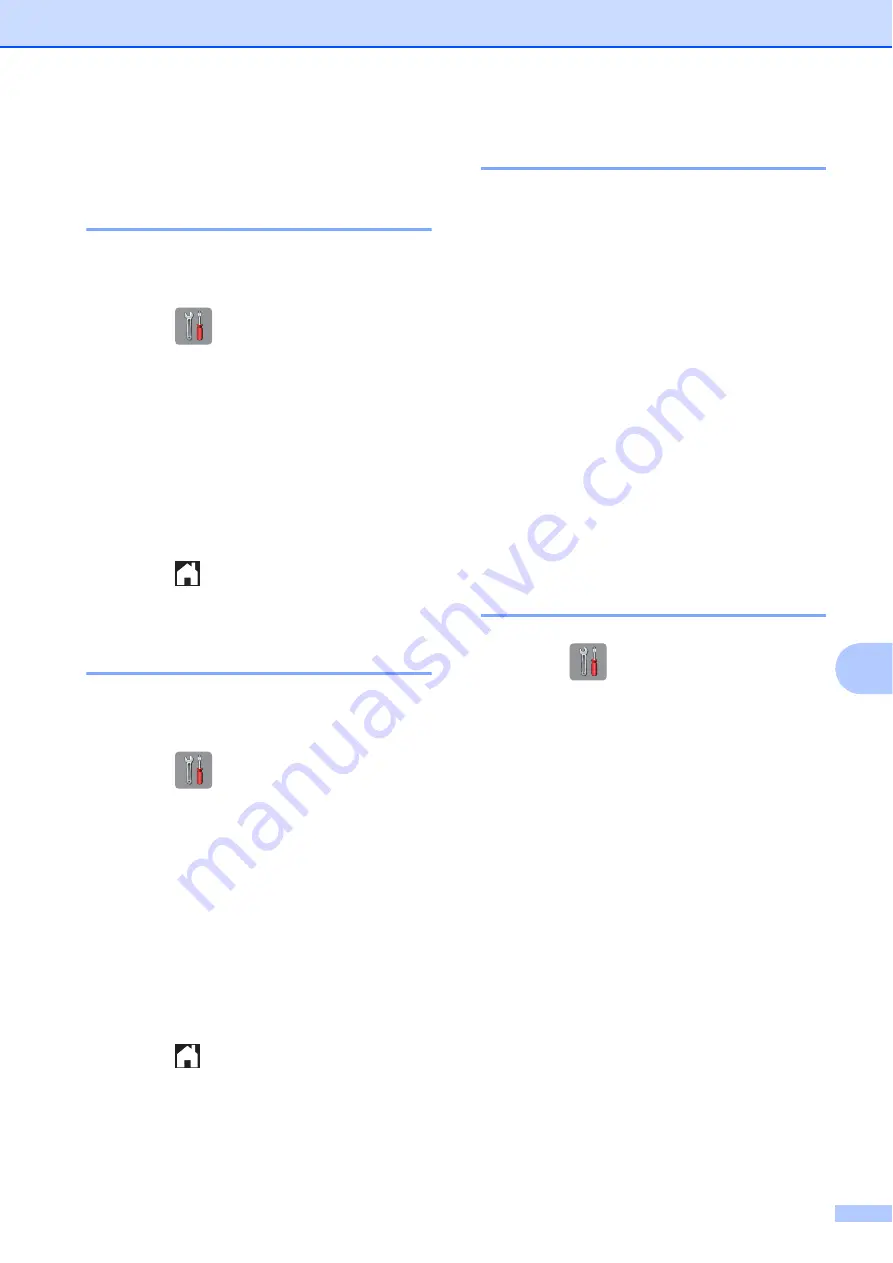
Troubleshooting
77
B
Machine Information
B
Checking the serial number
B
You can see the machine’s serial number on
the Touchscreen.
a
Press (
Settings
).
b
Press
All Settings
.
c
Press
a
or
b
to display
Machine Info
.
d
Press
Machine Info
.
e
Press
Serial No
.
Your machine’s serial number will
appear on the Touchscreen.
f
Press .
Checking the firmware
version
B
You can see the machine’s firmware version
on the Touchscreen.
a
Press (
Settings
).
b
Press
All Settings
.
c
Press
a
or
b
to display
Machine Info
.
d
Press
Machine Info
.
e
Press
Firmware Version
.
f
Press
Main Version
.
Your machine’s firmware version will
appear on the Touchscreen.
g
Press .
Reset functions
B
The following reset functions are available:
1
Machine Reset
You can reset all the machine’s settings
that you have changed, such as the date
and time.
2
Network
You can reset the print server back to its
default factory settings, such as the
password and IP address information.
3
All Settings
You can restore all settings to the factory
default.
Brother strongly recommends performing
this procedure before handing over or
disposing of the machine.
How to reset the machine
B
a
Press (
Settings
).
b
Press
All Settings
.
c
Press
a
or
b
to display
Initial Setup
.
d
Press
Initial Setup
.
e
Press
Reset
.
f
Press the type of reset you want.
g
Press
Yes
to confirm.
h
Press
Yes
for 2 seconds to reboot the
machine.
Содержание DCP-J552DW
Страница 1: ...Basic User s Guide DCP J552DW DCP J752DW Version 0 ARL ASA NZ ...
Страница 8: ...vi ...