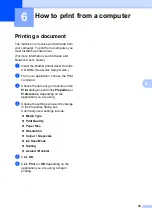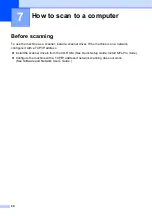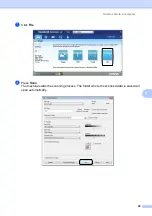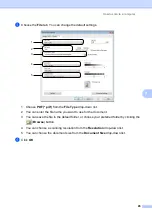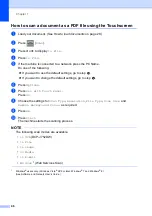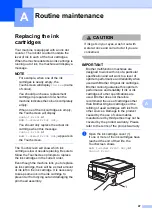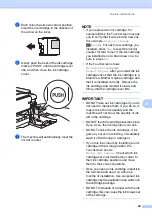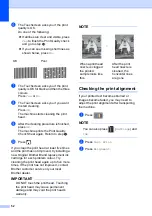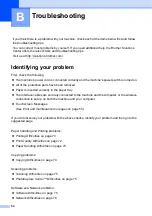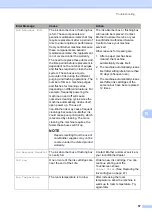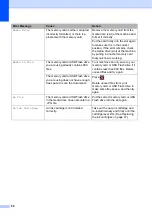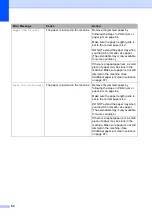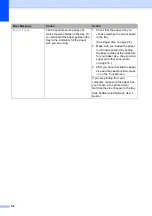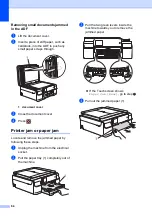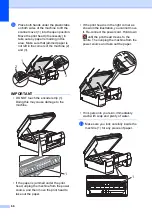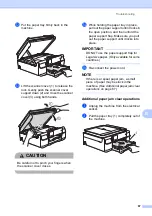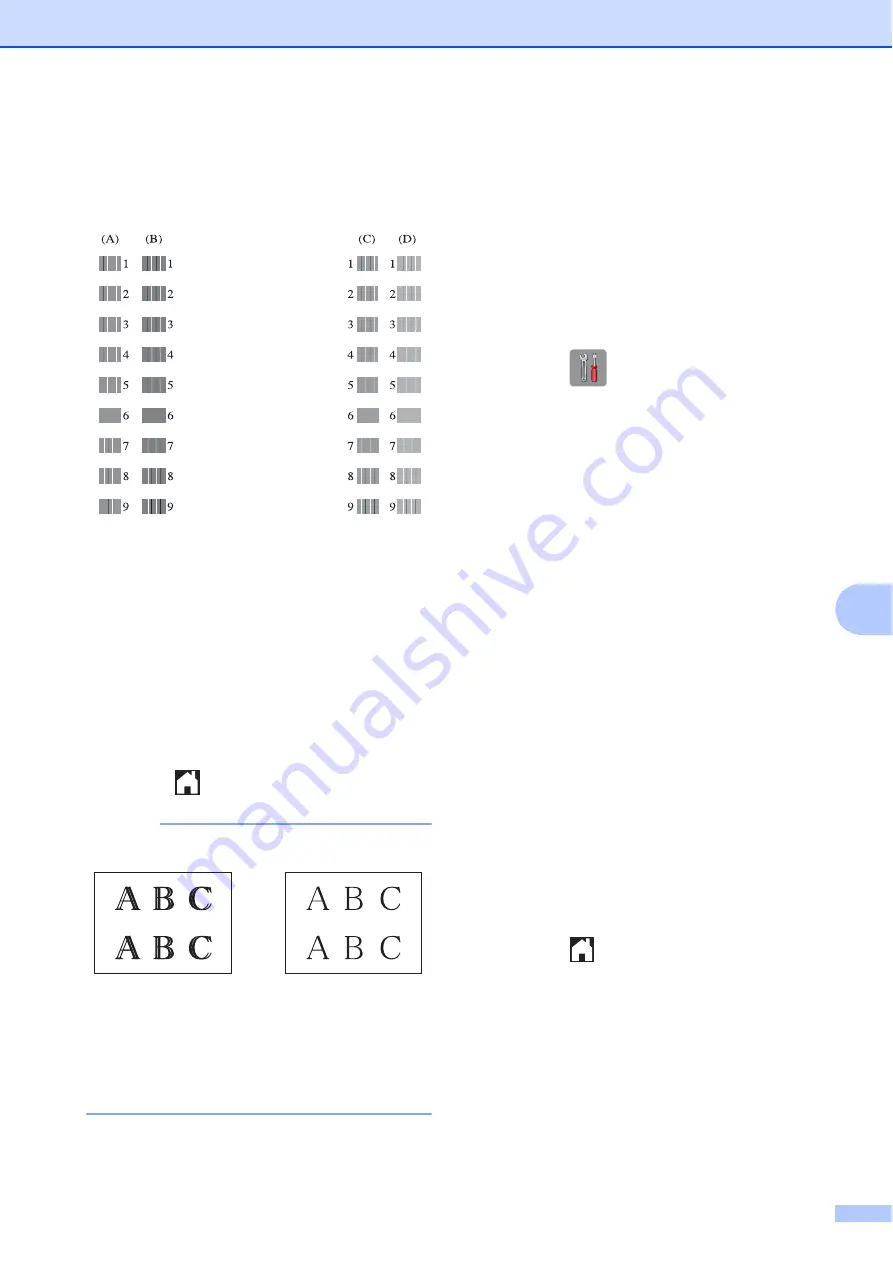
Routine maintenance
53
A
d
Press
OK
.
The machine starts printing the
Alignment Check Sheet.
e
For the “A” pattern, press
a
or
b
to
display the number of the test print that
has the least visible vertical stripes
(1-9), and then press it.
Press
OK
.
Repeat this step for the B, C and D
patterns.
In the example number 6 is the best
choice for A, B, C and D.
f
Press .
NOTE
Setting the date and
time
A
Setting the date and time allows the machine
to clean the print head regularly and maintain
optimum print quality. It also allows the
machine to name files created when using
the Scan to Media feature.
a
Press (
Settings
).
b
Press
All Settings
.
c
Press
a
or
b
to display
Initial Setup
.
d
Press
Initial Setup
.
e
Press
Date & Time
.
f
Press
Date
.
g
Enter the last two digits of the year on
the Touchscreen, and then press
OK
.
h
Enter the two digits for the month on the
Touchscreen, and then press
OK
.
i
Enter the two digits for the day on the
Touchscreen, and then press
OK
.
j
Press
Time
.
k
Enter the time (in 24-hour format) using
the keyboard on the Touchscreen.
Press
OK
.
(For example, enter 19:45 for 7:45 PM.)
l
Press .
i
When the print
alignment is not
adjusted properly,
text looks blurry
like this.
After the print
alignment is
adjusted properly,
text looks like this.
Содержание DCP-J552DW
Страница 1: ...Basic User s Guide DCP J552DW DCP J752DW Version 0 ARL ASA NZ ...
Страница 8: ...vi ...