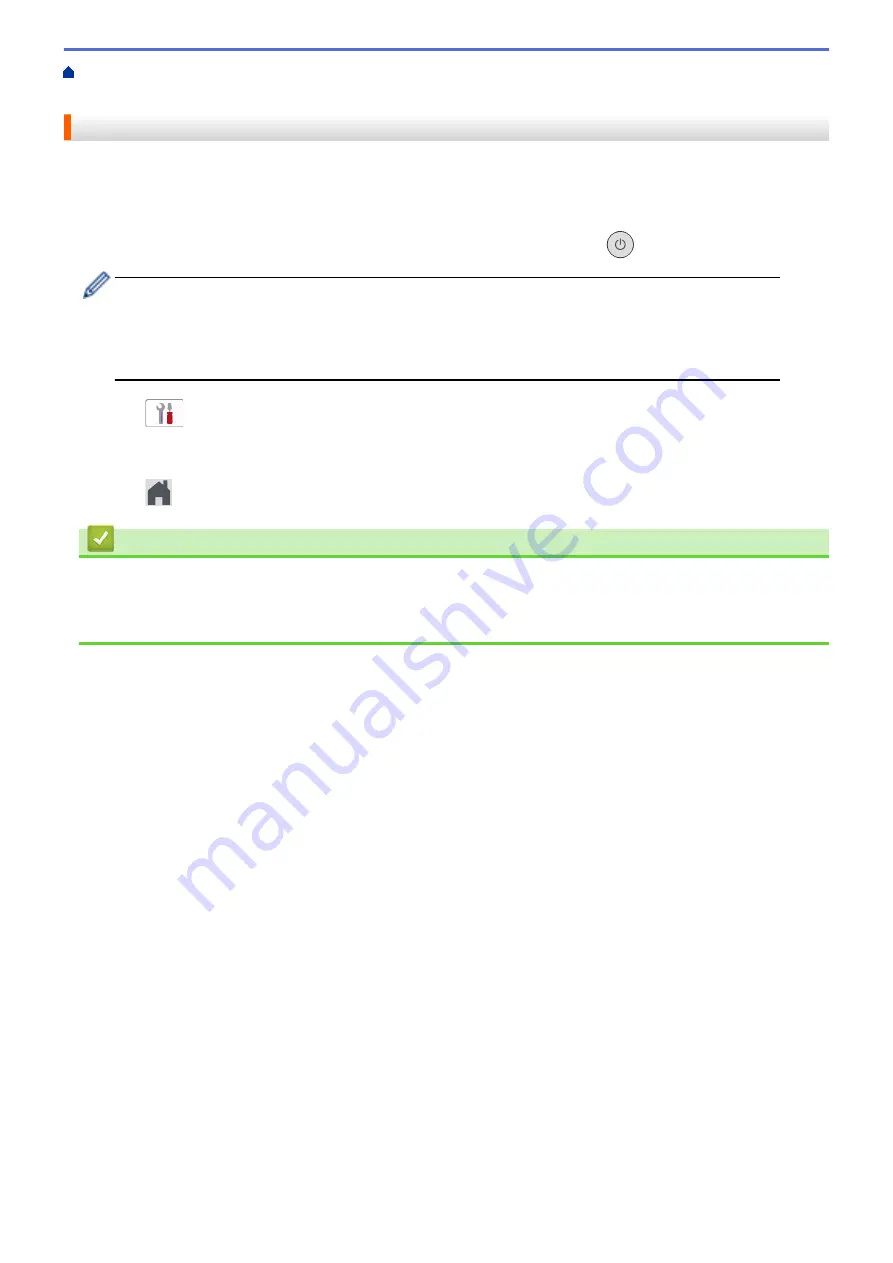
Change Machine Settings from the Control Panel
> Set the
Machine to Power Off Automatically
Set the Machine to Power Off Automatically
The Auto Power Off feature can reduce power consumption. Set the amount of time that the machine must be in
Sleep Mode before it automatically powers off. When this feature is set to
[Off]
, you must power off the
machine manually.
To turn on the machine after the Auto Power Off feature has turned it Off, press
.
The machine does not power off automatically when:
•
The machine is connected to a wired network. (DCP-J1800DW)
•
The machine is connected to a wireless network.
•
[WLAN Enable]
is set to
[On]
or
[WLAN(Wi-Fi)]
is selected in the
[Network I/F]
setting.
1. Press
[Settings]
>
[All Settings]
>
[General Setup]
>
[Auto Power Off]
.
2. Press
a
or
b
to display the
[Off]
,
[1 hour]
,
[2 hours]
,
[4 hours]
, or
[8 hours]
option, and then
press the option you want.
3. Press
.
Related Information
•
Related Topics:
•
317
Содержание DCP-J1700DW
Страница 1: ...Online User s Guide DCP J1700DW DCP J1800DW 2022 Brother Industries Ltd All rights reserved ...
Страница 17: ... Check the Ink Volume Page Gauge Settings Screen Overview Error and Maintenance Messages 12 ...
Страница 19: ... Check the Ink Volume Page Gauge 14 ...
Страница 27: ...Home Paper Handling Paper Handling Load Paper Load Documents 22 ...
Страница 81: ...Home Print Print from Your Computer Mac Print from Your Computer Mac Print Using AirPrint 76 ...
Страница 113: ... WIA Driver Settings Windows 108 ...
Страница 116: ...Home Scan Scan from Your Computer Mac Scan from Your Computer Mac Scan Using AirPrint macOS 111 ...
Страница 130: ... Copy Documents on A4 Paper and Cut the Paper in Half 125 ...
Страница 139: ... Change the Default Print Settings Windows Print Settings Windows Cut Print Using AirPrint macOS 134 ...
Страница 156: ...Related Information Use the Wireless Network 151 ...
Страница 217: ...Related Information Set Up Brother Web Connect 212 ...
Страница 288: ...Related Topics Other Problems 283 ...
Страница 292: ... Clean the Print Head Using Web Based Management 287 ...
Страница 351: ...Home Appendix Appendix Specifications Supply Specifications Brother Help and Customer Support 346 ...
Страница 360: ...ASA Version 0 ...






























