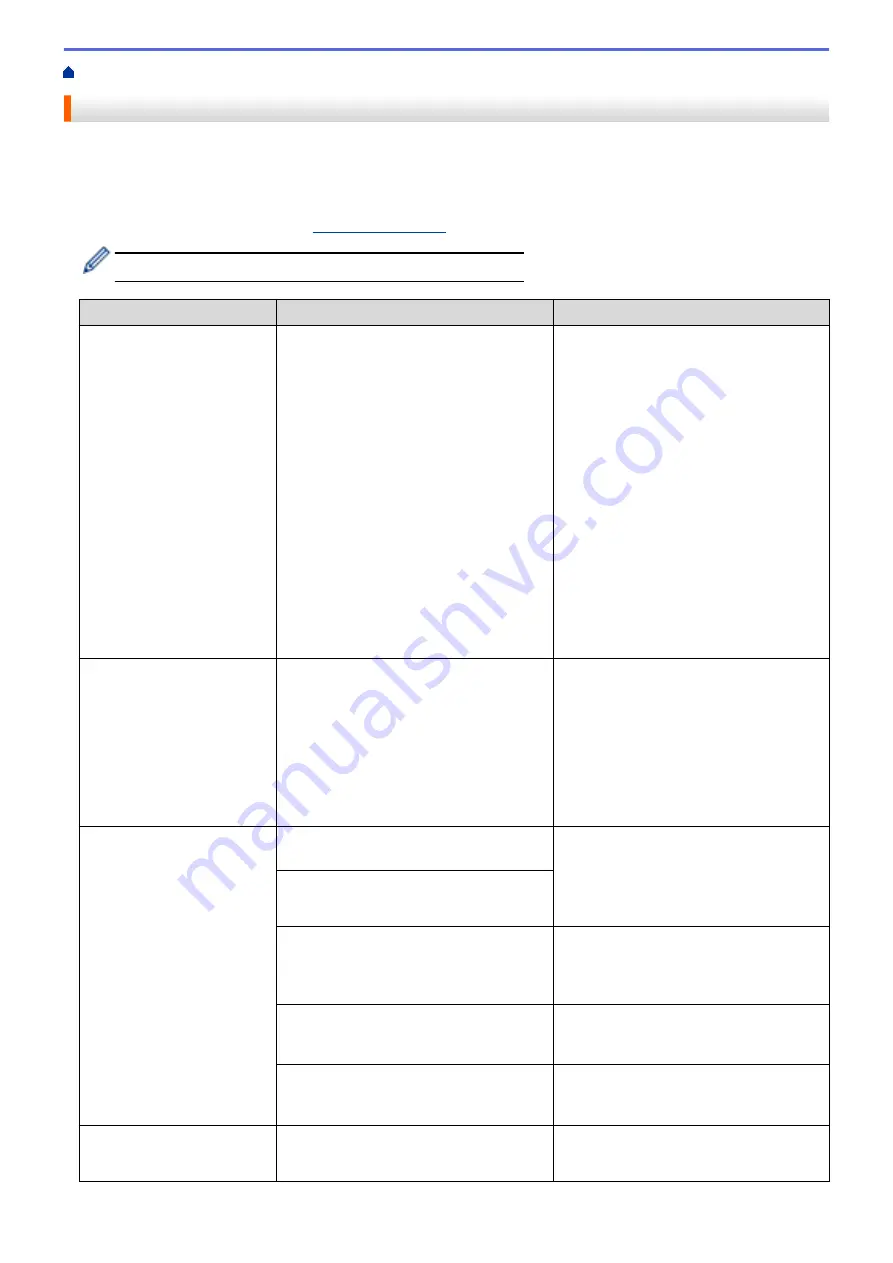
> Error and Maintenance Messages
Error and Maintenance Messages
As with any sophisticated office product, errors may occur and supply items may have to be replaced. If this
happens, your machine identifies the error or required routine maintenance and shows the appropriate message.
The most common error and maintenance messages are shown in the table.
You can correct most errors and perform routine maintenance yourself. If you need more tips, go to your model's
FAQs & Troubleshooting
page at
.
Related Information
references are at the bottom of this page.
Error Message
Cause
Action
B&W Print Only
One or more of the colour ink cartridges
have reached the end of their lives.
You can use the machine in monochrome
mode for approximately four weeks
depending on the number of pages you
print.
While this message appears on the LCD,
each operation works in the following way:
•
Printing
If the media type is set to
Plain Paper
and you selected
Greyscale
in the
printer driver, you can use the machine
as a monochrome printer.
•
Copying
If the paper type is set to
Plain
Paper
, you can make copies in
monochrome.
Replace the ink cartridges.
See
Related Information
:
Replace the Ink
Cartridges
.
Although the Cause column lists options
for using the machine after this error
appears, you may not be able to use the
machine until you replace one or more of
the ink cartridges under the following
condition:
If you unplug the machine or remove the
ink cartridge.
Cannot Clean XX
Cannot Initialize XX
Cannot Print XX
The machine has a mechanical problem.
-
OR
-
A foreign object, such as a paper clip or a
piece of ripped paper, is in the machine.
Open the scanner cover and remove any
foreign objects and paper scraps from
inside the machine. If the error message
continues, disconnect the machine from
the power for several minutes, and then
reconnect it.
See
Related Information
:
Paper is
Jammed Inside and in the Front of the
Machine (Jam Inside/Front)
.
Cannot Detect
You installed a new ink cartridge too
quickly and the machine did not detect it.
Take out the new ink cartridge and
reinstall it slowly and firmly until it locks
into place.
See
Related Information
:
Replace the Ink
Cartridges
.
An ink cartridge is not installed correctly.
If you are using non Brother Original ink,
the machine may not detect the ink
cartridge.
Replace the ink cartridge with a Brother
Original ink cartridge. If the error message
remains, contact Brother customer service
or your local Brother dealer.
The new ink cartridge has an air bubble.
Slowly turn the ink cartridge so that the
ink supply port is pointing downwards,
and then reinstall the cartridge.
The wrong Brother model ink cartridge
was installed.
Check the model numbers of the ink
cartridges and install the correct ink
cartridges.
Cannot Detect Ink
Volume
If you are using non Brother Original ink,
the machine may not detect the ink
volume.
Replace the ink cartridge with a Brother
Original ink cartridge. If the error message
233
Содержание DCP-J1700DW
Страница 1: ...Online User s Guide DCP J1700DW DCP J1800DW 2022 Brother Industries Ltd All rights reserved ...
Страница 17: ... Check the Ink Volume Page Gauge Settings Screen Overview Error and Maintenance Messages 12 ...
Страница 19: ... Check the Ink Volume Page Gauge 14 ...
Страница 27: ...Home Paper Handling Paper Handling Load Paper Load Documents 22 ...
Страница 81: ...Home Print Print from Your Computer Mac Print from Your Computer Mac Print Using AirPrint 76 ...
Страница 113: ... WIA Driver Settings Windows 108 ...
Страница 116: ...Home Scan Scan from Your Computer Mac Scan from Your Computer Mac Scan Using AirPrint macOS 111 ...
Страница 130: ... Copy Documents on A4 Paper and Cut the Paper in Half 125 ...
Страница 139: ... Change the Default Print Settings Windows Print Settings Windows Cut Print Using AirPrint macOS 134 ...
Страница 156: ...Related Information Use the Wireless Network 151 ...
Страница 217: ...Related Information Set Up Brother Web Connect 212 ...
Страница 288: ...Related Topics Other Problems 283 ...
Страница 292: ... Clean the Print Head Using Web Based Management 287 ...
Страница 351: ...Home Appendix Appendix Specifications Supply Specifications Brother Help and Customer Support 346 ...
Страница 360: ...ASA Version 0 ...
















































