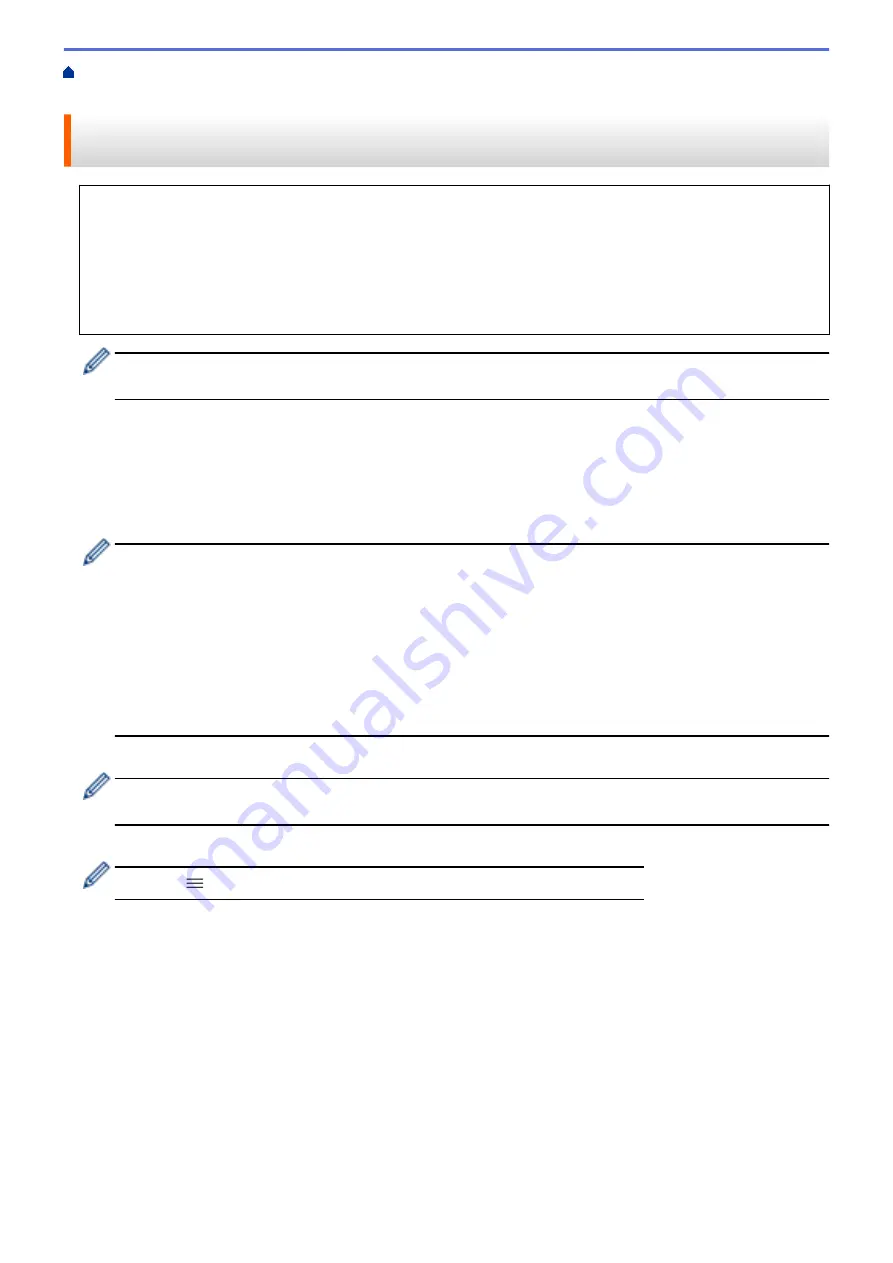
Use IEEE 802.1x Authentication for a Wired or a Wireless Network
802.1x Authentication for a Wired or a Wireless Network Using Web Based Management (Web Browser)
Configure IEEE 802.1x Authentication for a Wired or a Wireless Network
Using Web Based Management (Web Browser)
•
If you configure your machine using EAP-TLS authentication, you must install the client certificate issued
by a CA before you start configuration. Contact your network administrator about the client certificate. If
you have installed more than one certificate, we recommend writing down the certificate name you want to
use.
•
Before you verify the server certificate, you must import the CA certificate issued by the CA that signed the
server certificate. Contact your network administrator or your Internet Service Provider (ISP) to confirm
whether a CA certificate import is necessary.
You can also configure IEEE 802.1x authentication using Wireless setup wizard from the control panel
(Wireless network).
1. Start your web browser.
2. Type "https://machine's IP address" in your browser's address bar (where "machine's IP address" is the
machine's IP address).
For example:
https://192.168.1.2
If you are using a Domain Name System or enable a NetBIOS name, you can type another name, such as
"SharedPrinter" instead of the IP address.
For example:
https://SharedPrinter
If you enable a NetBIOS name, you can also use the node name.
For example:
https://brnxxxxxxxxxxxx
The NetBIOS name can be found in the Network Configuration Report.
3. If required, type the password in the
Login
field, and then click
Login
.
The default password to manage this machine’s settings is located on the back of the machine and marked
"
Pwd
".
4. Go to the navigation menu, and then click
Network
.
Start from
, if the navigation menu is not shown on the left side of the screen.
5. Do one of the following:
•
For the wired network
Click
Wired
>
Wired 802.1x Authentication
.
•
For the wireless network
Click
Wireless
>
Wireless (Enterprise)
.
6. Configure the IEEE 802.1x authentication settings.
200
Содержание DCP-J1700DW
Страница 1: ...Online User s Guide DCP J1700DW DCP J1800DW 2022 Brother Industries Ltd All rights reserved ...
Страница 17: ... Check the Ink Volume Page Gauge Settings Screen Overview Error and Maintenance Messages 12 ...
Страница 19: ... Check the Ink Volume Page Gauge 14 ...
Страница 27: ...Home Paper Handling Paper Handling Load Paper Load Documents 22 ...
Страница 81: ...Home Print Print from Your Computer Mac Print from Your Computer Mac Print Using AirPrint 76 ...
Страница 113: ... WIA Driver Settings Windows 108 ...
Страница 116: ...Home Scan Scan from Your Computer Mac Scan from Your Computer Mac Scan Using AirPrint macOS 111 ...
Страница 130: ... Copy Documents on A4 Paper and Cut the Paper in Half 125 ...
Страница 139: ... Change the Default Print Settings Windows Print Settings Windows Cut Print Using AirPrint macOS 134 ...
Страница 156: ...Related Information Use the Wireless Network 151 ...
Страница 217: ...Related Information Set Up Brother Web Connect 212 ...
Страница 288: ...Related Topics Other Problems 283 ...
Страница 292: ... Clean the Print Head Using Web Based Management 287 ...
Страница 351: ...Home Appendix Appendix Specifications Supply Specifications Brother Help and Customer Support 346 ...
Страница 360: ...ASA Version 0 ...






























