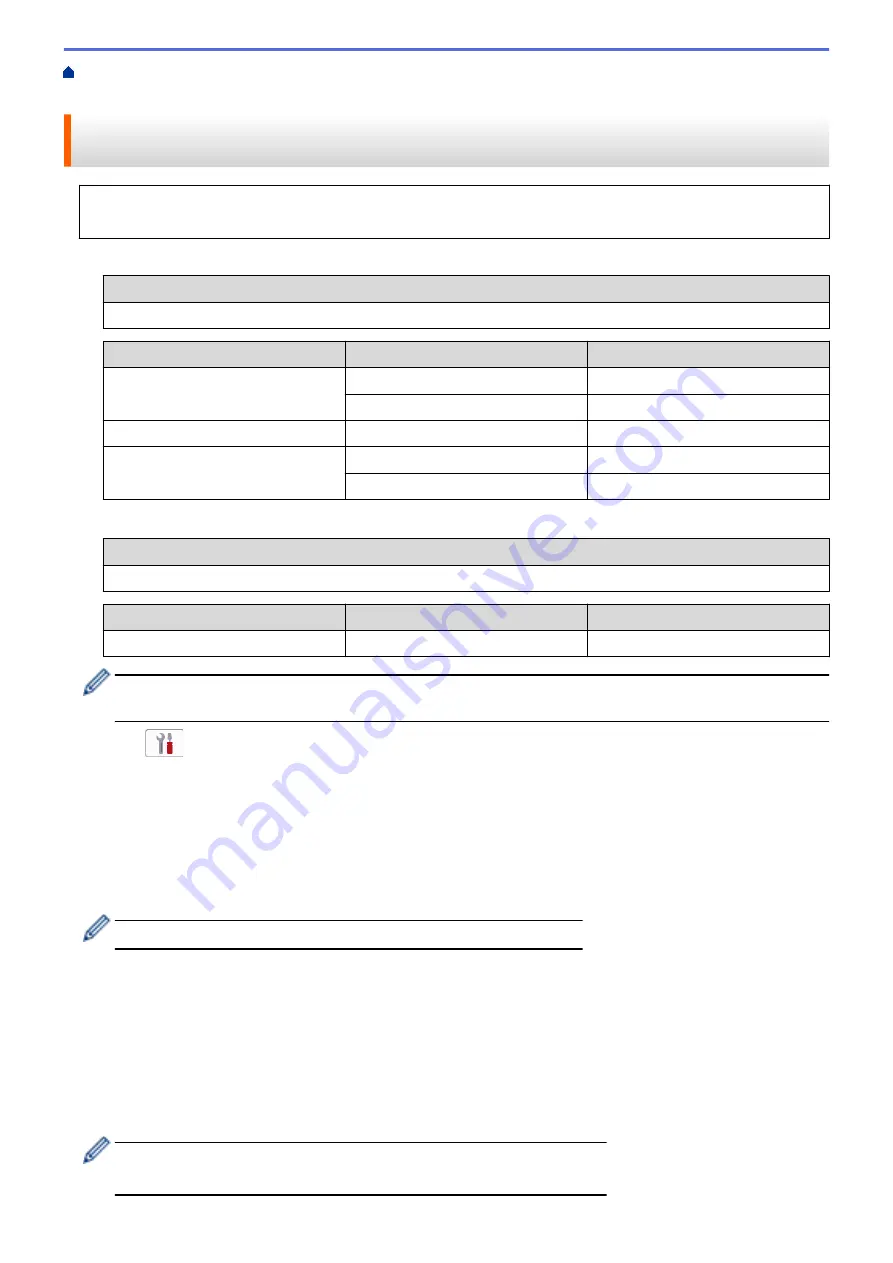
> Configure Your Machine for a
Wireless Network When the SSID is Not Broadcast
Configure Your Machine for a Wireless Network When the SSID is Not
Broadcast
Before configuring your machine, we recommend writing down your wireless network settings. You will need
this information before you continue with the configuration.
1. Check and write down the current wireless network settings.
Network Name (SSID)
Authentication Method
Encryption Mode
Network Key (Password)
Open System
NONE
-
WEP
Shared Key
WEP
WPA/WPA2-PSK
AES
TKIP
For example:
Network Name (SSID)
HELLO
Authentication Method
Encryption Mode
Network Key (Password)
WPA2-PSK
AES
12345678
If your router uses WEP encryption, enter the key used as the first WEP key. Your Brother machine
supports the use of the first WEP key only.
2. Press
[Settings]
>
[Network]
>
[WLAN(Wi-Fi)]
>
[Find Wi-Fi Network]
.
3. When
[Enable WLAN?]
appears, press
[Yes]
.
The wireless setup wizard starts. To cancel, press
[No]
.
4. The machine searches for your network and displays a list of available SSIDs. Press
a
or
b
to display the
[<New SSID>]
option, and then press it.
5. Press
[OK]
.
6. Enter the SSID name, and then press
[OK]
.
For more information about how to enter text, see
Related Information
.
7. Select the Authentication Method, and then press it.
8. Do one of the following:
•
If you selected the
[Open System]
option, press either
[None]
or
[WEP]
.
If you selected the
[WEP]
option for Encryption type, enter the WEP key, and then press
[OK]
.
•
If you selected the
[Shared Key]
option, enter the WEP key, and then press
[OK]
.
•
If you selected the
[WPA/WPA2-PSK]
option, press either
[TKIP+AES]
or
[AES]
.
Enter the WPA key, and then press
[OK]
.
•
For more information about how to enter text, see
Related Information
.
•
Your Brother machine supports the use of the first WEP key only.
155
Содержание DCP-J1700DW
Страница 1: ...Online User s Guide DCP J1700DW DCP J1800DW 2022 Brother Industries Ltd All rights reserved ...
Страница 17: ... Check the Ink Volume Page Gauge Settings Screen Overview Error and Maintenance Messages 12 ...
Страница 19: ... Check the Ink Volume Page Gauge 14 ...
Страница 27: ...Home Paper Handling Paper Handling Load Paper Load Documents 22 ...
Страница 81: ...Home Print Print from Your Computer Mac Print from Your Computer Mac Print Using AirPrint 76 ...
Страница 113: ... WIA Driver Settings Windows 108 ...
Страница 116: ...Home Scan Scan from Your Computer Mac Scan from Your Computer Mac Scan Using AirPrint macOS 111 ...
Страница 130: ... Copy Documents on A4 Paper and Cut the Paper in Half 125 ...
Страница 139: ... Change the Default Print Settings Windows Print Settings Windows Cut Print Using AirPrint macOS 134 ...
Страница 156: ...Related Information Use the Wireless Network 151 ...
Страница 217: ...Related Information Set Up Brother Web Connect 212 ...
Страница 288: ...Related Topics Other Problems 283 ...
Страница 292: ... Clean the Print Head Using Web Based Management 287 ...
Страница 351: ...Home Appendix Appendix Specifications Supply Specifications Brother Help and Customer Support 346 ...
Страница 360: ...ASA Version 0 ...






























