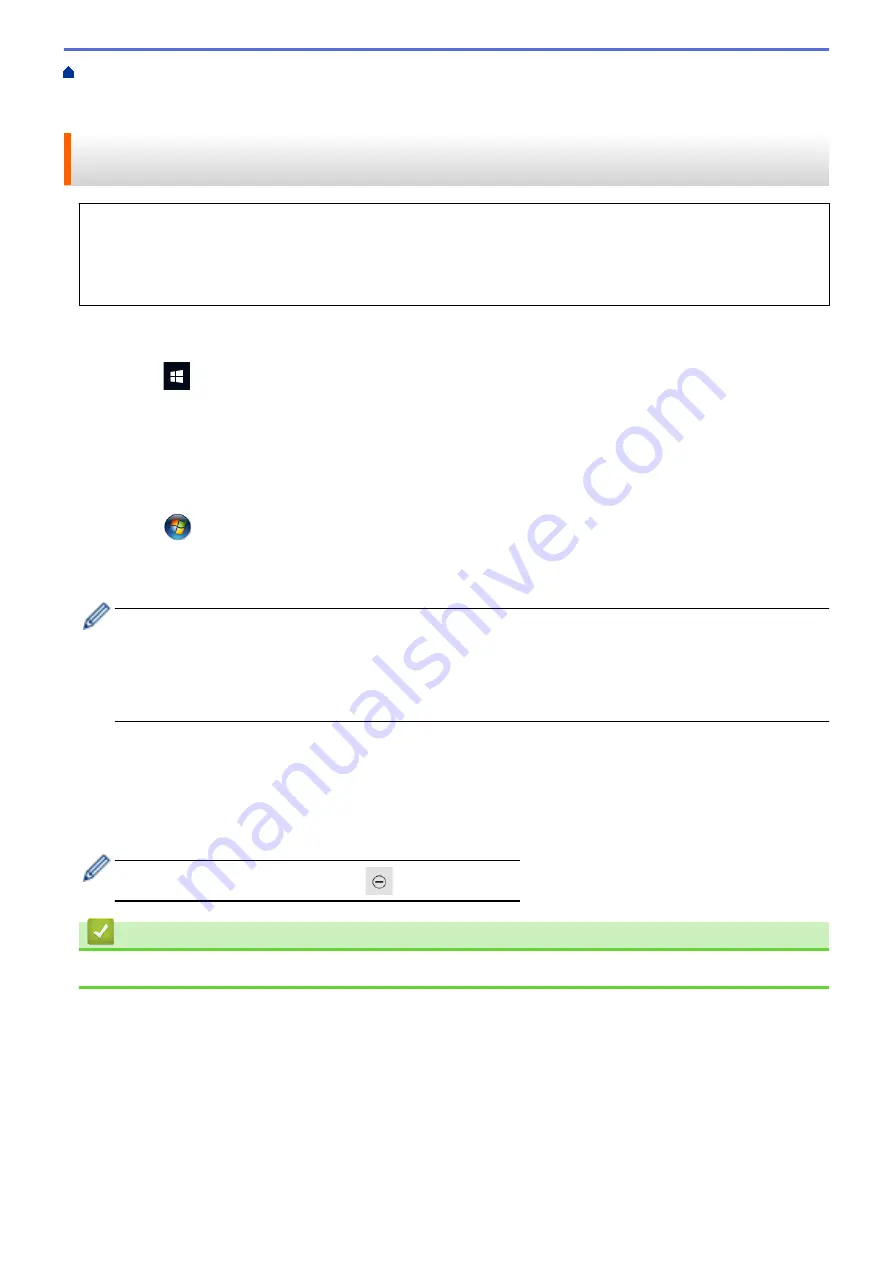
Scan Using the Scan Button on Your Machine
Web Services for Scanning on Your
Network (Windows 7, Windows 8.1, and Windows 10)
> Use Web Services to Install Drivers Used for
Scanning (Windows 7, Windows 8.1, and Windows 10)
Use Web Services to Install Drivers Used for Scanning (Windows 7,
Windows 8.1, and Windows 10)
•
Make sure you have installed the correct software and drivers for your machine.
•
Verify that the host computer and the Brother machine are on the same subnet, or that the router is
correctly configured to pass data between the two devices.
•
You must configure the IP address on your Brother machine before you configure this setting.
1. Do one of the following:
•
Windows 10
Click
>
Windows System
>
Control Panel
. In the
Hardware and Sound
group, click
Add a device
.
•
Windows 8.1
Move your mouse to the lower right corner of your desktop. When the menu bar appears, click
Settings
>
Change PC settings
>
PC and devices
>
Devices
>
Add a device
.
The machine's Web Services Name appears.
•
Windows 7
Click
(Start)
>
Control Panel
>
Network and Internet
>
View network computers and devices
.
The machine's Web Services Name appears with the printer icon.
Right-click the machine you want to install.
•
The Web Services Name for the Brother machine is your model name and the MAC Address (Ethernet
Address) of your machine (for example, Brother XXX-XXXX (where XXX-XXXX is the name of your
model) [XXXXXXXXXXXX] (MAC Address / Ethernet Address)).
•
Windows 8.1/Windows 10
Move your mouse over the machine name to display the machine's information.
2. Do one of the following:
•
Windows 8.1/Windows 10
Select the machine you want to install, and then follow the on-screen instructions.
•
Windows 7
Click
Install
in the displayed menu.
To uninstall drivers, click
Uninstall
or
(
Remove device
).
Related Information
•
Web Services for Scanning on Your Network (Windows 7, Windows 8.1, and Windows 10)
96
Содержание DCP-J1700DW
Страница 1: ...Online User s Guide DCP J1700DW DCP J1800DW 2022 Brother Industries Ltd All rights reserved ...
Страница 17: ... Check the Ink Volume Page Gauge Settings Screen Overview Error and Maintenance Messages 12 ...
Страница 19: ... Check the Ink Volume Page Gauge 14 ...
Страница 27: ...Home Paper Handling Paper Handling Load Paper Load Documents 22 ...
Страница 81: ...Home Print Print from Your Computer Mac Print from Your Computer Mac Print Using AirPrint 76 ...
Страница 113: ... WIA Driver Settings Windows 108 ...
Страница 116: ...Home Scan Scan from Your Computer Mac Scan from Your Computer Mac Scan Using AirPrint macOS 111 ...
Страница 130: ... Copy Documents on A4 Paper and Cut the Paper in Half 125 ...
Страница 139: ... Change the Default Print Settings Windows Print Settings Windows Cut Print Using AirPrint macOS 134 ...
Страница 156: ...Related Information Use the Wireless Network 151 ...
Страница 217: ...Related Information Set Up Brother Web Connect 212 ...
Страница 288: ...Related Topics Other Problems 283 ...
Страница 292: ... Clean the Print Head Using Web Based Management 287 ...
Страница 351: ...Home Appendix Appendix Specifications Supply Specifications Brother Help and Customer Support 346 ...
Страница 360: ...ASA Version 0 ...






























