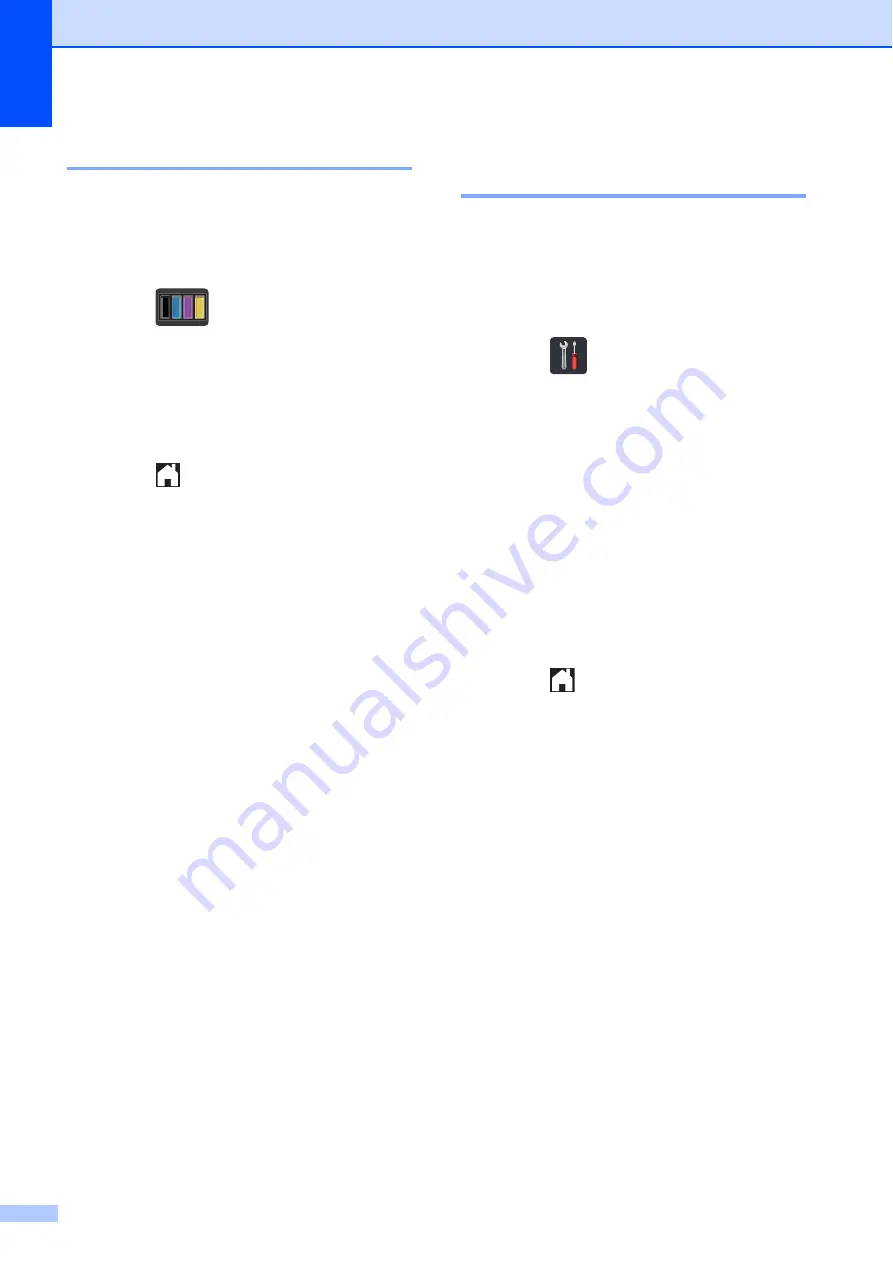
84
Auto Registration
A
If solid areas of colour or images have cyan,
magenta or yellow fringes, you can use the
auto-registration feature to correct the
problem.
a
Press .
b
Press
Auto Regist.
.
c
Press
Yes
to confirm.
d
The machine will display
Completed
.
e
Press .
Frequency
(Colour Correction)
A
You can set how often the colour correction
(Colour Calibration and Auto Registration)
occurs. The default setting is Normal. The
colour correction process consumes some
amount of the toner.
a
Press .
b
Press
All Settings
.
c
Swipe up or down, or press
a
or
b
to
display
Printer
.
d
Press
Printer
.
e
Swipe up or down, or press
a
or
b
to
display
Frequency
.
f
Press
Frequency
.
g
Press
Normal
,
Low
or
Off
.
h
Press .






























