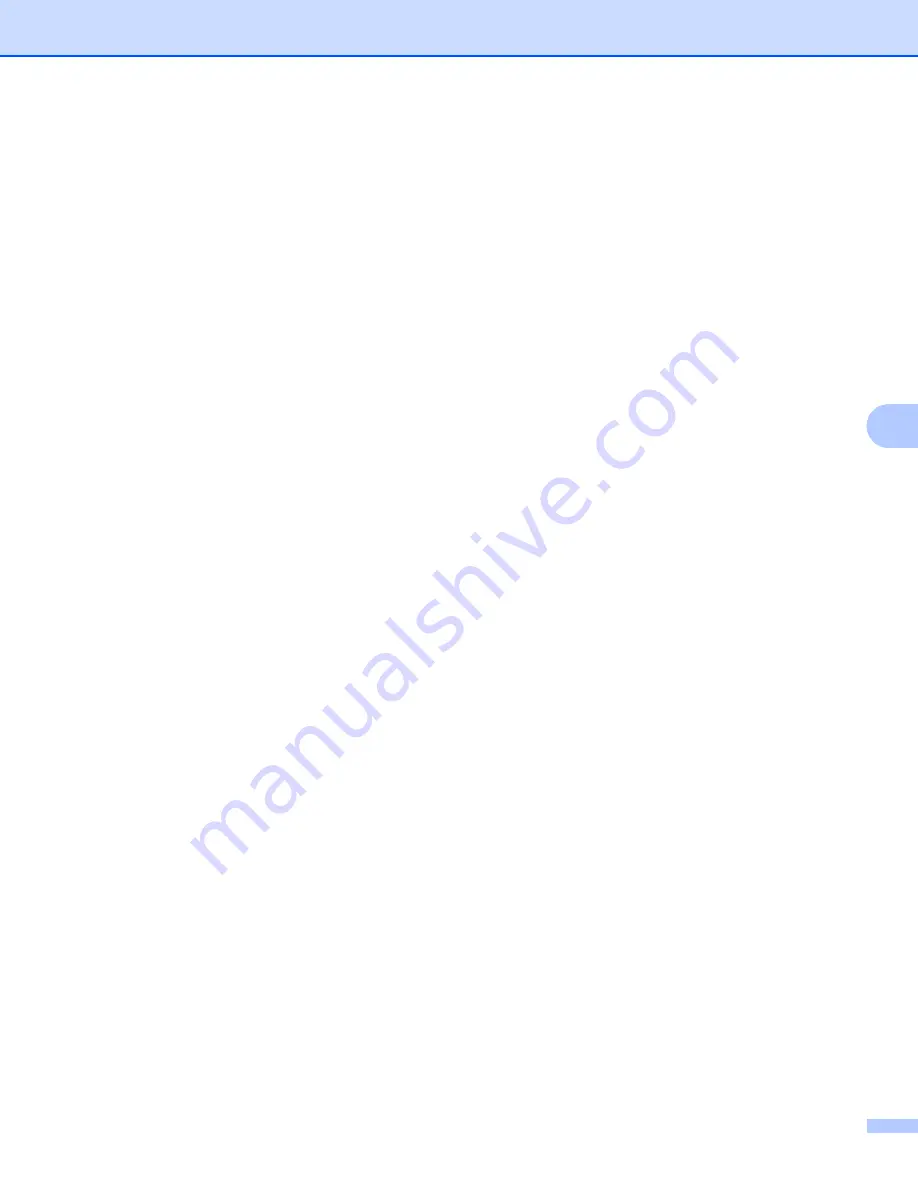
Control panel setup
93
6
Gateway
6
This field displays the current gateway or router address used by the machine. If you are not using DHCP or
BOOTP to obtain the gateway or router address, enter the address you wish to assign. If you do not have a
gateway or router, leave this field blank. Check with your network administrator if you are unsure.
a
Press
Menu
.
b
Press
a
or
b
to choose
Network
.
Press
OK
.
(MFC-9120CN, MFC-9010CN and DCP-9010CN) Go to step
(MFC-9320CW) Go to step
.
c
(MFC-9320CW only)
(For Wired) Press
a
or
b
to choose
Wired LAN
.
(For Wireless) Press
a
or
b
to choose
WLAN
.
Press
OK
.
d
Press
a
or
b
to choose
TCP/IP
.
Press
OK
.
e
Press
a
or
b
to choose
Gateway
.
Press
OK
.
f
Enter the Gateway address using the dial pad. (To enter numbers and text, see
on page 229.)
Press
OK
.
g
Press
Stop/Exit
.
Node Name
6
You can register the machine name on the Network. This name is often referred to as a NetBIOS name; it will
be the name that is registered by the WINS server on your network. Brother recommends the name
“BRNxxxxxxxxxxxx” for a wired network or “BRWxxxxxxxxxxxx” for a wireless network. (“xxxxxxxxxxxx” is
your machine’s MAC Address / Ethernet Address.)
a
Press
Menu
.
b
Press
a
or
b
to choose
Network
.
Press
OK
.
(MFC-9120CN, MFC-9010CN and DCP-9010CN) Go to step
(MFC-9320CW) Go to step
.
c
(MFC-9320CW only)
(For Wired) Press
a
or
b
to choose
Wired LAN
.
(For Wireless) Press
a
or
b
to choose
WLAN
.
Press
OK
.
d
Press
a
or
b
to choose
TCP/IP
.
Press
OK
.






























