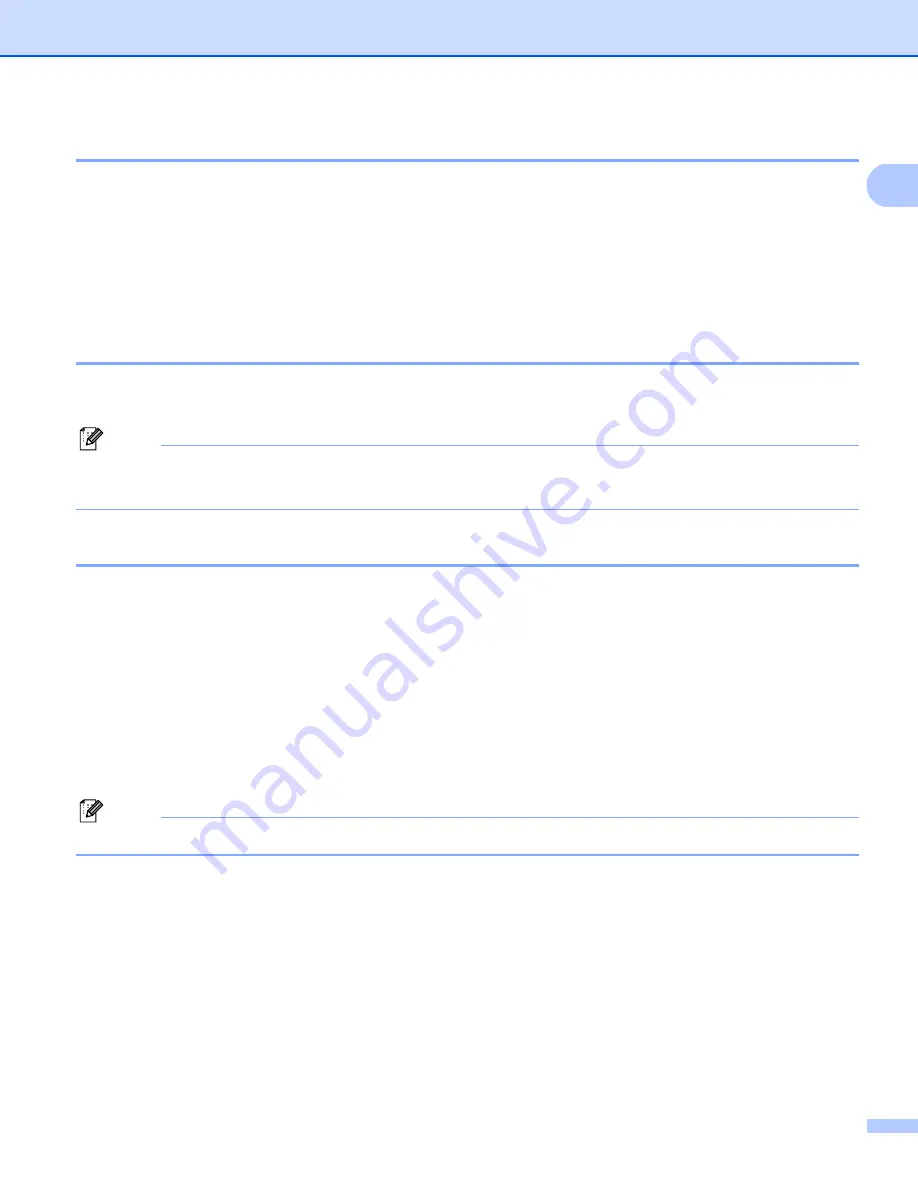
Printing
21
1
Header-Footer Print
1
When this feature is enabled, it will print the date and time on your document from your computer’s system
clock and the PC login user name or the text you entered. By clicking
Settings...
, you can customize the
information.
ID Print
If you select
Login User Name
, your PC login user name will be printed. If you select
Custom
and enter
the text in the Custom edit box, the text you entered will be printed.
Toner Save Mode
1
You can save running costs by turning on the
Toner Save Mode
, which reduces the print density (your prints
appear lighter).
Note
• We do not recommend
Toner Save Mode
for printing photo or greyscale images.
•
Toner Save Mode
is not available for
HQ 1200
and
1200 dpi
resolution.
Secure Print
1
Secure documents are documents that are password protected when they are sent to the machine. Only the
people who know the password will be able to print them. Since the documents are secured at the machine,
you must enter the password using the control panel of the machine to print them.
To send a secured document:
a
Click
Settings...
of the
Secure Print
and check
Secure Print
.
b
Enter your password and click
OK
.
c
To print the secured documents, you must enter your password from the control panel of the machine.
(See
Note
Printing multiple copies is not available when
Secure Print
is set to on.
To delete a secured document:
You need to use the control panel of the machine to delete a secured document. (See
Содержание DCP 8085DN
Страница 8: ...vii 12 Remote Setup MFC models only 217 Remote Setup 217 A Index 219 ...
Страница 84: ...ControlCenter3 76 3 Note You must configure each of the copy buttons before they can be used ...
Страница 157: ...Printing and Faxing 149 8 g Choose Quit System Preferences from the System Preferences menu ...






























