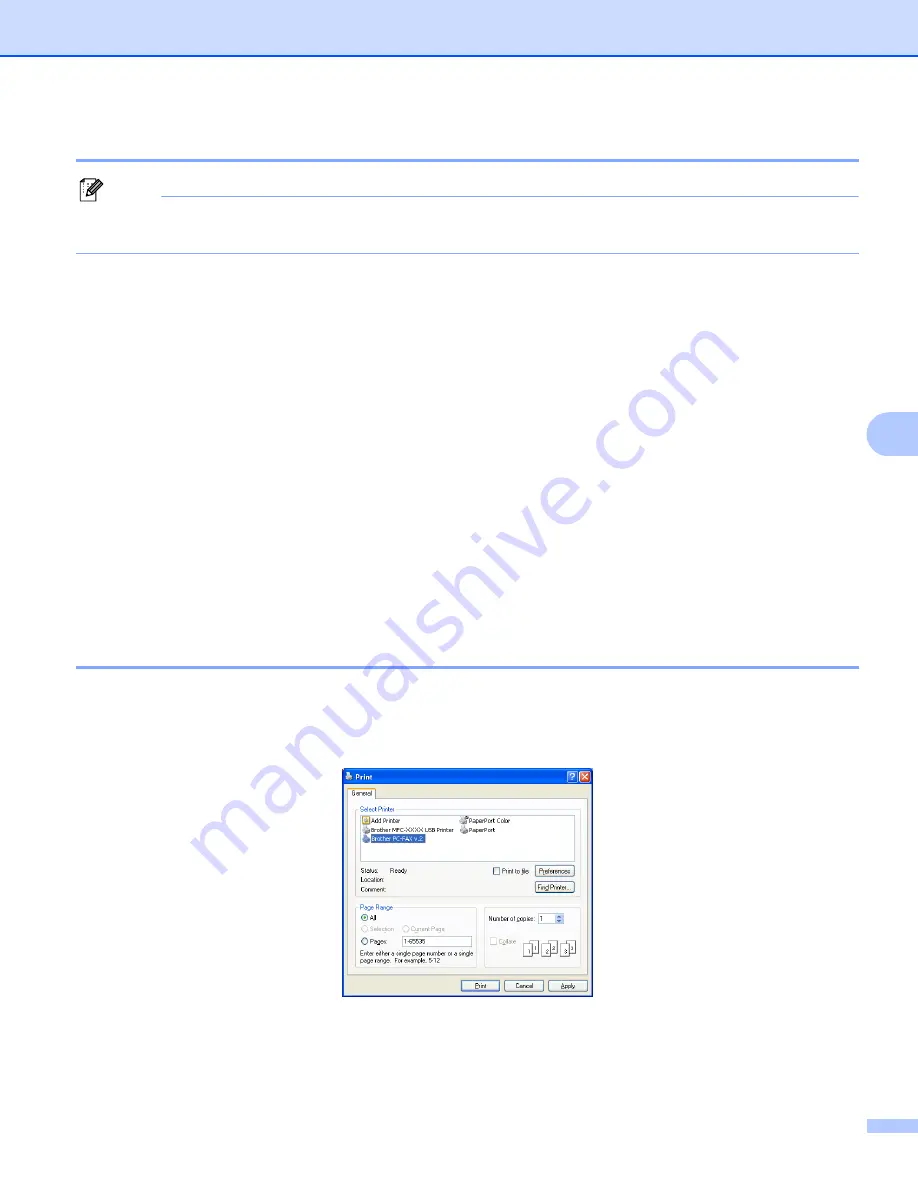
Brother PC-FAX Software (MFC models only)
107
6
Entering cover page information
6
Note
If you are sending a fax to more than one recipient, the recipient information will not be printed on the cover
page.
To
Choose the recipient information you want to add to the cover page.
From
Choose the sender information you want to add to the cover page.
Comment
Enter the comment you want to add to the cover page.
Form
Choose the cover page format you want to use.
Cover page title
If you choose
Custom
, you can put a bitmap file, such as your company logo, on the cover page.
Use the browse button to choose the BMP file, and then choose the alignment style.
Count cover page
Check
Count cover page
to include the cover page in the page numbering.
Sending a file as a PC-FAX using the Facsimile style user interface
6
a
Create a file in any application on your PC.
b
Click
File
, then
.
The
dialog box appears:
Содержание DCP 8085DN
Страница 8: ...vii 12 Remote Setup MFC models only 217 Remote Setup 217 A Index 219 ...
Страница 84: ...ControlCenter3 76 3 Note You must configure each of the copy buttons before they can be used ...
Страница 157: ...Printing and Faxing 149 8 g Choose Quit System Preferences from the System Preferences menu ...






























