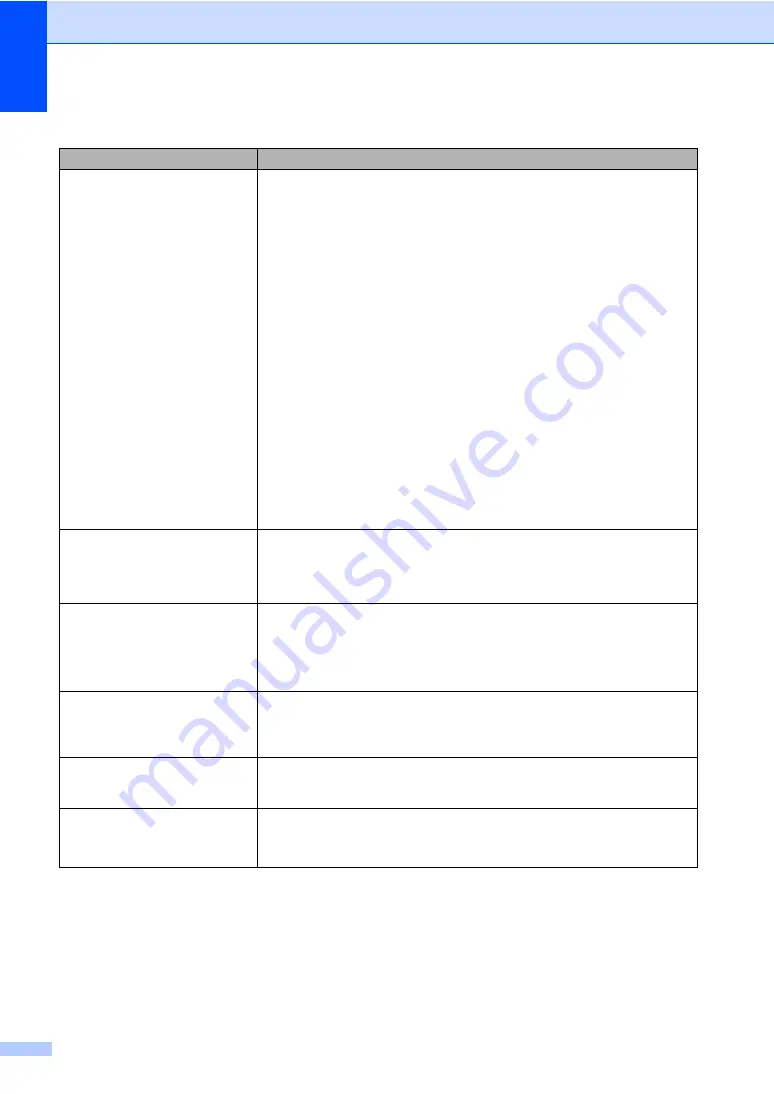
56
Printing difficulties
C
Difficulties
Suggestions
No printout.
Check that the machine is plugged in and the power switch is turned on.
Check that the toner cartridge and drum unit are installed correctly. (See
Check the interface cable connection on both the machine and your computer.
(See the
Quick Setup Guide
.)
Check that the correct printer driver has been installed and chosen.
Check to see if the LCD is showing an error message. (See
Check the machine is online:
(Windows Vista
®
) Click the
Start
button,
Control Panel
,
Hardware and Sound
, and then
Printers
. Right-click
Brother DCP-XXXX Printer
. Make sure that
Use Printer Offline
is
unchecked.
(Windows
®
XP) Click the
Start
button and choose
Printers
. Right-click
Brother DCP-XXXX Printer
. Make sure that
Use Printer Offline
is
unchecked.
(Windows
®
2000) Click the
Start
button and choose
Settings
and then
Printers
. Right-click
Brother DCP-XXXX Printer
. Make sure that
Use Printer Offline
is unchecked.
The machine prints unexpectedly
or it prints garbage.
Pull out the paper tray and wait until the machine stops printing. Then turn off
the machine and disconnect from the power for several minutes.
Check the settings in your application to make sure it is set up to work with
your machine.
The machine prints the first couple
of pages correctly, then some
pages have text missing.
Check the settings in your application to make sure that it is set up to work with
your machine.
Your computer is not recognising the machine’s input buffer’s full signal. Make
sure that you connected the interface cable correctly. (See the
Quick Setup
Guide
.)
The headers or footers appear
when the document displays on the
screen but they do not show up
when it is printed.
There is an unprintable area on the top and bottom of the page. Adjust the top and
bottom margins in your document to allow for this.
The machine does not print on both
sides of the paper even though the
printer driver setting is Duplex.
Check the paper size setting in the printer driver. You need to choose A4 size of
paper. (60 to 105 g/m
2
)
The machine is not printing or has
stopped printing and the machine’s
Data LED is on.
Press
Job Cancel
.
As the machine cancels the Job and clears it from the memory it may produce an
incomplete printout.
Содержание DCP-8070D
Страница 1: ...USER S GUIDE DCP 8070D Version 0 UK IRE ...
Страница 8: ...Section I General I General information 2 Loading paper and documents 9 General Setup 20 ...
Страница 31: ...Chapter 3 24 ...
Страница 32: ...Section II Copy II Making copies 26 ...
Страница 41: ...Chapter 4 34 ...
Страница 46: ...Section IV Software IV Software features 40 ...
Страница 49: ...Chapter 6 42 ...
Страница 55: ...48 IMPORTANT The fuser unit is marked with a Caution label Please DO NOT remove or damage the label ...






























