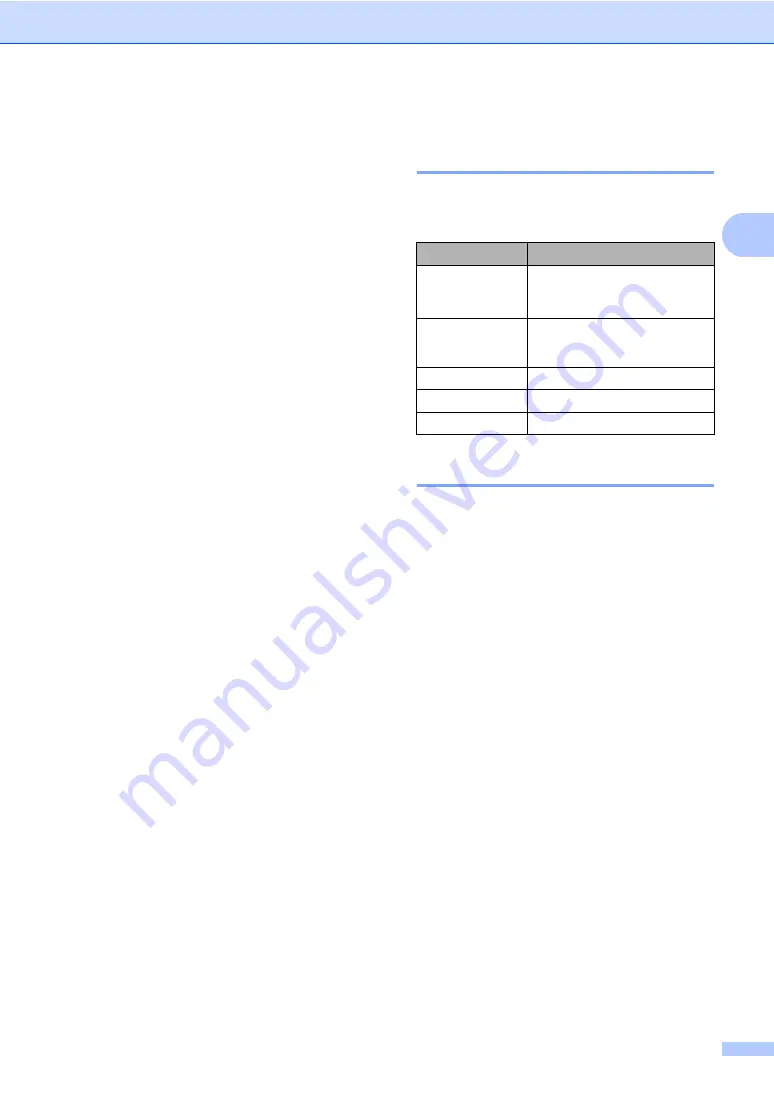
Loading paper and documents
13
2
Acceptable paper and
other print media
2
Print quality may vary according to the type of
paper you are using.
You can use the following types of print
media: thin paper, plain paper, thick paper,
bond paper, recycled paper, transparencies,
labels or envelopes.
For best results, follow the instructions below:
Use paper made for plain paper copying.
Use paper that is 60 to 105 g/m
2
.
Use labels and transparencies which are
designed for use in laser machines.
DO NOT put different types of paper in the
paper tray at the same time because it
may cause paper jams or misfeeds.
For correct printing, you must choose the
same paper size from your software
application as the paper in the tray.
Avoid touching the printed surface of the
paper immediately after printing.
When you use transparencies remove
each sheet immediately to prevent
smudging or paper jams.
Use long grain paper with a neutral Ph
value, and a moisture content of approx.
5%.
Recommended paper and
print media
2
To get the best print quality, we suggest using
the following paper.
Type and size of paper
2
The machine loads paper from the installed
standard paper tray or multi-purpose tray.
Standard paper tray
2
Since the standard paper tray is a universal
type, you can use any of the paper sizes (one
paper type and size at a time) listed in the
table in
Paper capacity of the paper trays
on page 14. The standard paper tray can
hold up to 250 sheets of Letter/A4 size paper
(80 g/m
2
). Paper can be loaded up to the
maximum paper mark on the sliding paper
width guide.
Multi-purpose tray (MP tray)
2
The MP tray can hold up to 50 sheets of plain
paper (80 g/m
2
) or up to 3 envelopes. Paper
can be loaded up to the maximum paper mark
on the sliding paper width guide.
Paper Type
Item
Plain paper
Xerox Premier TCF 80 g/m
2
Xerox Business 80 g/m
2
Recycled Paper
Xerox Recycled Supreme
80 g/m
2
Transparency
3M CG3300
Labels
Avery laser label L7163
Envelope
Antalis River series (DL)
Содержание DCP-8070D
Страница 1: ...USER S GUIDE DCP 8070D Version 0 UK IRE ...
Страница 8: ...Section I General I General information 2 Loading paper and documents 9 General Setup 20 ...
Страница 31: ...Chapter 3 24 ...
Страница 32: ...Section II Copy II Making copies 26 ...
Страница 41: ...Chapter 4 34 ...
Страница 46: ...Section IV Software IV Software features 40 ...
Страница 49: ...Chapter 6 42 ...
Страница 55: ...48 IMPORTANT The fuser unit is marked with a Caution label Please DO NOT remove or damage the label ...
















































