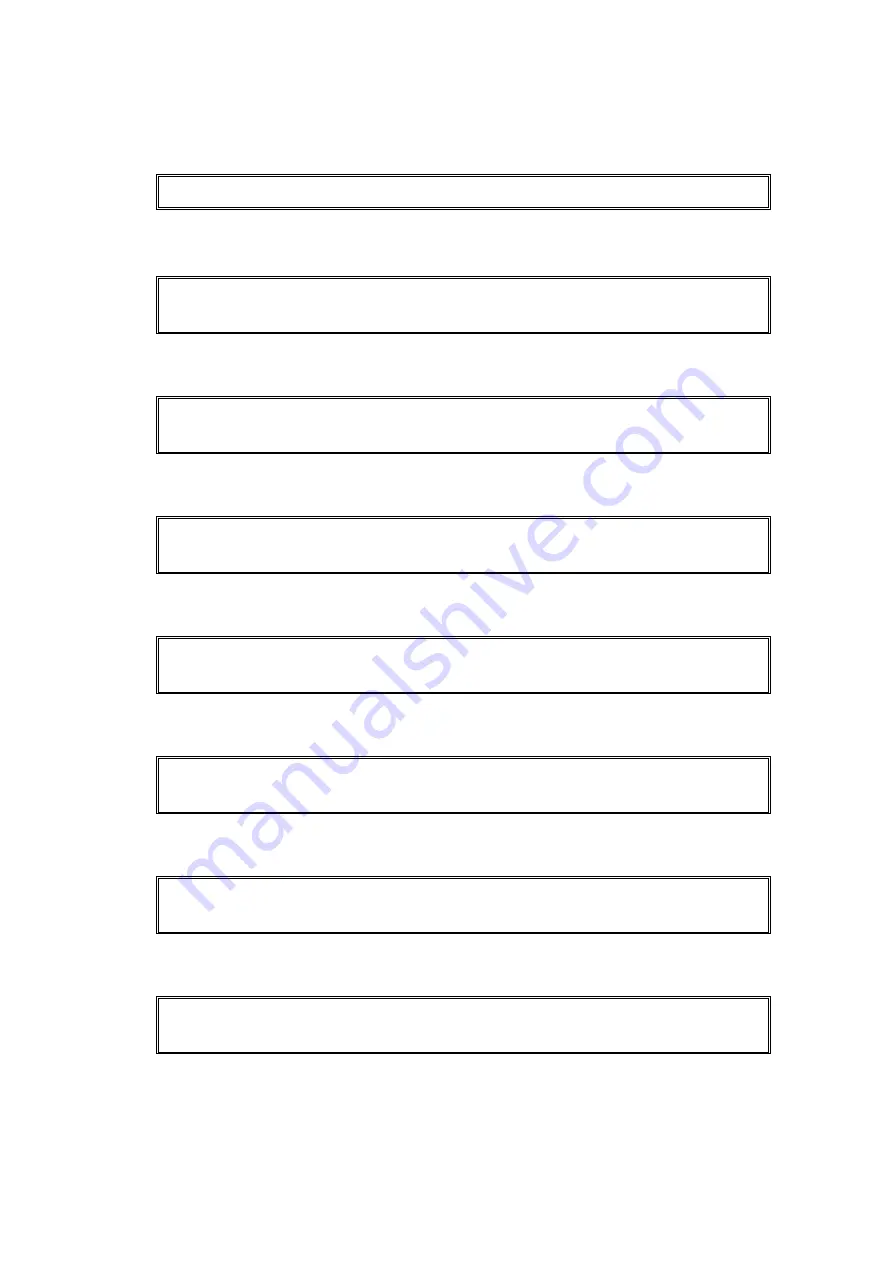
2-52
Confidential
■
Error code 8E, 8F
These errors do not usually occur in the normal use. The conceivable causes are noise around
the installation site, fluctuation of the power supply voltage, and failures in the software.
Error, which cannot be specified, occurs.
Error code 90
Error, which cannot be specified, occurs.
Error code 91
Error, which cannot be specified, occurs.
Error code 92
Error, which cannot be specified, occurs.
Error code 93
Error, which cannot be specified, occurs.
Error code 94
Error, which cannot be specified, occurs.
Error code 95
Error, which cannot be specified, occurs.
Error code 96
Error, which cannot be specified, occurs.
---
Size mismatch
Reload correct paper, then press Start.
Size mismatch
Reload correct paper, then press Start.
Size mismatch
Reload correct paper, then press Start.
No Paper
Reload paper in MP Tray.
No Paper
Reload paper, then press Start.
No Paper
Reload paper in Tray 2.
No Paper
Reload paper, then press Start.
Содержание DCP 7065DN
Страница 21: ...CHAPTER 1 SPECIFICATIONS ...
Страница 35: ...CHAPTER 2 ERROR INDICATION AND TROUBLESHOOTING ...
Страница 44: ...2 7 Confidential ADF part Fig 2 5 Left Side Right Side Document feed path Face up ...
Страница 142: ...CHAPTER 3 DISASSEMBLY REASSEMBLY ...
Страница 157: ...3 13 Confidential 4 New toner sensor PCB ASSY New toner sensor PCB ASSY Main PCB ASSY Guide ...
Страница 158: ...3 14 Confidential 5 T1 clutch ASSY REG clutch ASSY Main PCB ASSY REG clutch ASSY T1 clutch ASSY Guide Guide Guide ...
Страница 169: ...3 25 Confidential 21 Hook switch PCB Guide Main PCB ASSY Hook switch PCB Side cover L ...
Страница 183: ...3 39 Confidential 4 Remove the support flap 1 from the front cover ASSY Fig 3 20 Support flap 1 Front cover ASSY ...
Страница 194: ...3 50 Confidential 9 10 6 Gear Cover 1 Release the hook to remove the gear cover Fig 3 34 1a 1b Gear cover Hook ...
Страница 252: ...Confidential CHAPTER 4 ADJUSTMENTS AND UPDATING OF SETTINGS REQUIRED AFTER PARTS REPLACEMENT ...
Страница 264: ...CHAPTER 5 SERVICE FUNCTIONS ...
Страница 271: ...5 5 Confidential Black and white scanning Fig 5 1 ...
Страница 311: ...Confidential CHAPTER 6 CIRCUIT DIAGRAMS WIRING DIAGRAM ...
Страница 313: ...6 1 Confidential 1 CIRCUIT DIAGRAMS High Voltage Power Supply PCB Circuit Diagram MURATA ...
Страница 314: ...6 2 Confidential High Voltage Power Supply PCB Circuit Diagram Panasonic ...
Страница 315: ...6 3 Confidential Low Voltage Power Supply PCB Circuit Diagram 115V EDPS 62AF A Delta ...
Страница 316: ...6 4 Confidential Low Voltage Power Supply PCB Circuit Diagram 115V MPW3058 MURATA ...
Страница 317: ...6 5 Confidential Low Voltage Power Supply PCB Circuit Diagram 230V EDPS 62BF A Delta ...
Страница 318: ...6 6 Confidential Low Voltage Power Supply PCB Circuit Diagram 230V MPW3059 MURATA ...
Страница 319: ...6 7 Confidential NCU PCB Circuit Diagram U S A Canada ...
Страница 320: ...6 8 Confidential NCU PCB Circuit Diagram Europe Oceania ...
Страница 321: ...6 9 Confidential NCU PCB Circuit Diagram China Asia Gulf ...
Страница 322: ...6 10 Confidential 2 WIRING DIAGRAM Wiring diagram ...
Страница 323: ...Confidential CHAPTER 7 PERIODICAL MAINTENANCE ...
Страница 324: ...Confidential CHAPTER 7 PERIODICAL MAINTENANCE CONTENTS 1 PERIODICAL REPLACEMENT PARTS 7 1 ...
Страница 325: ...7 1 Confidential 1 PERIODICAL REPLACEMENT PARTS There are no parts to be replaced periodically ...
Страница 326: ...APPENDIX 1 SERIAL NUMBERING SYSTEM Confidential ...
Страница 330: ...APPENDIX 3 INSTALLING THE MAINTENANCE DRIVER Confidential ...
Страница 334: ...App 3 4 Confidential 10 Alert warning message appears click Continue Anyway to proceed ...
Страница 336: ...APPENDIX 4 HOW TO MAKE PROTECTIVE MATERIAL OF DRUM UNIT Confidential ...






























