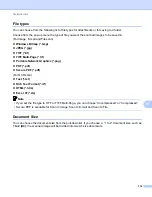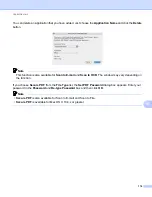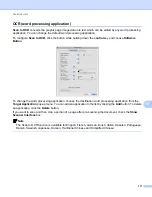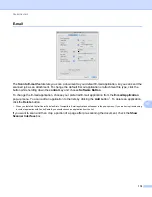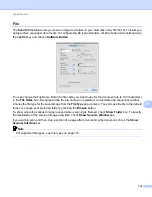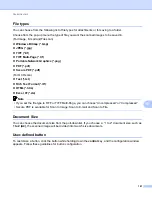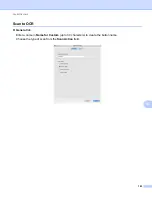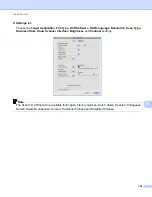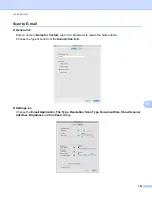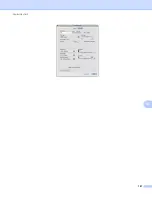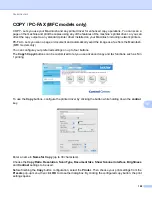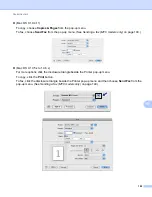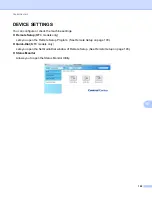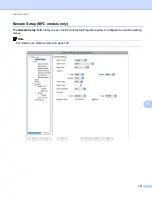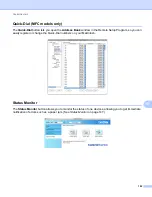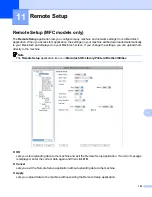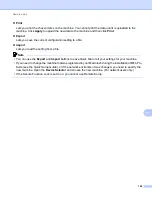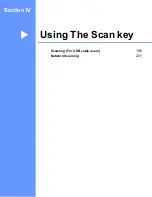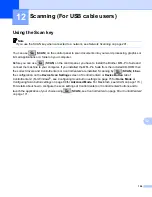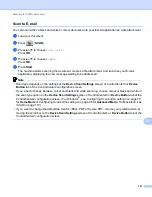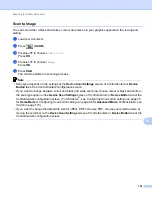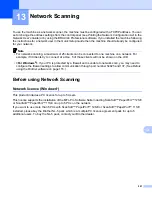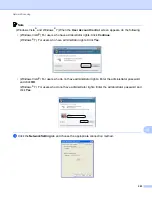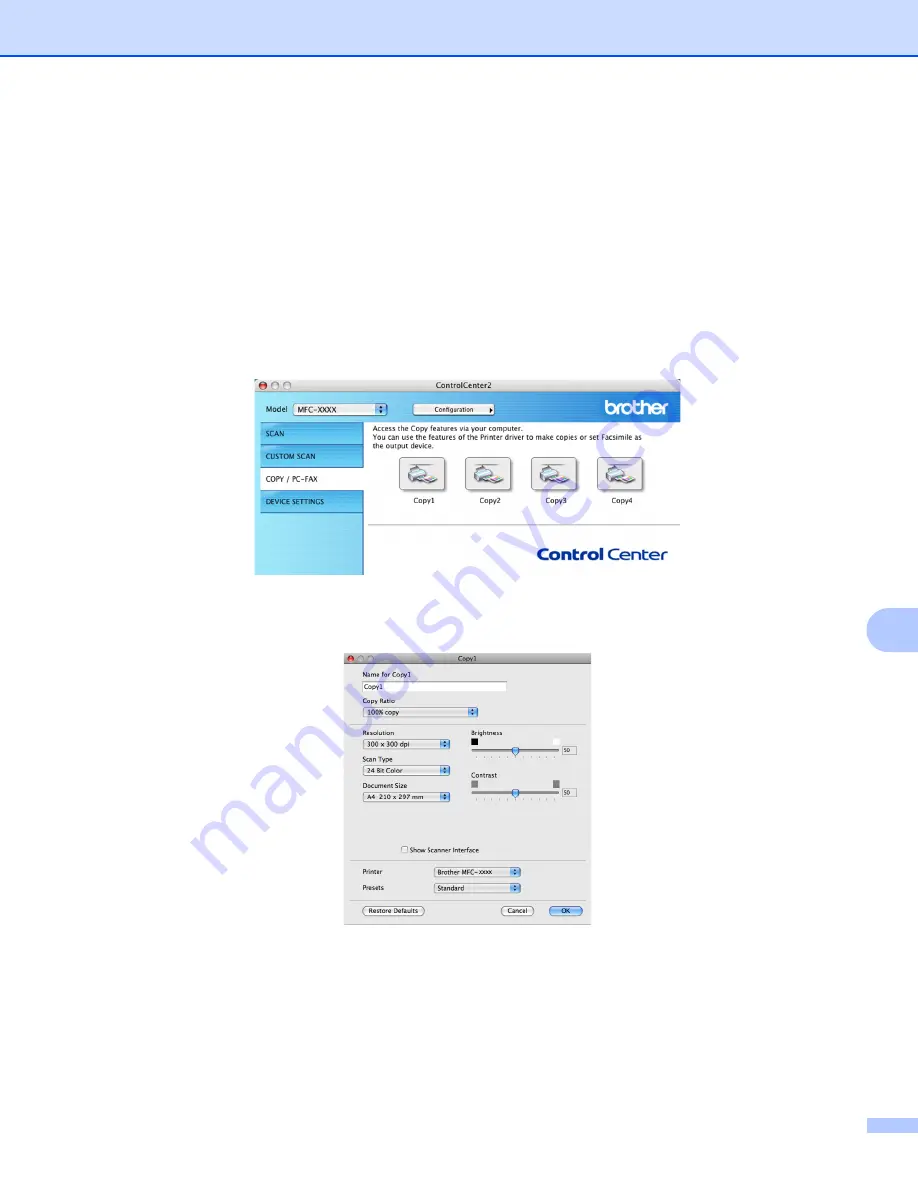
ControlCenter2
188
10
COPY / PC-FAX (MFC models only)
10
COPY - Lets you use your Macintosh and any printer driver for enhanced copy operations. You can scan a
page on the machine and print the copies using any of the features of the machine’s printer driver, or you can
direct the copy output to any standard printer driver installed on your Macintosh including network printers.
PC-FAX - Lets you scan a page or document and automatically send the image as a fax from the Macintosh.
(MFC models only)
You can configure your preferred settings on up to four buttons.
The
Copy1
-
Copy4
buttons can be customized to let you use advanced copy and fax functions such as N in
1 printing.
To use the
Copy
buttons, configure the printer driver by clicking the button while holding down the
control
key.
Enter a name in
Name for Copy
(up to 30 characters).
Choose the
Copy Ratio
,
Resolution
,
Scan Type
,
Document Size
,
Show Scanner Interface
,
Brightness
and
Contrast
settings to be used.
Before finishing the
Copy
button configuration, select the
Printer
. Then choose your print settings from the
Presets
pop-up menu, then click
OK
to close the dialog box. By clicking the configured copy button, the print
settings opens.
Содержание DCP-7060D
Страница 9: ...Section I Machine operation keysI Using the control panel 2 ...
Страница 133: ...Section III Apple Macintosh III Printing and Faxing 126 Scanning 155 ControlCenter2 171 Remote Setup 193 ...
Страница 145: ...Printing and Faxing 137 8 Mac OS X 10 5 x to 10 6 x Choose Even Only and print and then choose Odd Only and print ...
Страница 158: ...Printing and Faxing 150 8 c Choose Send Fax from the pop up menu d Choose Facsimile from the Output pop up menu ...
Страница 195: ...ControlCenter2 187 10 ...
Страница 203: ...Section IV Using The Scan key IV Scanning For USB cable users 196 Network Scanning 201 ...