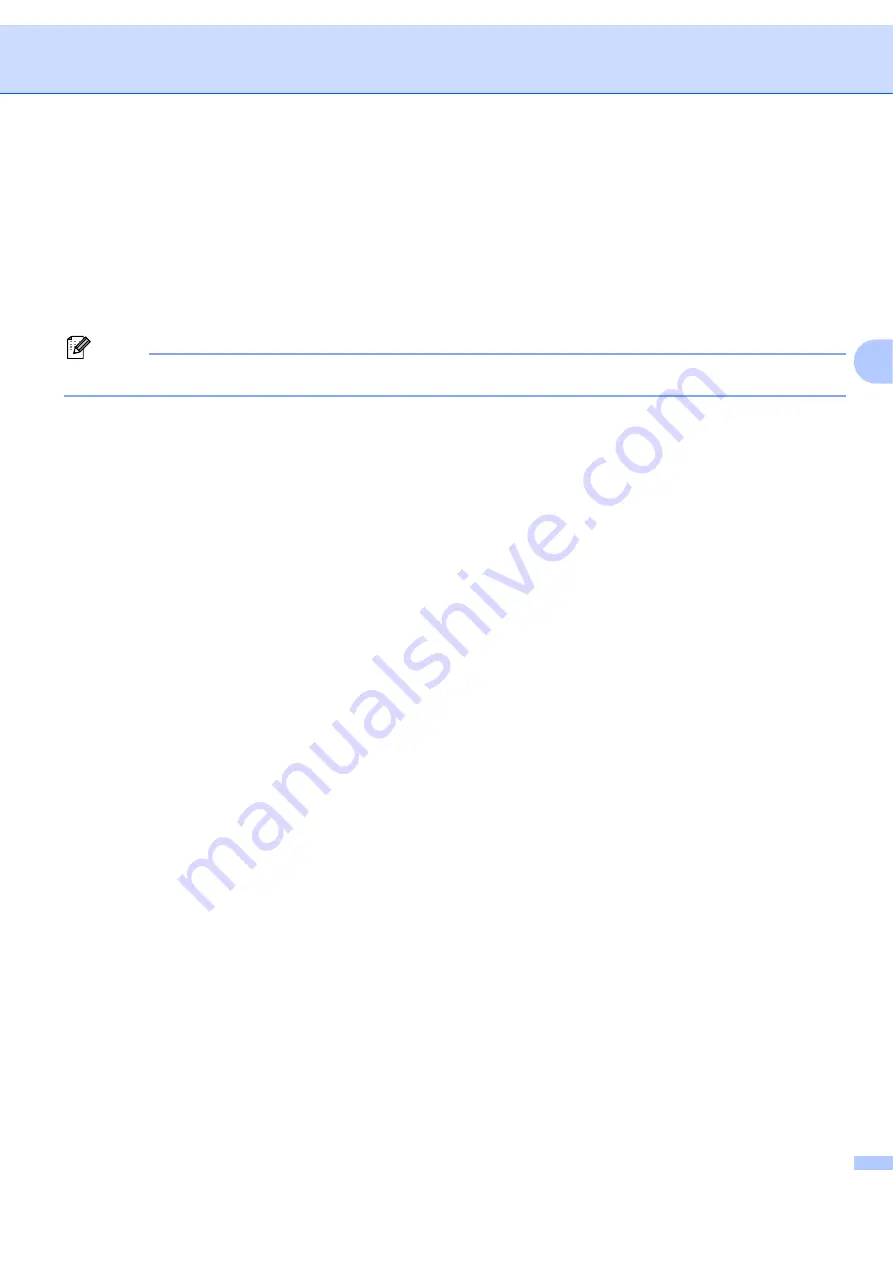
Driver Deployment Wizard (Windows
®
only)
31
4
How to install the Driver Deployment Wizard software
4
a
Put the supplied CD-ROM into your CD-ROM drive. If the model name screen appears, choose your
machine. If the language screen appears, choose your language.
b
The CD-ROM main menu will appear. Click
Install Other Drivers or Utilities
.
c
Choose the
Driver Deployment Wizard
installation program.
Note
For Windows Vista
®
, when the
User Account Control
screen appears, click
Continue
.
d
Click
Next
in response to the Welcome message.
e
Read the license agreement carefully. Then follow the on-screen instructions.
f
Click
Finish
. Now the Driver Deployment Wizard software has been installed.
















































