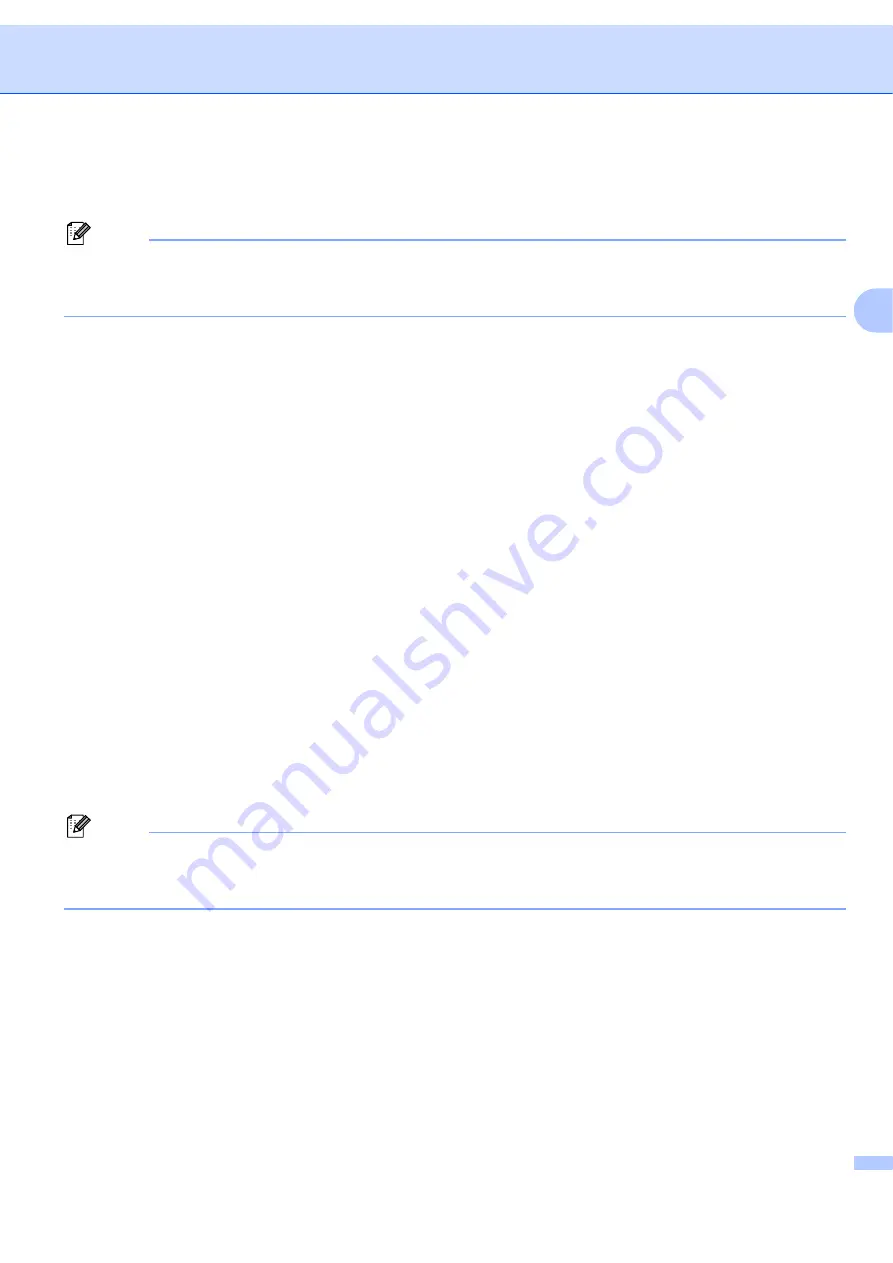
Control panel setup
20
3
f
Enter the IP address.
Press
OK
.
Note
For DCP-7045N, press
a
or
b
repeatedly to enter the first three-digit number for the IP Address. Press
OK
to enter the second three-digit number. Repeat this step until you have entered the fourth three-digit
number to complete the IP Address. Press
OK
.
g
Press
Stop/Exit
.
Subnet Mask
3
This field displays the current subnet mask used by the machine. If you are not using DHCP or BOOTP to
obtain the subnet mask, enter the desired subnet mask. Check with your network administrator for the subnet
mask to use.
a
Press
Menu
.
b
Press
a
or
b
to choose
LAN
.
Press
OK
.
c
Press
a
or
b
to choose
TCP/IP
.
Press
OK
.
d
Press
a
or
b
to choose
Subnet Mask
.
Press
OK
.
e
(For MFC-7440N)
Press
1
to choose
Change
.
(For DCP-7045N)
Press
a
to choose
Change
.
f
Enter the Subnet Mask address.
Press
OK
.
Note
For DCP-7045N, press
a
or
b
repeatedly to enter the first three-digit number for the Subnet Mask address.
Press
OK
to enter the second three-digit number. Repeat this step until you have entered the fourth
three-digit number to complete the Subnet Mask address. Press
OK
.
g
Press
Stop/Exit
.






























