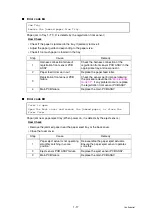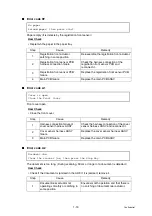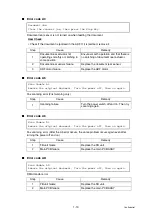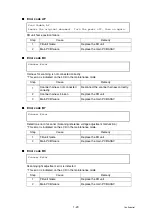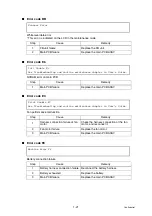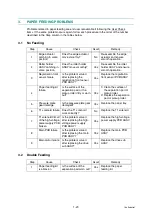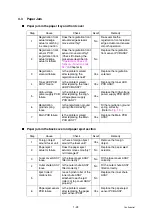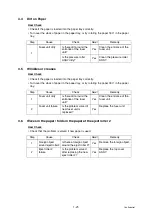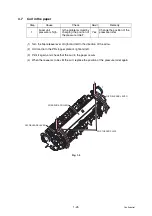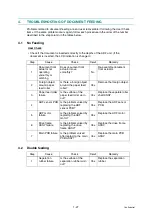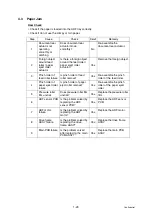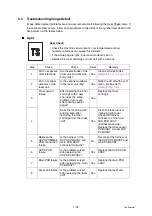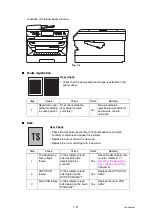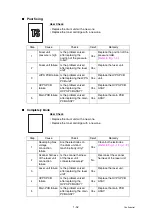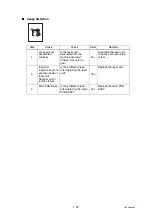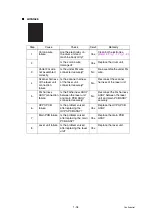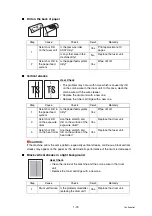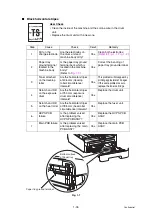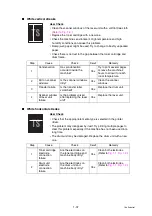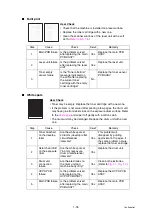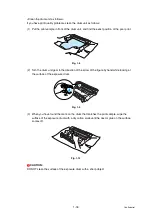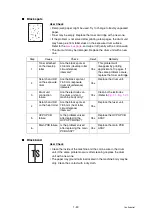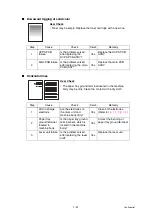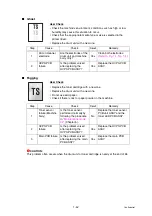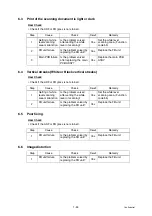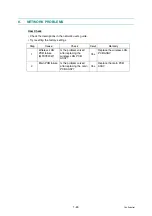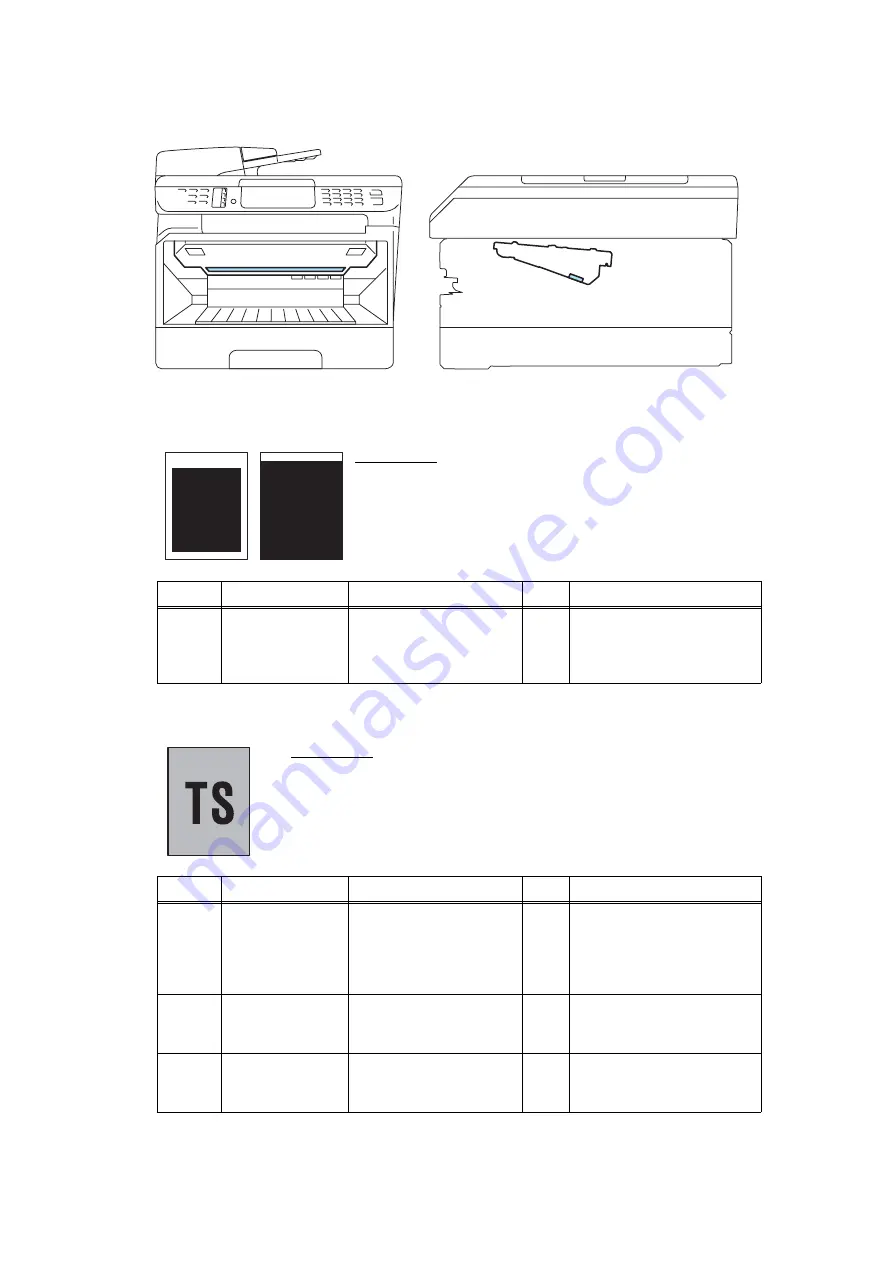
1-31
Confidential
<Location of the laser beam window>
Fig. 1-6
■
Faulty registration
■
Dark
User Check
• Check that the appropriate media type is selected in the
printer driver.
Step
Cause
Check
Result
Remedy
1
Registration rear
actuator catching
in some position
Does the registration
rear actuator move
smoothly?
No
Re-assemble the
registration rear actuator
and ensure smooth
operation.
User Check
• Check the machine's environment. High temperature and high
humidity conditions can cause this problem.
• Replace the drum unit with a new one.
• Replace the toner cartridge with a new one.
Step
Cause
Check
Result
Remedy
1
The developing
bias voltage
failure
Is the problem solved
after resetting the
developing bias
counter?
Yes
Reset the developing bias
counter. (Refer to
Resetting the developing
bias voltage counter"
in
Chapter 5)
2
HVPS PCB
failure
Is the problem solved
after replacing the
HVPS PCB ASSY?
Yes
Replace the HVPS PCB
ASSY.
3
Main PCB failure
Is the problem solved
after replacing the main
PCB ASSY?
Yes
Replace the main PCB
ASSY.
Содержание DCP-7030
Страница 78: ...2 2 Confidential 2 PERIODICAL PEPLACEMENT PARTS There are no parts to be replaced periodically ...
Страница 133: ...3 55 Confidential 8 12 8 ADDRESS LABEL 1 Remove the Address label from the Panel unit Fig 3 53 Address label Panel unit ...
Страница 150: ...3 72 Confidential 8 27 FILTER ASSY 1 Remove the Filter ASSY from the Main body Fig 3 72 Filter ASSY Front side ...
Страница 178: ...3 100 Confidential 8 39 RUBBER FOOT 1 Remove the two Rubber feet from the Main body Fig 3 104 Rubber foot Front side ...
Страница 201: ...5 5 Confidential Print sample Fig 5 1 ...
Страница 226: ...5 30 Confidential Location of fans Fig 5 13 Fan motor 60 unit Right side ...
Страница 233: ...6 1 Confidential CHAPTER 6 CIRCUIT DIAGRAMS WIRING DIAGRAM High voltage Power Supply PCB Circuit Diagram ...
Страница 234: ...6 2 Confidential LVPS PCB Circuit Diagram 100V ...
Страница 235: ...6 3 Confidential LVPS PCB Circuit Diagram 200V ...
Страница 239: ...6 7 Confidential Wiring Diagram ...