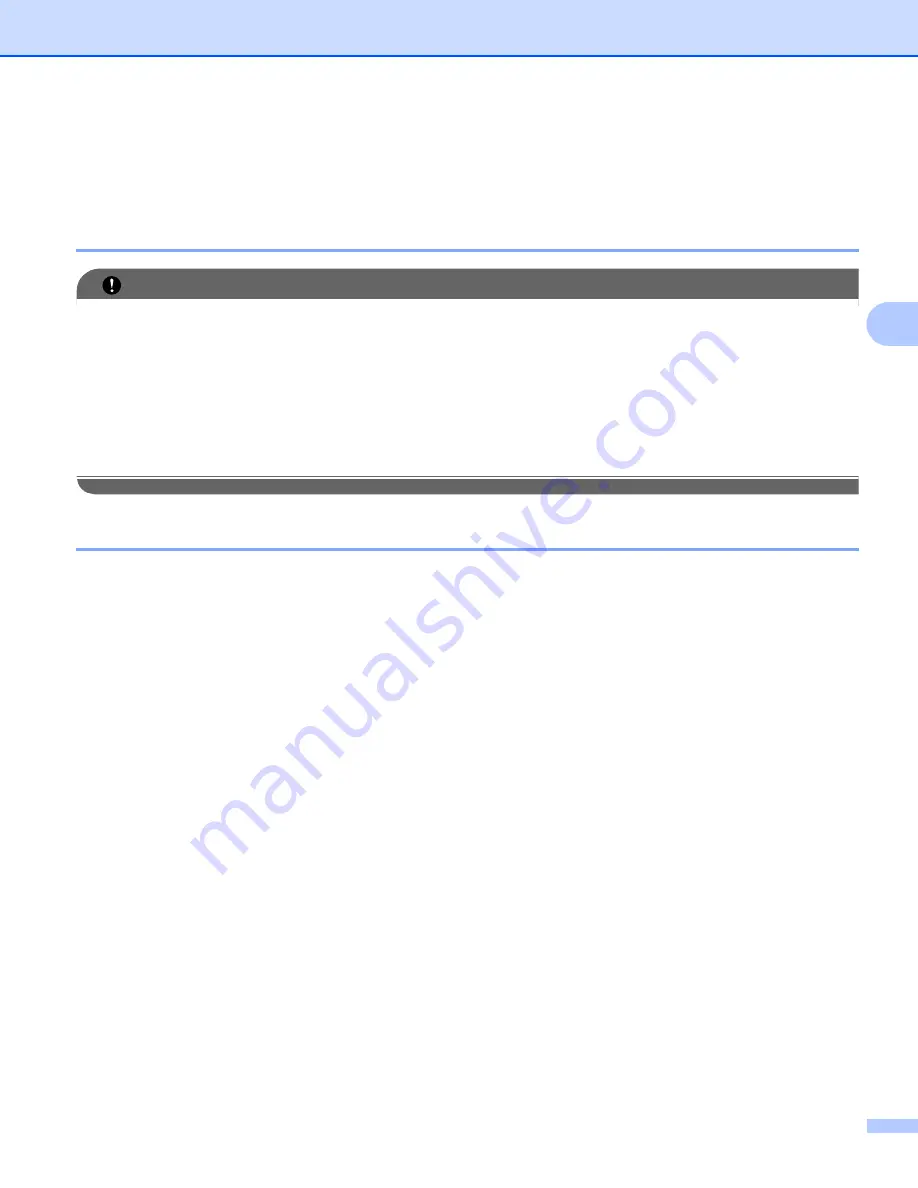
Wireless configuration for Windows
®
using the Brother installer application (Not available for MFC-5490CN and MFC-5890CN)
45
4
Configuration using the SES/WPS/AOSS control panel menu
(One-Push method)
4
Before configuring the wireless settings
4
IMPORTANT
• If you have previously configured the wireless settings of the machine, you must reset the network LAN
settings before you can configure the wireless settings again. Use
Menu
,
a
or
b
to choose
Network
, press
OK
. Press
a
or
b
to choose
Factory Reset
, press
OK
. Choose
Yes
to accept the change. For
Touchscreen models, press
MENU
,
Network
,
a
or
b
to display
Factory Reset
then press
Factory Reset
, and choose
Yes
to accept the change. The machine will restart automatically.
• If you are using Windows
®
Firewall or a firewall function of anti-spyware or antivirus applications,
temporarily disable them. Once you are sure that you can print, configure the software settings following
the instructions again.
Configure the wireless settings
4
a
Turn on the machine by plugging in the power cord.
b
Press
Menu
.
Press
a
or
b
to choose
Network
, press
OK
.
Press
a
or
b
to choose
Network I/F
, press
OK
.
Choose
WLAN
.
(For Touchscreen models)
4
Press
MENU
. Press
Network
. Press
Network I/F
and then press
WLAN
.
c
Turn on your computer.
Close any applications running before you start configuration.
d
Put the supplied CD-ROM into your CD-ROM drive. The opening screen will appear automatically. If the
model name screen appears, choose your machine. If the language screen appears, choose your
language.






























