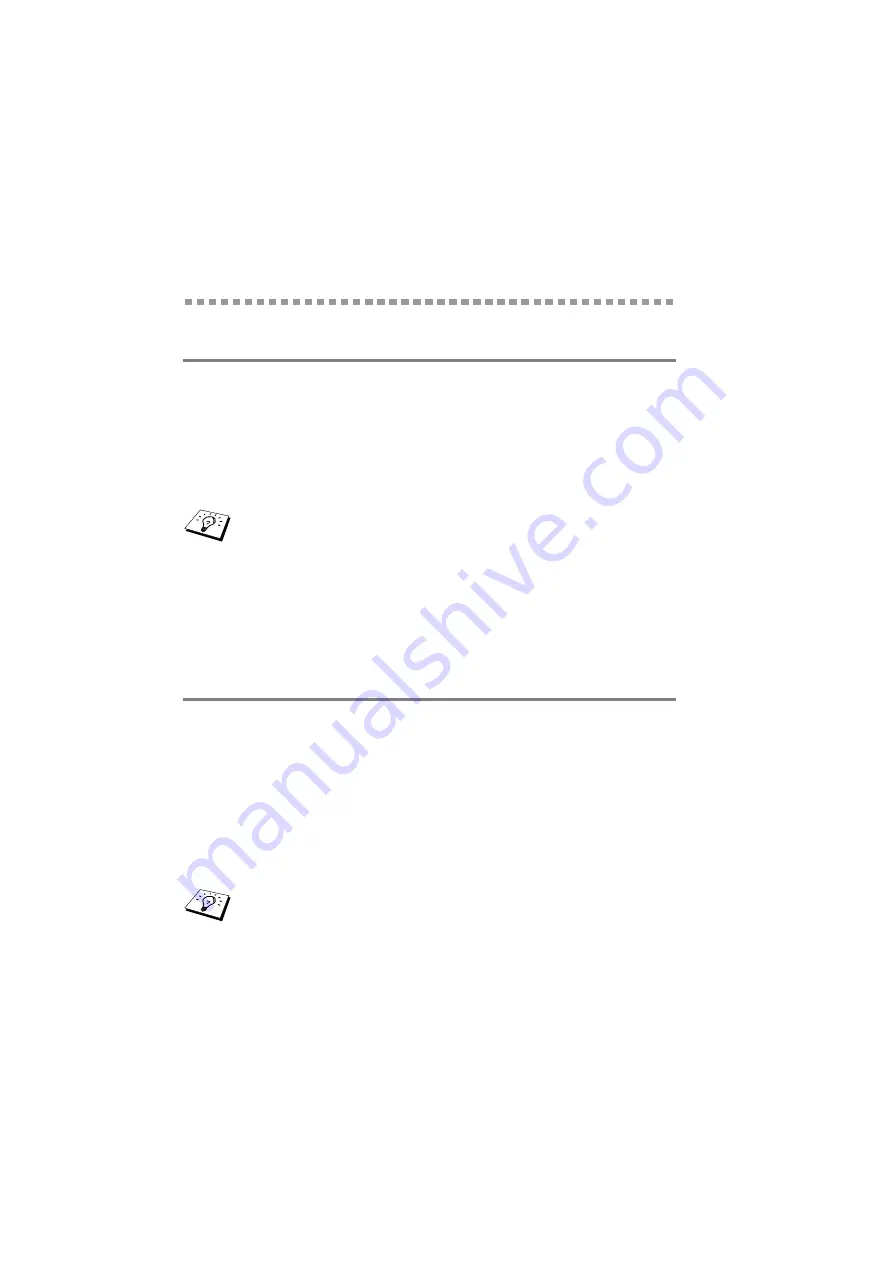
2 - 4 TCP/IP CONFIGURATION
NC9100h_FM6.0
Assigning TCP/IP Information
Automatically (Advanced)
Using DHCP to Configure the IP address
The Dynamic Host Configuration Protocol (DHCP) is one of several
automated mechanisms for IP address allocation. If you have a
DHCP Server in your network (typically a Unix/Linux or Windows
®
2000, XP network) the Print/Scan server will automatically obtain its
IP address from DHCP server and register its name with any RFC
1001 and 1002-compliant dynamic name services.
Using APIPA to Configure the IP Address
With Automatic Private IP Addressing (APIPA), DHCP clients
automatically configure an IP address and subnet mask when a
DHCP server is not available. The device chooses it's own IP
address in the range 169.254.1.0 through to 169.254.254.255. The
subnet mask is automatically set to 255.255.0.0 and the gateway
address is set to 0.0.0.0.
By default, the APIPA protocol is enabled.
If you do not want your Print/Scan server configured via
DHCP, BOOTP or RARP, you must set the BOOT METHOD
to static so that the Print/Scan server has a static IP address.
This will prevent the Print/Scan server from trying to obtain
an IP address from any of these systems. To change the
BOOT METHOD, use the machine’s control panel or the
BRAdmin Professional utility.
To disable APIPA, See APIPA on page 3-14.
















































