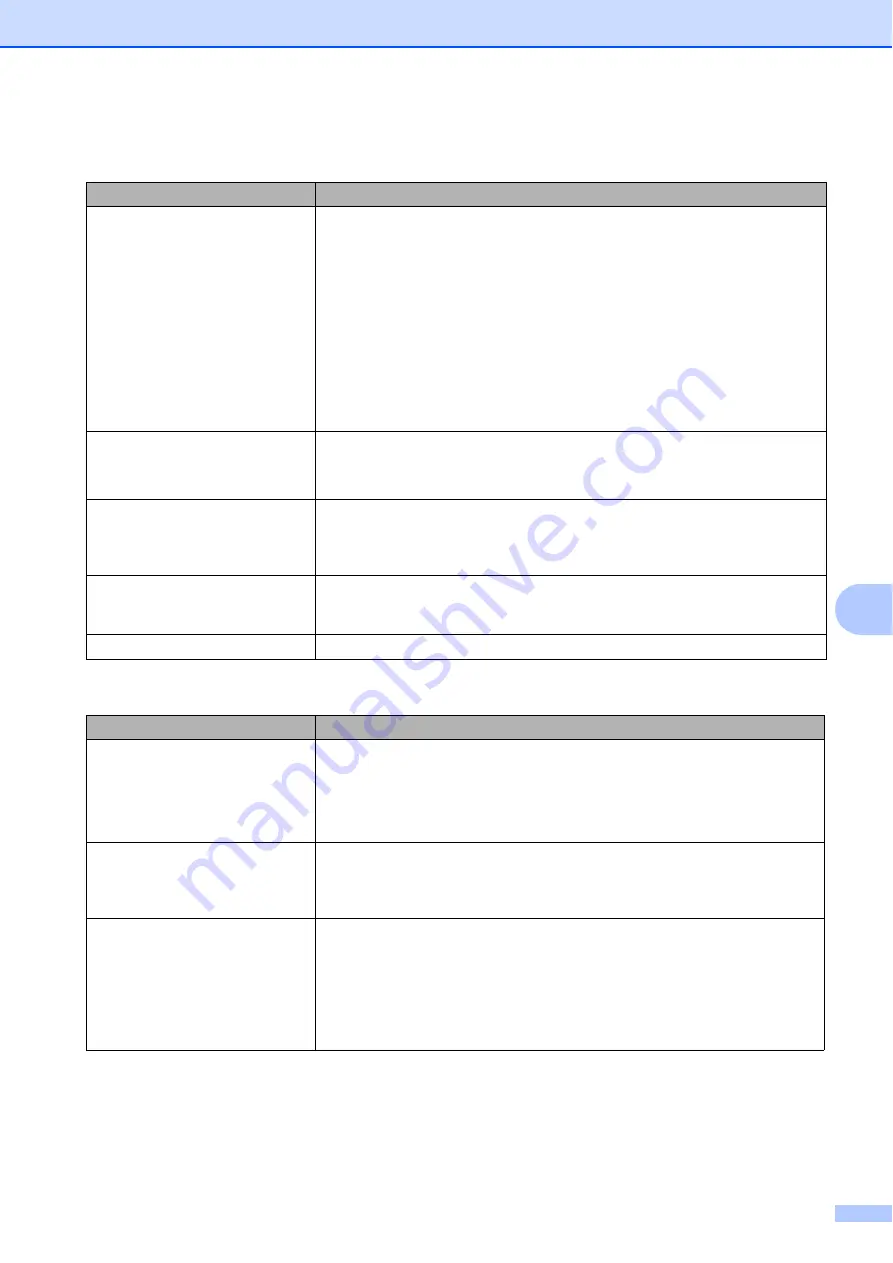
Troubleshooting and routine maintenance
45
C
Paper handling difficulties
Difficulties
Suggestions
The machine does not load paper.
The LCD shows
No Paper
or a
Paper Jam message.
If there is no paper, load a new stack of paper into the paper tray.
If there is paper in the paper tray, make sure it is straight. If the paper is curled,
you should straighten it. Sometimes it is helpful to remove the paper, turn the
stack over and put it back into the paper tray.
Reduce the amount of paper in the paper tray, and then try again.
Make sure that manual feed mode is not chosen in the printer driver.
Clean the paper pick-up roller. See
Cleaning the paper pick-up rollers
If the LCD shows the Paper Jam message and you still have a problem, see
The machine does not feed paper
from the manual feed slot.
Make sure that
Manual
is chosen in the printer driver.
Make sure the paper or print media is loaded correctly in the manual feed slot.
See
Loading paper in the manual feed slot
How do I print on envelopes?
You can load envelopes from the manual feed slot. Your application must be set
up to print the envelope size you are using. This is usually done in the Page Setup
or Document Setup menu of your application. (See your application’s manual for
more information.)
What paper can I use?
You can use thin paper, plain paper, thick paper, bond paper, recycled paper,
envelopes and labels that are made for laser machines. (For details, see
Acceptable paper and other print media
There is a paper jam.
Clear the jammed paper. (See
Print quality difficulties
Difficulties
Suggestions
Printed pages are curled.
Low quality thin or thick paper or not printing on the recommended side of the
paper could cause this problem. Try turning over the stack of paper in the
paper tray.
Make sure that you choose the Paper Type that suits the print media type you
are using. (See
Acceptable paper and other print media
Printed pages are smeared.
The Paper Type setting may be incorrect for the type of print media you are using,
or the print media may be too thick or have a rough surface. (See
on page 16 and
Basic tab
in the
Software User’s
Guide
on the CD-ROM.)
Printouts are too light.
If this problem occurs when making copies, set Toner Save mode to
Off
in
the machine menu settings. (See
Set Toner Save mode to
Off
in the Advanced tab in the printer driver. (See
Advanced tab
in the
Software User’s Guide
on the CD
-
ROM.)
In the Basic tab of the printer driver, click the Settings button and check the
Enhance Black Printing
check box.
Содержание DCP-19010CN
Страница 1: ...USER S GUIDE DCP 9010CN Version 0 UK IRE ...
Страница 8: ...vi ...
Страница 9: ...Section I General I General information 2 Loading paper and documents 9 General Setup 23 ...
Страница 33: ...Section II Copy II Making copies 26 ...
Страница 41: ...Section III Software III Software and Network features 34 ...
Страница 112: ...104 o Put the four carton trays on the top p Close the carton and tape it shut ...






























