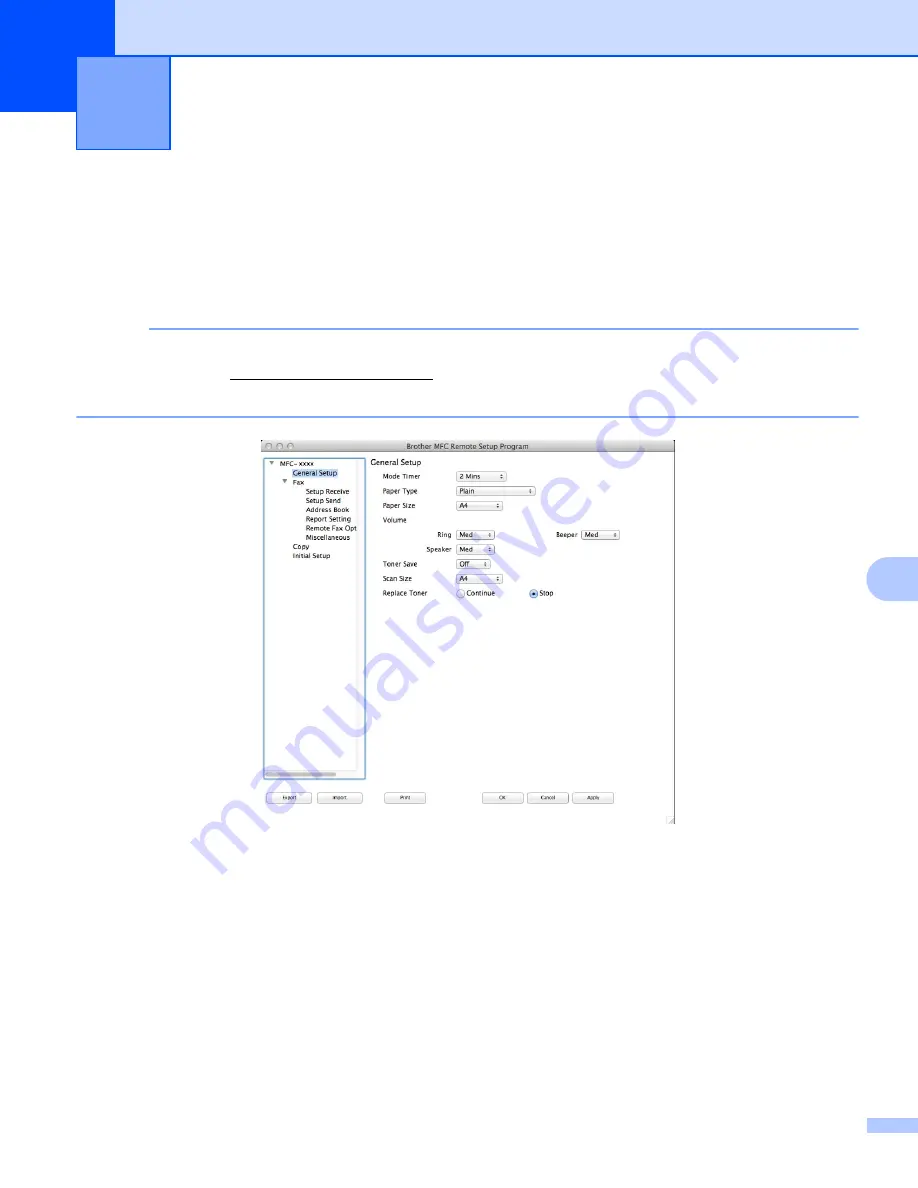
143
9
9
Remote Setup
9
The
Remote Setup
application lets you configure many machine settings from a Macintosh application.
When you access this application, the settings on your machine will be downloaded automatically to your
Macintosh and displayed on your Macintosh screen. If you change the settings, you can upload them directly
to the machine.
NOTE
• The Remote Setup application is available from the download page for your model on the Brother
Solutions Center (http://solutions.brother.com/).
• The
Remote Setup
application icon is in
Macintosh HD
/
Applications
/
Brother
.
OK
Lets you start uploading data to the machine and exit the Remote Setup application. If an error message
is displayed, enter the correct data again and then click
OK
.
Cancel
Lets you exit the Remote Setup application without uploading data to the machine.
Apply
Lets you upload data to the machine without exiting the Remote Setup application.
Lets you print the chosen items on the machine. You cannot print the data until it is uploaded to the
machine. Click
Apply
to upload the new data to the machine and then click
.
Remote Setup (For MFC models)
9
Содержание DCP-1519
Страница 7: ...vi Scan to Image 148 Scan to File 149 A Index 150 ...
Страница 28: ...Printing 21 1 Support 1 Click Support in the Printing Preferences dialog box ...
Страница 96: ...Brother PC FAX Software For MFC models 89 5 e Enter the name of the file and then click Save ...
Страница 101: ...Section II Apple Macintosh II Printing and Faxing 95 Scanning 111 ControlCenter2 123 Remote Setup For MFC models 143 ...
Страница 115: ...Printing and Faxing 108 6 For OS X v10 7 x to v10 8 x For more page setup options click Show Details ...
Страница 124: ...Scanning 117 7 d Click Start When scanning has finished the image appears in your graphics application 1 2 3 4 ...
Страница 142: ...ControlCenter2 135 8 NOTE Webmail services are not supported by Scan to E mail ...
Страница 152: ...Section III Using the Scan key III Scanning 146 ...























