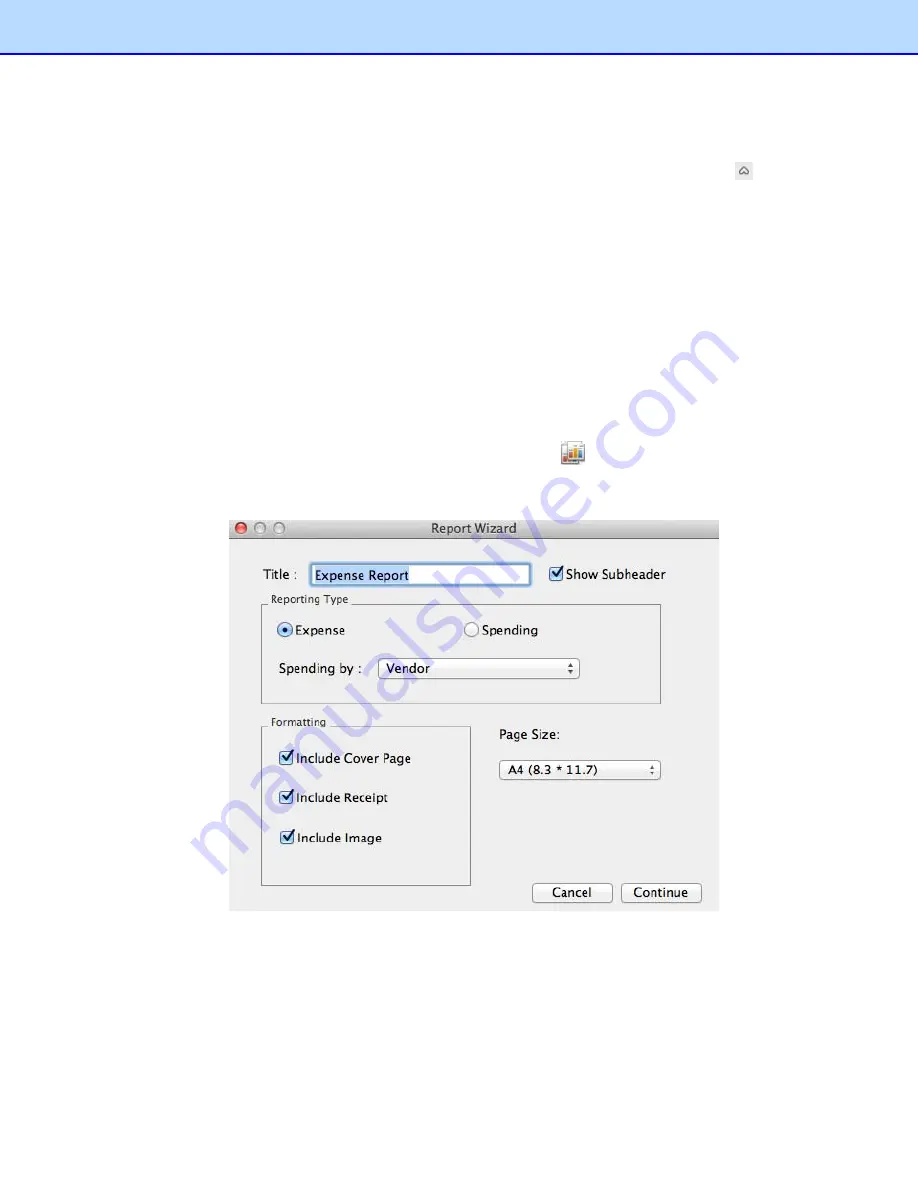
Editing Receipts
In addition to verifying the receipts, you can also make changes and add comments or other
information. Click the
View
menu
and select
Edit View
, (or double-click a receipt, or click
in the
bottom of the List View section. In
Edit
view, if an item is purchased for others, you can select
Reimbursable
to record the charge that should be reimbursed to you.
Searching for Receipts
You can type keywords and specify a category, receipt date, amount, or vendor in the Search section
to quickly find all receipts that match your query. The search results will be shown in List View
and
Image View.
Creating Reports
After all of your receipts are entered and edited in BR-Receipts, you can generate reports that will
show the data in an organized way. Select options as described below, and then click
Create Report
.
1. Click
the
Receipt
menu and select
Create Report
(or click
on the toolbar or right-click a
folder and choose
Create Report
). The
Report Wizard
appears.
2. Type a title for your report in the
Title
field. Select the
Show Subheader
check box to display a
subheader.
3. The default Reporting Type is Expense. To change to a Spending Report, select Spending.
In the
Spending by
drop-down list, whatever is selected determines how receipt information is
summarized. For example, if
Payment Type
is selected, the report information will be
summarized by the payment type in the first field; if
Vendor
is selected, the report will be
23
Содержание BR-Raceipts
Страница 1: ...BR Receipts User s Guide ...







































