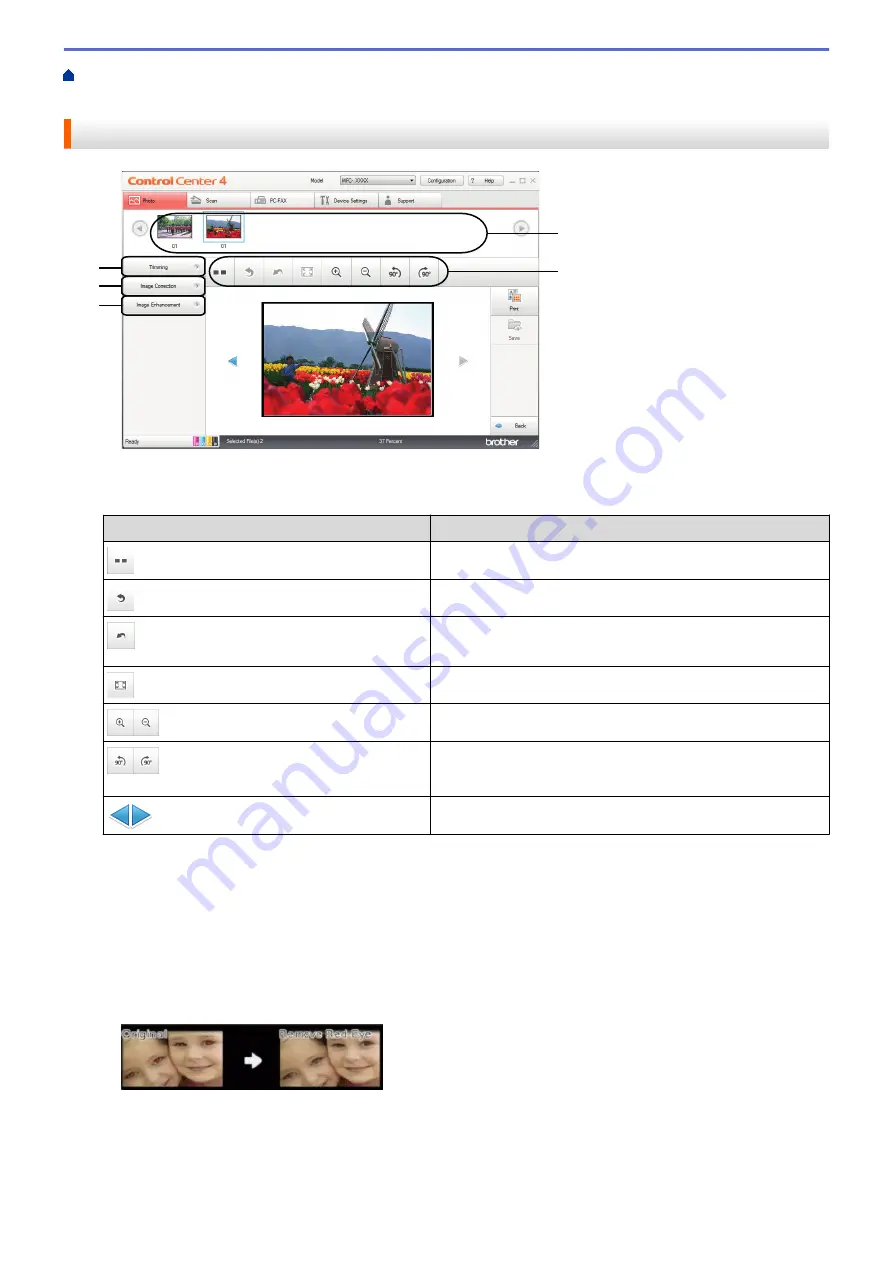
Print Photos from ControlCenter4 (Windows
ControlCenter4 (Windows
®
)
Edit Photos Using ControlCenter4 (Windows
®
)
3
4
5
1. This area shows which images are currently selected, and how many copies of each image will be printed.
2. These buttons allow you to control how you view the selected image.
Buttons
Description
(
Compare
)
Compare the edited image with the original.
(
Undo
)
Cancel the last edit applied to the selected image.
(
Restart
)
Cancel all the edits applied to the selected image. The edited
image reverts to its original state.
(
Fit to Window
)
Set the zoom level so that the image fits the window.
(
Zoom In
/
Zoom Out
)
Enlarge or reduce the selected image.
(
Rotate Counterclockwise
/
Rotate
Clockwise
)
Rotate the image by 90 degrees, clockwise or counter-
clockwise.
(Previous/Next)
Display the previous or next image.
3.
Trimming
This feature allows you to remove unwanted areas from your photos.
4.
Image Correction
Auto Correction
Select this option to apply a range of automatic corrections that can enhance an image.
Red-Eye Removal
Select this option to correct red eye in photo images, which is sometimes caused by a camera's flash.
Monochrome
Select this option to remove color information from the image.
375
Содержание Airprint MFC-J460DW
Страница 32: ...Home Paper Handling Paper Handling Load Paper Load Documents 26 ...
Страница 48: ... Change the Check Paper Size Setting Choose the Right Print Media Change the Paper Size and Paper Type 42 ...
Страница 51: ... Paper Handling and Printing Problems 45 ...
Страница 59: ... Paper Handling and Printing Problems 53 ...
Страница 72: ... Copy a Document Error and Maintenance Messages Telephone and Fax problems Other Problems 66 ...
Страница 74: ... Other Problems 68 ...
Страница 76: ...Home Print Print Print from Your Computer Windows Print from Your Computer Macintosh 70 ...
Страница 79: ... Print Settings Windows 73 ...
Страница 99: ... Change the Default Print Settings Windows 93 ...
Страница 123: ...Related Information Save Scanned Data to a Memory Card or USB Flash Drive 117 ...
Страница 125: ...Related Information Scan Using the Scan Button on Your Brother Machine 119 ...
Страница 132: ...Related Information Web Services for Scanning on Your Network Windows Vista SP2 or greater Windows 7 and Windows 8 126 ...
Страница 178: ...Related Information Scan from Your Computer Windows WIA Driver Settings Windows 172 ...
Страница 202: ...Related Information Scan Using Presto PageManager or other TWAIN Compliant Applications Macintosh 196 ...
Страница 298: ... Add or Delete Group Members Send the Same Fax to More than One Recipient Broadcasting Store Address Book Numbers 292 ...
Страница 309: ...Related Information Distinctive Ring Choose the Correct Receive Mode 303 ...
Страница 326: ...Related Information Fax Reports 320 ...
Страница 333: ...Related Information PC FAX Overview Windows 327 ...
Страница 433: ...Related Information Mobile Web Connect 427 ...
Страница 448: ...Related Information ControlCenter4 Windows 442 ...
Страница 521: ...Related Information Clean Your Brother Machine Telephone and Fax problems Other Problems 515 ...
Страница 528: ...Related Information Clean Your Brother Machine 522 ...
Страница 531: ...Related Information Clean Your Brother Machine Paper Handling and Printing Problems 525 ...
Страница 551: ... Replace the Ink Cartridges 545 ...
Страница 563: ... Set Your Station ID 557 ...
Страница 599: ...Level 1 Descriptions DPOF View the DPOF setting screen Related Information Settings and Features Tables 593 ...
Страница 612: ...Home Appendix Appendix Specifications Enter Text on Your Brother Machine Supply Specifications 606 ...






























