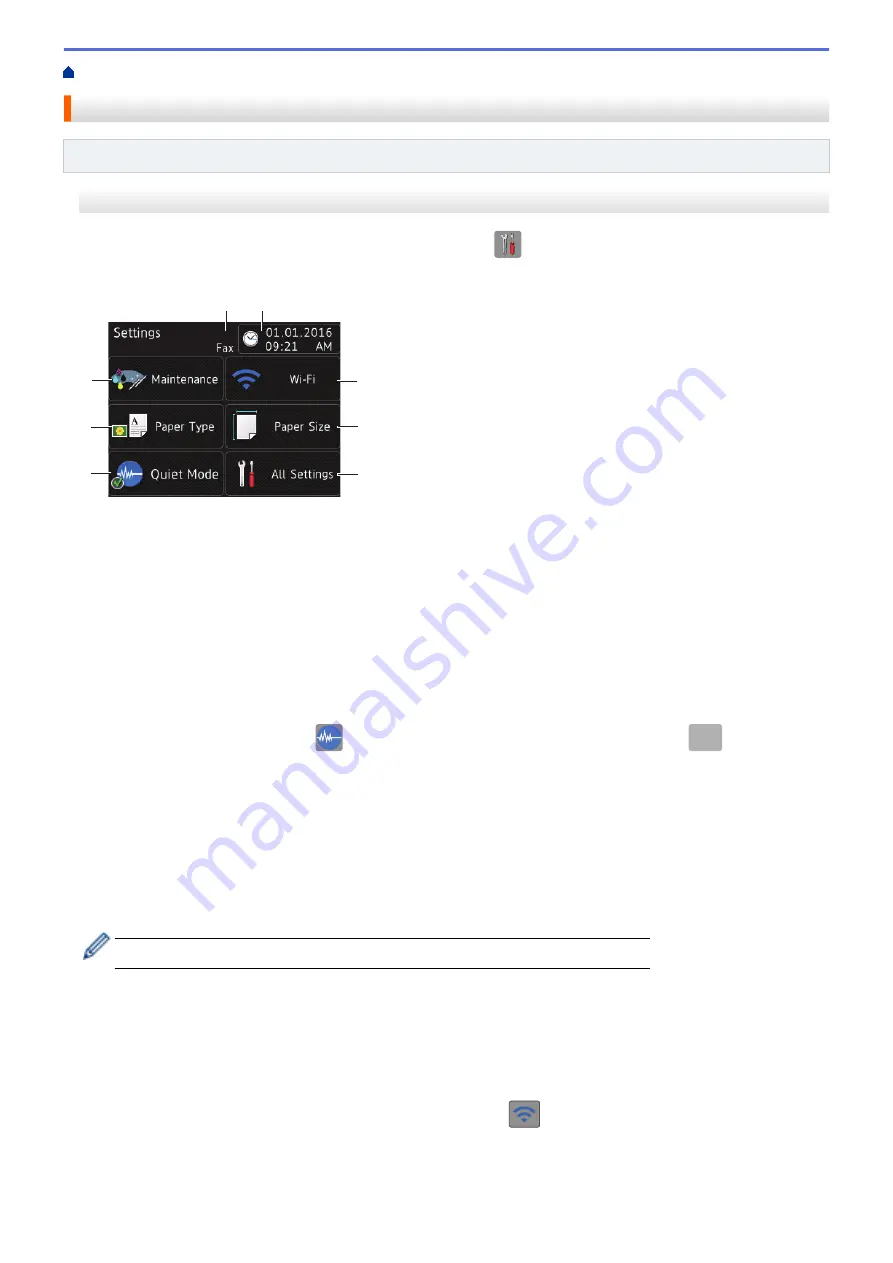
Introduction to Your Brother Machine
Settings Screen Overview
Related Models
: MFC-J680DW/MFC-J880DW/MFC-J885DW
MFC-J680DW
The Touchscreen shows the machine's status when you press
[Settings]
.
Use the Settings menu to access all of your Brother machine's settings.
4
1
3
2
6
7
8
5
1.
[Maintenance]
Press to access the
[Maintenance]
menu.
Use options in the Maintenance menu to check and improve print quality, clean the print head and check the
ink volume.
2.
[Paper Type]
Press to access the
[Paper Type]
menu.
3.
[Quiet Mode]
Displays the Quiet Mode setting.
Press to access the
[Quiet Mode]
menu.
When this menu is set to
[On]
,
is displayed on the Home screen. (USA only: when
Demo
is not
displayed.)
4. Receive Mode
Displays the current Receive Mode.
•
[Fax]
(Fax Only)
•
[Fax/Tel]
•
[External TAD]
•
[Manual]
When the Distinctive Ring feature is turned on, the Touchscreen displays
[D/R]
.
5.
[Date & Time]
Displays the date and time.
Press to access the
[Date & Time]
menu.
6.
[Wi-Fi]
Press to set up a wireless network connection.
If you are using a wireless connection, a three-level indicator
on the screen displays the current wireless
signal strength.
7.
[Paper Size]
Press to access the
[Paper Size]
menu.
20
Содержание Airprint MFC-J460DW
Страница 32: ...Home Paper Handling Paper Handling Load Paper Load Documents 26 ...
Страница 48: ... Change the Check Paper Size Setting Choose the Right Print Media Change the Paper Size and Paper Type 42 ...
Страница 51: ... Paper Handling and Printing Problems 45 ...
Страница 59: ... Paper Handling and Printing Problems 53 ...
Страница 72: ... Copy a Document Error and Maintenance Messages Telephone and Fax problems Other Problems 66 ...
Страница 74: ... Other Problems 68 ...
Страница 76: ...Home Print Print Print from Your Computer Windows Print from Your Computer Macintosh 70 ...
Страница 79: ... Print Settings Windows 73 ...
Страница 99: ... Change the Default Print Settings Windows 93 ...
Страница 123: ...Related Information Save Scanned Data to a Memory Card or USB Flash Drive 117 ...
Страница 125: ...Related Information Scan Using the Scan Button on Your Brother Machine 119 ...
Страница 132: ...Related Information Web Services for Scanning on Your Network Windows Vista SP2 or greater Windows 7 and Windows 8 126 ...
Страница 178: ...Related Information Scan from Your Computer Windows WIA Driver Settings Windows 172 ...
Страница 202: ...Related Information Scan Using Presto PageManager or other TWAIN Compliant Applications Macintosh 196 ...
Страница 298: ... Add or Delete Group Members Send the Same Fax to More than One Recipient Broadcasting Store Address Book Numbers 292 ...
Страница 309: ...Related Information Distinctive Ring Choose the Correct Receive Mode 303 ...
Страница 326: ...Related Information Fax Reports 320 ...
Страница 333: ...Related Information PC FAX Overview Windows 327 ...
Страница 433: ...Related Information Mobile Web Connect 427 ...
Страница 448: ...Related Information ControlCenter4 Windows 442 ...
Страница 521: ...Related Information Clean Your Brother Machine Telephone and Fax problems Other Problems 515 ...
Страница 528: ...Related Information Clean Your Brother Machine 522 ...
Страница 531: ...Related Information Clean Your Brother Machine Paper Handling and Printing Problems 525 ...
Страница 551: ... Replace the Ink Cartridges 545 ...
Страница 563: ... Set Your Station ID 557 ...
Страница 599: ...Level 1 Descriptions DPOF View the DPOF setting screen Related Information Settings and Features Tables 593 ...
Страница 612: ...Home Appendix Appendix Specifications Enter Text on Your Brother Machine Supply Specifications 606 ...






























