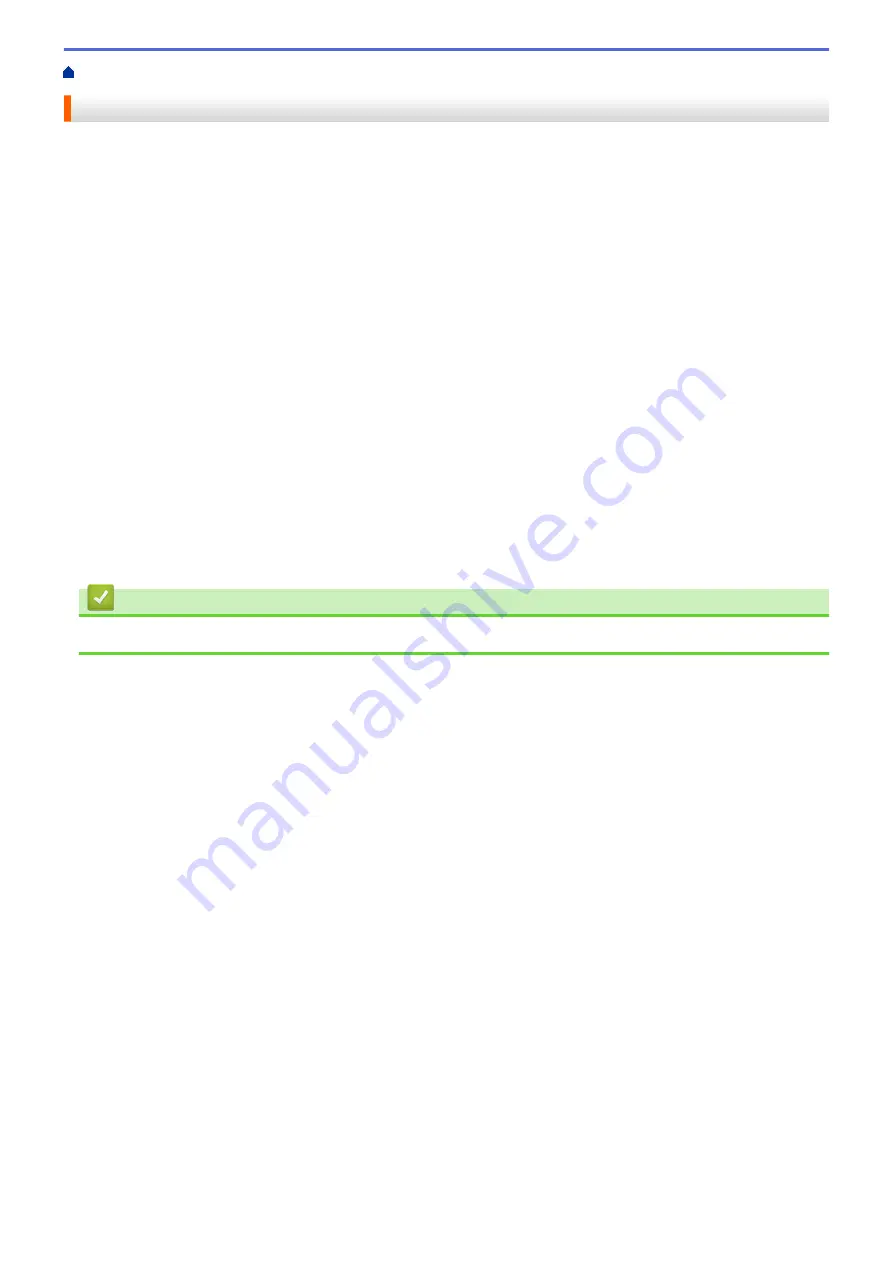
Introduction to Your Brother Machine
> Before Using Your Machine
Before Using Your Machine
Before attempting any printing operation, confirm the following:
•
Make sure you have installed the Brother software and drivers.
•
For USB or network cable users: Make sure the interface cable is physically secure.
Selecting the correct type of paper
For high quality printing, it is important to select the correct type of paper. Be sure to read the information about
acceptable paper before buying paper, and to determine the printable area depending on the settings in the
printer driver.
Simultaneous printing, scanning and faxing
Your machine can print from your computer while sending or receiving a fax into memory or while scanning a
document into the computer. Fax sending will not be stopped during printing from your computer. However, when
the machine is copying or receiving a fax on paper, it pauses the printing operation, and then continues printing
when copying or fax receiving has finished.
Firewall (Windows
®
)
If your computer is protected by a firewall and you are unable to network print, network scan, or PC-FAX, you
may need to configure the firewall settings. If you are using the Windows
®
Firewall and you installed the Brother
software and drivers from the CD-ROM, the necessary firewall settings have already been set. If you are using
any other personal firewall software, see the User's Guide for your software or contact the software
manufacturer.
Related Information
•
Introduction to Your Brother Machine
8
Содержание Airprint MFC-J460DW
Страница 32: ...Home Paper Handling Paper Handling Load Paper Load Documents 26 ...
Страница 48: ... Change the Check Paper Size Setting Choose the Right Print Media Change the Paper Size and Paper Type 42 ...
Страница 51: ... Paper Handling and Printing Problems 45 ...
Страница 59: ... Paper Handling and Printing Problems 53 ...
Страница 72: ... Copy a Document Error and Maintenance Messages Telephone and Fax problems Other Problems 66 ...
Страница 74: ... Other Problems 68 ...
Страница 76: ...Home Print Print Print from Your Computer Windows Print from Your Computer Macintosh 70 ...
Страница 79: ... Print Settings Windows 73 ...
Страница 99: ... Change the Default Print Settings Windows 93 ...
Страница 123: ...Related Information Save Scanned Data to a Memory Card or USB Flash Drive 117 ...
Страница 125: ...Related Information Scan Using the Scan Button on Your Brother Machine 119 ...
Страница 132: ...Related Information Web Services for Scanning on Your Network Windows Vista SP2 or greater Windows 7 and Windows 8 126 ...
Страница 178: ...Related Information Scan from Your Computer Windows WIA Driver Settings Windows 172 ...
Страница 202: ...Related Information Scan Using Presto PageManager or other TWAIN Compliant Applications Macintosh 196 ...
Страница 298: ... Add or Delete Group Members Send the Same Fax to More than One Recipient Broadcasting Store Address Book Numbers 292 ...
Страница 309: ...Related Information Distinctive Ring Choose the Correct Receive Mode 303 ...
Страница 326: ...Related Information Fax Reports 320 ...
Страница 333: ...Related Information PC FAX Overview Windows 327 ...
Страница 433: ...Related Information Mobile Web Connect 427 ...
Страница 448: ...Related Information ControlCenter4 Windows 442 ...
Страница 521: ...Related Information Clean Your Brother Machine Telephone and Fax problems Other Problems 515 ...
Страница 528: ...Related Information Clean Your Brother Machine 522 ...
Страница 531: ...Related Information Clean Your Brother Machine Paper Handling and Printing Problems 525 ...
Страница 551: ... Replace the Ink Cartridges 545 ...
Страница 563: ... Set Your Station ID 557 ...
Страница 599: ...Level 1 Descriptions DPOF View the DPOF setting screen Related Information Settings and Features Tables 593 ...
Страница 612: ...Home Appendix Appendix Specifications Enter Text on Your Brother Machine Supply Specifications 606 ...





























