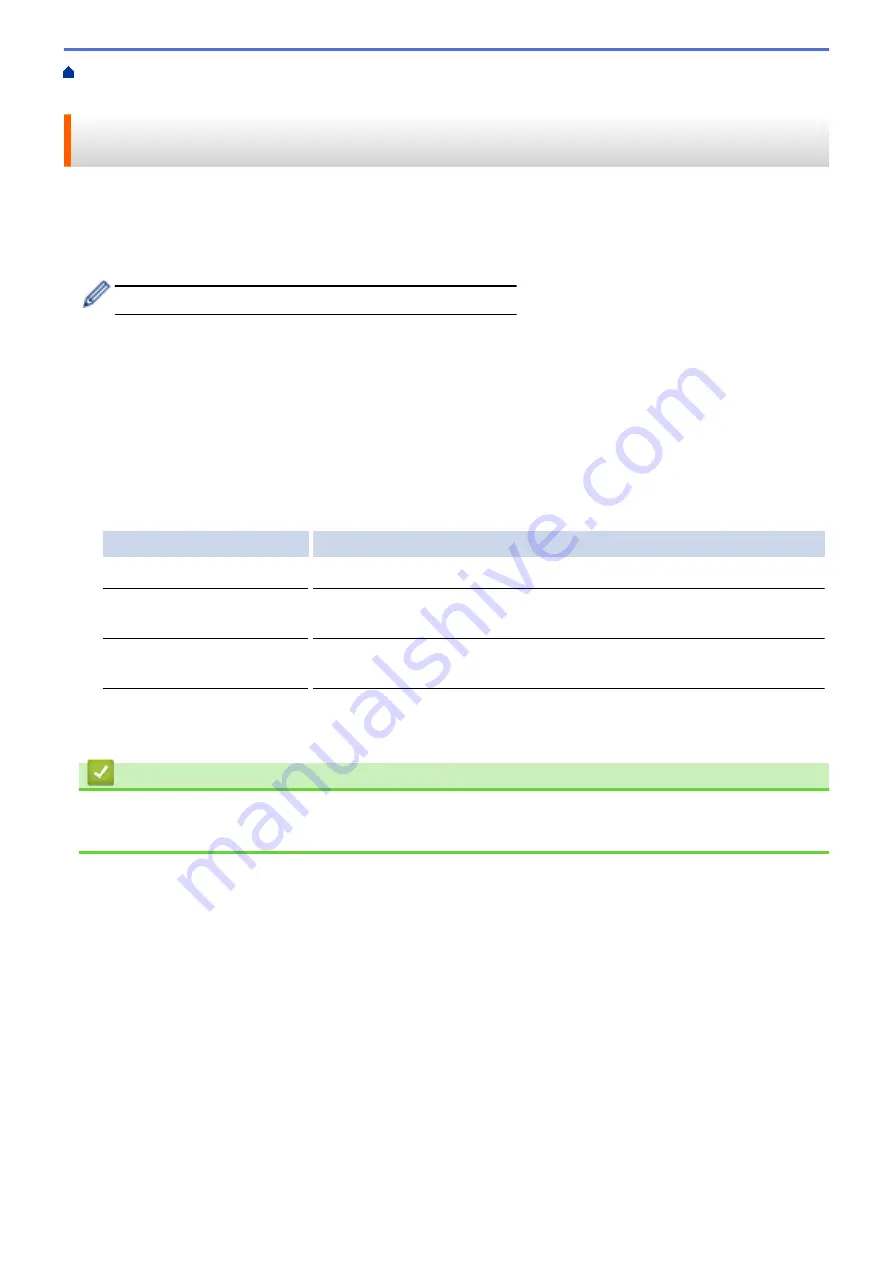
Print from Your Computer (Macintosh)
> Prevent Smudged Printouts and Paper Jams When
Printing on Both Sides of the Paper (Macintosh)
Prevent Smudged Printouts and Paper Jams When Printing on Both
Sides of the Paper (Macintosh)
Some types of print media may need more drying time when using the 2-sided feature. Change the
Advanced 2-
sided Settings
option if you have problems with smudged 2-sided printouts or paper jams.
1. From an application, such as Apple TextEdit, click the
File
menu, and then select
.
2. Select
Brother MFC-XXXX
(where XXXX is your model name).
For more page setup options, click the
Show Details
button.
3. Click the application pop-up menu, and then select
Layout
.
The
Layout
setting options appear.
4. In the
Two-Sided
section, select the
Short-Edge binding
or
Long-Edge binding
option.
5. Click the application pop-up menu, and then select
Print Settings
.
The
Print Settings
options appear.
6. Click the
Advanced
print settings list.
7. Click the
Advanced 2-sided Settings
menu.
8. Select one of the following options from the
Advanced 2-sided Settings
pop-up menu:
Option
Description
Normal
Select this mode to print at normal speed, using a normal amount of ink.
2-sided 1 (Slower print
speed)
Select this mode to print at a slower speed, using a normal amount of ink.
2-sided 2 (Slower print
speed & less ink)
Select this mode to print at the same speed as
2-sided 1 (Slower print
speed)
, but using less ink.
9. Change other printer settings, if needed.
10. Click
.
Related Information
•
Print from Your Computer (Macintosh)
•
Paper Handling and Printing Problems
100
Содержание Airprint MFC-J460DW
Страница 32: ...Home Paper Handling Paper Handling Load Paper Load Documents 26 ...
Страница 48: ... Change the Check Paper Size Setting Choose the Right Print Media Change the Paper Size and Paper Type 42 ...
Страница 51: ... Paper Handling and Printing Problems 45 ...
Страница 59: ... Paper Handling and Printing Problems 53 ...
Страница 72: ... Copy a Document Error and Maintenance Messages Telephone and Fax problems Other Problems 66 ...
Страница 74: ... Other Problems 68 ...
Страница 76: ...Home Print Print Print from Your Computer Windows Print from Your Computer Macintosh 70 ...
Страница 79: ... Print Settings Windows 73 ...
Страница 99: ... Change the Default Print Settings Windows 93 ...
Страница 123: ...Related Information Save Scanned Data to a Memory Card or USB Flash Drive 117 ...
Страница 125: ...Related Information Scan Using the Scan Button on Your Brother Machine 119 ...
Страница 132: ...Related Information Web Services for Scanning on Your Network Windows Vista SP2 or greater Windows 7 and Windows 8 126 ...
Страница 178: ...Related Information Scan from Your Computer Windows WIA Driver Settings Windows 172 ...
Страница 202: ...Related Information Scan Using Presto PageManager or other TWAIN Compliant Applications Macintosh 196 ...
Страница 298: ... Add or Delete Group Members Send the Same Fax to More than One Recipient Broadcasting Store Address Book Numbers 292 ...
Страница 309: ...Related Information Distinctive Ring Choose the Correct Receive Mode 303 ...
Страница 326: ...Related Information Fax Reports 320 ...
Страница 333: ...Related Information PC FAX Overview Windows 327 ...
Страница 433: ...Related Information Mobile Web Connect 427 ...
Страница 448: ...Related Information ControlCenter4 Windows 442 ...
Страница 521: ...Related Information Clean Your Brother Machine Telephone and Fax problems Other Problems 515 ...
Страница 528: ...Related Information Clean Your Brother Machine 522 ...
Страница 531: ...Related Information Clean Your Brother Machine Paper Handling and Printing Problems 525 ...
Страница 551: ... Replace the Ink Cartridges 545 ...
Страница 563: ... Set Your Station ID 557 ...
Страница 599: ...Level 1 Descriptions DPOF View the DPOF setting screen Related Information Settings and Features Tables 593 ...
Страница 612: ...Home Appendix Appendix Specifications Enter Text on Your Brother Machine Supply Specifications 606 ...






























